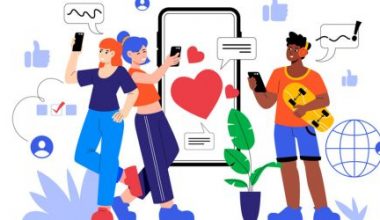Are you an entrepreneur seeking to expand your social media presence? Or perhaps you, like me, switched your account to a business account on Instagram, and you’re wondering how to turn it off.
To be honest, it wasn’t like I had a business at the time or anything. I was just curious to see what it looked like.
Having an Instagram Business account opens the door to discovery and the social analytics available on the platform. It’s a great way to make new connections and grow your brand. However, most people hesitate to switch to a business account because they don’t know if they can switch back if they need to.
Well, it is possible to turn off the business account mode on Instagram and go back to the default personal mode. I will show you how I did it because it eventually made it easier for me when I wanted to properly switch to a business account.
But first, what does a business account on Instagram entail?
Key Points
- An Instagram Business account allows you to use the discovery and social analytics available on the platform.
- A business account is different from a Creator or Personal account.
- A business account includes additional features like insights, analytics, CTAs, etc.
- You can turn off business mode on Instagram with a few easy steps.
- However, know that you will lose all your analytics and additional features if you turn off your business account.
What is a Business Account on Instagram?
An Instagram account for business enables brands to track their engagement and interactions. This type of account offers more analytical tools than personal accounts, with tools that can help you better understand your customers and improve your business’ reach.
Other types of accounts on Instagram include:
- A personal account. Ideal for individuals looking to share their daily life, interests, and experiences with friends and family. This type of account offers privacy settings that allow users to control who can view their content. From posting stories to engaging with followers through DMs, personal accounts are perfect for those seeking a more private and intimate social media experience.
- A creator account. Designed for influencers, public figures, and content creators, the creator account caters to individuals who want to grow their online presence and connect with a larger audience. This account type provides access to performance metrics, growth insights, and follower demographics, allowing creators to optimize their content to maximize engagement and reach.
Features of an Instagram Business Account
- Category labels: Introduce your business using a label under your name. It helps people quickly understand what you do.
- Call to Action options: Make it easier for your audience to reach out with buttons for email and website access.
- Sell through posts: Make shopping easy by linking your online store to Instagram. This way, your followers can buy from your posts.
- Integrate: Save time by connecting with other tools that can automatically post on Instagram for you.
- Insights: Learn more about your audience – who they are, their active times, and other handy information.
- Turn posts into ads: Capture more attention by changing your Instagram posts into ads.
- Targeting: Find the influencers to amplify your business and the audience members who will love your content.
How to Set Up Instagram for Business in 4 Steps
Using Instagram for business is a bit different than using a personal account. But don’t worry, it’s not rocket science! Follow these 4 simple steps to get your brand up and running on Instagram.
#1. Switch to an Instagram Business Account
Before you start using Instagram for business, you need to create an Instagram account for business. It’s free and anyone can do it. Here’s how to switch your existing Instagram account to a business account:
- From your profile, tap the hamburger (three lines) menu icon in the upper-right corner.
- Tap Settings and Privacy. Then, scroll down until you see the Account type and tools menu.
- Next, click Switch to a professional account to change the account you’re logged into into an Instagram business account.
- Tap Continue (you may need to tap it multiple times as Instagram previews the available features of a professional account).
- Select a Category and use the slider to choose whether to show it on your profile, then tap Done.
- Choose Business and tap Next.
- Use the slider to opt in or out of promotional emails from Instagram for professional accounts, then tap Next.
- Add or edit relevant contact details, then use the slider to choose whether to show your contact information on your profile, then tap Next (or tap Don’t use my contact info to skip this step).
- If you plan to connect your Instagram business account with a Facebook business page, follow the prompts to connect your account to your Facebook Page. This is technically optional, but it’s necessary to use Instagram shopping features or run ads on Instagram.
- Next, you’ll be prompted to add additional features to your account, like telling Instagram your goals, adding details to your portfolio, and growing your audience. If you want to save this for later, tap the X in the top left corner to close this window and return to your profile.
You can also simply sign up for a new account and convert it to an Instagram business account. Instagram allows you to have up to five accounts, so why not simply open another strictly for business?
#2. Add Business Information to Your Bio
In 150 characters or less, your Instagram bio should describe your brand and showcase your brand voice. Also, be sure to make the most of the other components of your Instagram business profile:
- Profile pic: Most brands use their logo. Your profile photo displays as 110 x 110 pixels (cropped to a circle), but it’s stored at 320 x 320, so that’s the size you should upload.
- Contact information: If you didn’t add contact info during your account creation, you can do so at any time by tapping Edit profile. Instagram will then add a Contact button to your profile.
- Link in bio: Link to your website, your latest blog post, a current campaign or a Link Tree.
- Action buttons: If relevant, you can add a button that allows customers to book or reserve appointments or to order food. To use this feature, you need an account with one of Instagram’s partners. Tap Edit profile, then scroll down to Action Buttons.
- Story highlights and covers: Instagram Story highlights are another way to maximize your profile real estate by providing more information about your brand, products, or services. Organize Stories into saved collections, then add some polish with Highlight covers.
#3. Connect Your Product Catalog
To tag products in Instagram content, or to run certain kinds of Instagram ads, you need to create a product catalog. You can do this in Meta’s Commerce Manager.
- Head to Commerce Manager and click Start Now, then select Create a Catalog and click Get Started again.
- Select E-commerce, then click Next.
- If you have a shop on an e-commerce platform like Shopify or BigCommerce, click Connect to an e-commerce platform and follow the prompts to create your catalog. Otherwise, click Upload product info, name your catalog, and click Next.
- Click View Catalog to open your catalog, then Add Items to start adding products.
#4. Turn on Instagram Shopping
Once your catalog is full of products, it’s time to turn on Instagram’s shopping features.
- Go to the Get Started page.
- Select Get Started.
- Click Create a Shop, then Get Started, then Next.
- Review the pre-selected sales channels and add or subtract accounts as needed.
- Choose the account/sales channel you want to connect your shop to. If you’re already selling on Shopify or another partner platform, change your Checkout method to reflect this. When everything is set up, click Next.
- Next, choose the countries you want to ship your products to. Note that Instagram Shopping is not available everywhere. You can choose from available countries in the drop-down menu.
- Add in your business email. This is where you’ll get any communication about your Instagram Shop.
- Select your business portfolio or create a new one. Click Next.
- Select the catalog you want to use for your shop and click Next. To select a catalog, it must meet catalog eligibility requirements for shops. You can’t switch this catalog later. Note: If you don’t have a catalog already, you won’t see this step.
- Look over your shop details, review and agree to the Seller Agreement, and click Finish setup to complete creating your shop.
Strategies for Using Instagram Business Account
How to use Instagram for business
How to Turn Off Instagram Business Account
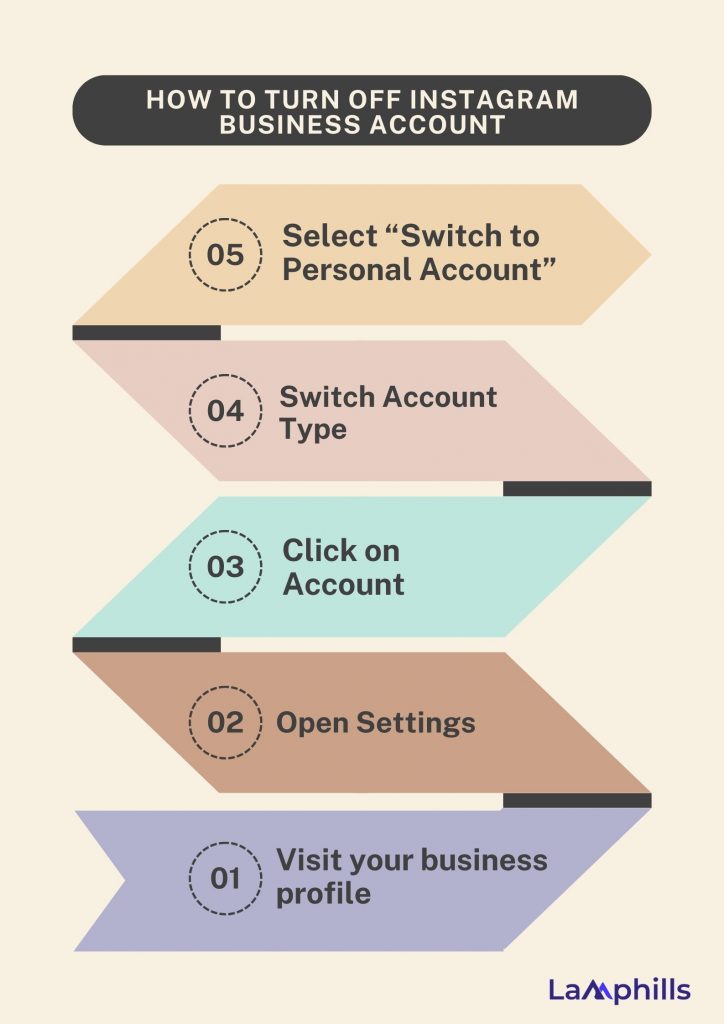
Here are the steps to switch back to your personal Instagram profile. Don’t worry; I’ve used them, and they work:
Step #1: Visit Your Business Profile
Open the Instagram mobile app > Visit your profile > Tap on the options icon in the top right corner.

Step #2: Open Settings
A menu will appear from the bottom of the screen. Then, tap on Settings (must be the first option in the list).

Step #3: Click on Account
In the settings section, search and click on Account.

Next, scroll to the bottom of the Account section and tap on Switch account type.

Step #4: Switch Account Type
Now you’ll be provided with two options, as shown below.

Tap on ‘Switch to personal account.’
You’ll see a prompt message asking you to confirm your decision. The message tab will also tell you what happens when you switch from a Business account to a Personal one.

Whenever ready, tap on the red-colored text saying ‘Switch to personal account.’
Why You Might Want to Turn Off Instagram Business
While business Instagram accounts are a great way to sell products and be seen, there are a few reasons why you might want to turn them off. These include:
- Increased competition among businesses on the platform can make it tough to secure organic reach.
- Managing a business account requires consistent effort, and eventually, you may want to consider hiring a social media manager.
- Unlike personal accounts, where updates are more flexible, business profiles carry the weight of reputation and customer perception.
What to Know Before Turning Off Your Instagram Business Account
You’ll Lose Analytics Access
The one thing that you don’t want to lose access to is your Instagram analytics. It’s such a valuable source of information. It’d be a shame to lose all of that, especially if you’re still unsure whether you’re leaving the profile for good or if it’s only temporary.
If you’re only trying to turn off your business account because you’re unable to manage multiple social media accounts simultaneously, better solutions are available.
Say Goodbye to Instagram Business Features
You’re not just losing access to analytics and advertising. Switching to a personal account will remove all the features that make Instagram Business great. Your Instagram Business profile? That’s gone. If you have created a call-to-action button, say goodbye to it.
What if you’re making money by selling products on the platform? That would be such a waste since you’ll no longer be able to continue doing that if you’re on a creator or personal account. You’re basically going to lose a digital storefront.
Those who like boosting their posts to get more engagement with the IG community will miss that feature once it’s gone. Growing sales can also be more challenging.
Most of all, you might end up upsetting your followers. Some of them might like shopping through Instagram. Some people appreciate seeing product tags on posts because they can discover things they might need.
If you collaborated with influencers in the past, they’d be surprised if they don’t see your account on Instagram anymore. That might lead to them no longer recommending your business to their followers. That would be a shame.
Promotions Will No Longer Be Possible
Another downside would be losing access to promotions. Advertising on Instagram is still an effective way to draw attention to a brand. It’s a visual platform, so people naturally gravitate toward creative ads.
Instagram has also done a fantastic job of including ads in its feeds. If you’re considering running promotions on the platform, maybe hold off on switching to another account type.
Don’t forget that you won’t be able to run ads on a personal account. You might end up regretting your decision to turn off your business account later on.
Instagram Business Account vs Personal Account
With an Instagram Business account, you can create posts, Reels, and Stories just like you do on a personal account. But, you’ll notice new access to features that weren’t there before. For example, you’ll see if specific hashtags bring in any traffic or not. There’s also an area where you’ll see demographics on who’s engaging with your content.
Another feature of business accounts is adding contact information to your profile. Having your phone number and email address available encourages potential customers to get in touch. You can even quickly reply to direct messages, which is handy for busy entrepreneurs. And as mentioned earlier, you can set up a shop on Instagram.
More importantly, a business account enables you to advertise your business to people who don’t follow you.
Instagram Business Account vs Creator Account
Again, there’s not much difference between a business and a creator account regarding which types of posts you can make. In that regard, the process is the same. The differences are in the type of features you access.
Here are the features of an Instagram Creator account:
- Creator Studio: Use this tool to see all your stats in one easy-to-find place.
- Track: Keep track of how many people start or stop following you each day. It can help you see what’s working and what’s not.
- Sorted Inbox: Sort your messages into categories (primary, General, and Requests) boxes to keep them tidy.
- Category labels: Use a label below your name to let visitors know your specialty
- Insights: Get information about who’s following you, the best times to post, and more.
- Call to Action: add a contact button to your profile
So, if you want to sell goods on social media, use a business account. If you don’t yet have anything to sell but are trying to grow your audience, a creator account makes more sense.
While creator accounts don’t offer as many features as business accounts, personal accounts offer the least.
Related Articles
What Does Evergreen Mean In Business? Timeless Tactics for Lasting Growth
How To Add an Admin To a Facebook Page In 2024