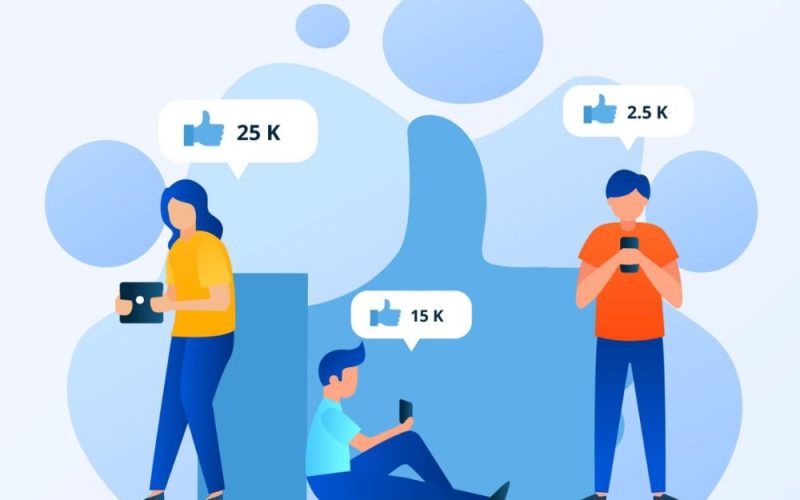Congratulations! Your business is growing, and your online presence is increasing, so much that you are unable to keep up with doing it all alone. So you’ve decided to hire a social media handler, but now you are unable to figure out how to add them as an admin to your Facebook page.
Okay, maybe your story isn’t as elaborate as what I made up above. Mine certainly wasn’t. Maybe yours is for a project, or a Lord of the Rings fandom page, or something entirely unrelated. But you need to add admins as moderators.
Let’s get you set up:
Key takeaways
- A Facebook page is where customers go to discover and engage with your business.
- There are several roles available that you can add people to on a Facebook page
- You can easily add a person as a Facebook admin with a few easy steps.
- The admin is the only Facebook page role that can assign roles and adjust settings.
What are Facebook pages all about?
A Facebook page is where customers go to discover and engage with your business. It allows you to manage all aspects of your business to keep customers updated, publish and promote content, connect people with your products, and deliver seamless customer service experiences.
Features of a Facebook page include:
- Publish content on your Facebook Page. New photos and updates keep your Page fresh. You can extend your reach by boosting your posts and selecting the people you want to connect with.
- Reach more people with Page promotions and boosted posts. Reach a larger audience with boosted posts and keep customers engaged with industry information, product updates, event notifications, and more.
- Connect people to your products with calls to action. Schedule appointments to take reservations, drive people to your shop or donate page, or provide a link for your app or game to encourage people to download.
- Offer great customer service with messaging. With Messenger, you can connect with customers one-on-one. Let people send your business messages to ask questions or make suggestions.
- Engage customers with promotions and offers. Create coupons and discounts right from your Page to let people know about specials and deals, which can help you retain current customers and attract new ones.
Setting up a Page is simple and free, and it looks great on both desktop and mobile, so you can meet customers on any device.
What are Facebook page roles?
Facebook page roles refer to the different levels of access you can assign to individuals who help manage your business page. Using Facebook page roles effectively contributes to a well-oiled marketing machine. It informs people of their role in your Facebook strategy.
For example, you can assign the “Editor” role to a content creator for posting and editing or designate a customer service representative as a “Moderator” to handle comments and messages. Restricting access levels also protects against malice and mishaps.
Understanding these roles can help streamline your social media operations, ensuring everyone on your team knows what they need to do and when.
The following is a list of Facebook page roles:
Admin
What is a Facebook admin? The almighty administrator has complete control over a page. They also decide how much access is granted to all other team members. Here’s the official list of their powers:
- Manage page roles and role settings
- Edit the page and add apps
- Create and delete posts as the page
- Send messages as the page
- Respond to and delete comments and posts on the page
- Remove and ban people from the page
- Create ads, promotions, or boosted posts
- View earnings insights
- View other insights
- View “Page Quality” tab
- See who published as the page
- Publish and manage jobs
- Turn on job features for a post
- Moderate live chat
The admin is the only Facebook page role that can assign roles and adjust settings.
Editor
Editors can do almost — but not quite — everything. They can be involved in all things strategy or content-related. They have access to all available information to make data-based decisions and often play an active role in content creation and advertising. Editors can further moderate page activity and ban people when necessary.
Facebook editors can also communicate as the page, engaging people through posts, direct messages, and comments.
Moderator
What is a moderator on Facebook?
The moderators are the gatekeepers for your Facebook page. They carefully monitor the content posted on the page. They review and respond to posts, comments, and messages, and have the authority to remove content and ban people who don’t align with community guidelines. Moderators also have insight into page analytics.
While moderators can send messages on behalf of the page, they can’t edit the page, publish content or post jobs on its behalf.
Advertiser
Advertisers promote your Facebook page. They can boost posts and create ads and promotions. They have access to ad creation tools, targeting options, and performance metrics.
Facebook advertisers can also review page quality and analytics to help them strategize.
Analyst
The analysts are the data wizards. They review all available insights for the Facebook Page. They:
- Analyze data
- Track performance
- Generate reports
If you want to know how many of your followers view your content from a mobile device, these are the people to ask. Their role in content is passive, though. They do not have the power to create or respond to communications.
Community manager
The community managers have the most tightly focused Facebook page role. They’re solely concerned with the chat of a business’s Facebook Live streams. They moderate the conversation, deleting problematic comments and pinning important ones for better visibility.
Community managers can also suspend or ban users if necessary.
How to add admin to a Facebook page
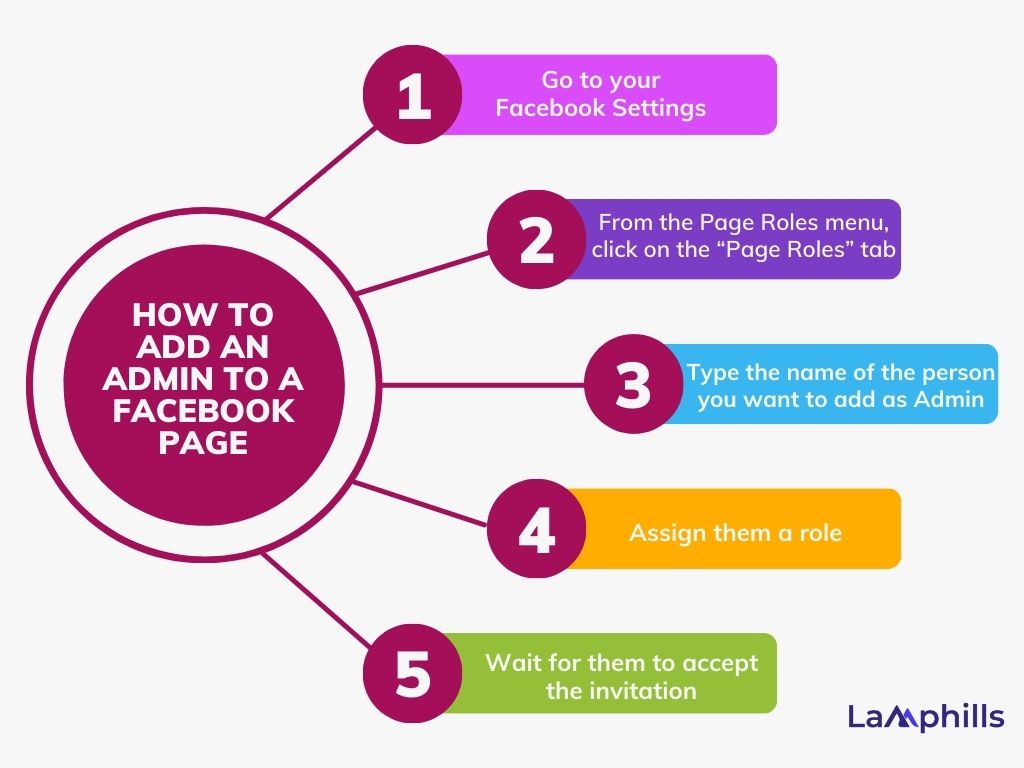
Earlier, I mentioned how my Facebook admin story wasn’t the “entrepreneur” scenario I’d given. The Facebook page in question was something I and a couple of friends used to goof around in high school, and I had to add them as admins. Here’s how I did it:
1. Go to your Facebook page. On the left sidebar menu, scroll down and click “Settings.”
2. This will take you to the general Page Settings menu. On the left sidebar menu, scroll down and click “Page roles.”
3. In the “Assign a New Page Role” section, start typing the name of the person you want to assign to the page. The dropdown menu will offer you suggestions and you can choose the person you want from there.
4. Click the box next to their name to reveal a dropdown menu of role options.
5. In the dropdown list, select the “Admin” option.
5. A reminder will pop up that reads: “If you’re adding a new admin to your Page, please keep in mind that they’ll have the same permission as you do to make changes to this Page.”
6. Once you have the right name, click “Add.” Facebook will then prompt you to re-enter your password to make sure you are the one making the change.
7. Under “Existing Page Roles,” the person’s name will now show up with a red “pending” message next to it.
8. Once the person receives the notification, they can accept and their role will show up under the “Existing Page Roles” section. This shows you each person on your page, categorized by their permissions. For example, you can have one person under admin and one person under editor.
You can also use this menu to edit the permissions for each person on your page. So if you have someone as an Editor already, you can change them to admin by clicking on the “Edit” option.
When you click “Edit,” a dropdown menu will appear that lets you choose another role for that person. This way, there’s no need to re-add them to your page. You can also use this part of the menu to remove people from your page.
How to add an admin on a Facebook page
Adding an admin to a page using the mobile app feels much more streamlined and easier.
- Go to the page on the Pages tab and click the settings cog at the top.
- Tap Page Roles.
- Tap Add Person to Page.
- Start typing the name of the person, and when you find them, select them.
- Now assign the page role of Admin and click Save.
- Once the person accepts your invitation, they will become a page admin.
The checklist below contains a detailed guide on how to add admin to a Facebook page, plus how to do the same on Facebook groups:
How to add an admin to a Facebook page
How to edit page roles on a Facebook page
1. Find the existing page roles section
The Existing Page Roles section shows you each person on your page, categorized by their permissions.
For example, you can have multiple people under Admin and one person under Moderator.
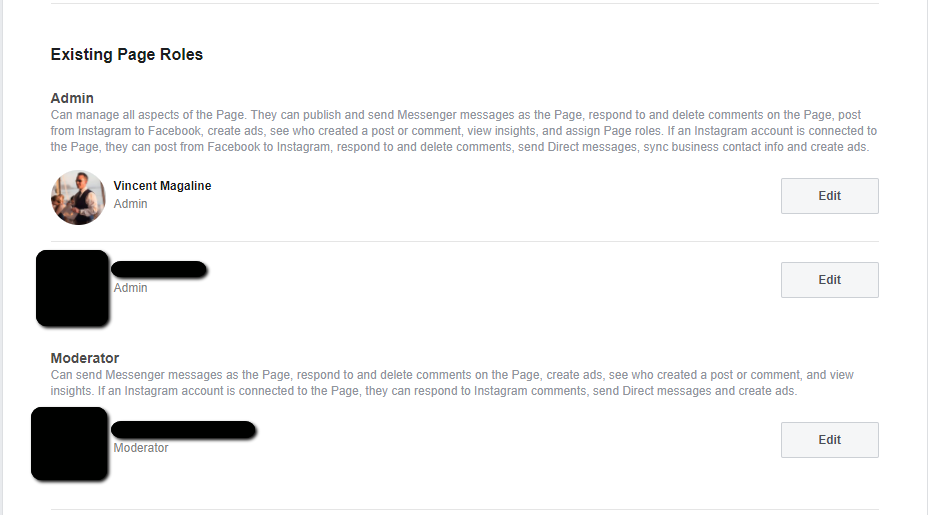
2. How to change existing page roles
Existing Page Roles are organized by how many permissions they hold.
You can also use this menu to edit the permissions for each person on your page. So if you already have someone as an Editor, you can change them to an Admin by clicking on the “Edit” button on the right.
When you click “Edit,” a drop-down menu will appear that lets you choose another role for that person. This way, there’s no need to add them to your page again.
You can also use this part of the menu to remove people from your page.
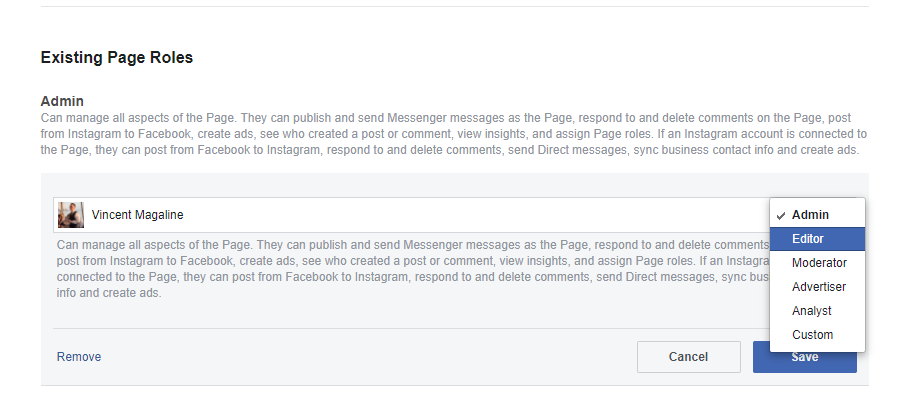
Removing someone as a Facebook page admin (desktop)
If things are not working out, and you need to remove them as an admin, that is very straightforward to do. Go back to Existing Page roles and click the Edit button.
In the bottom-left, there is a Remove button. Click that to remove them as an admin. Alternatively, you can drop down the permissions menu and downgrade them to a lesser role. Remember to click Save to make sure the changes go through.
Facebook pages vs groups
On social media platforms such as Facebook, a Group is an online space for a set of people to discuss something they care passionately about. Meanwhile, a Page is a dedicated space for your business.
Both Groups and Pages are public or closed and admins for both are the owners of the social space and are responsible for the content and activities that take place there. Having a Group and a Page are closely related. The admins of either can promote their other’s existence and increase its reach.
However, while having an understanding of the similarities between the two is important, the differences should also be considered.
Admins of a Group are primarily responsible for monitoring posts and activity in the space, as well as engaging and engaging with the members. It is also important to communicate with Group members, answer their questions, inform them of any changes, and handle any complaints. Admins of a Group also can accept new members and take away admin powers from other admins.
In comparison, admins of a Page are responsible mainly for coordinating, managing, and moderating content. They are also responsible for responding to comments, staying up-to-date on analytics, and monitoring the effectiveness of campaigns. Admins of a Page are authorized to post content and comment on posts, and they are the only individuals who can adjust the Page settings.
Knowing the difference between admins for Groups and Pages is immensely important for an effective social media management strategy. Different admins can be appointed for each, as it’s important to have skilled and knowledgeable people managing each social space to get the best results.
Granting and revoking Facebook page admin rights
When it comes to managing access to data and resources on a page, giving and revoking admin rights can be an important element of the process.
Page admins are responsible for certain administrative tasks within a group, such as setting and enforcing policies, assigning and managing permissions, and reviewing usage. It can be especially important for online groups, as users often interact with the group through some type of platform provided by the admin.
To determine who should be given group admin rights, you must first identify users who demonstrate responsibility and can be trusted with making important decisions that affect the whole group.
In large organizations, admins may need to have a certain set of skills or qualifications to be considered. It is important to make sure that the admins understand the roles and responsibilities that come with the position. Once admins are chosen, they should be given rights appropriate to their responsibilities.
For example, if a group admin is responsible for setting user permissions, they should have access to do so. It is also important to be mindful of the admin’s rights and make sure that they only have access to data that is necessary for their admin tasks. When revoking admin rights, it is important to do so promptly. Be sure to give the user notice of the revocation and explain what privileges they no longer possess. This will ensure that all users are aware of the changes that are taking place.
Additionally, it will help reduce the risk of unauthorized access to the group’s data or resources.
Ultimately, giving and revoking group admin rights is an important task that should not be taken lightly.
Facebook profile vs Facebook page
Facebook is a powerful social media platform that has two distinct types of accounts: personal profiles and business pages. While both types of accounts allow users to connect with others and share information, they have different features and purposes. Understanding the difference between a Facebook account and a Facebook page is crucial before you start using the platform.
A Facebook profile is a personal account that allows you to connect with friends and family. It is linked to a real person, and it typically displays a profile picture, cover photo, and personal information such as your birthday, education, and workplace.
Facebook profiles also have a friends list, and you can send private messages to your friends through Facebook Messenger.
A Facebook page, on the other hand, is a business account that allows you to connect with customers and promote your business.
The difference between a Facebook profile and a Facebook page is important to understand because each type of account has a different purpose and different features. A Facebook profile is a personal account used to connect with friends and family, while a Facebook page is a business account used to connect with customers and promote a business.
Understanding the difference between these two types of accounts can help you make the most of your Facebook experience.
Related Posts
HOW TO REPORT A BLACKMAIL: All You Need To Know
Best 8 Content Creation Agency in Nigeria 2024
Social Media Etiquette: Best Practices