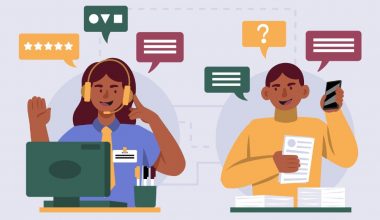Have you ever stumbled upon Vanish Mode on Instagram and wondered what it’s all about? Whether you’re trying to turn off Vanish Mode Instagram or remove Vanish Mode Instagram altogether, I’ve got you covered. The first time I discovered this feature, it felt like I was finding a secret passage in a familiar house. I accidentally activated it during a chat with a friend and spent the next few minutes figuring out how to turn it off. That experience taught me a lot about the hidden features of Instagram, and I’m excited to share my insights with you. Are you curious about how this intriguing feature can change your Instagram experience? Let’s dive in!
Key Points
- Vanish Mode on Instagram enhances privacy and security by allowing messages to disappear after the chat ends. The feature offers a new way to communicate, ensuring that once you and the other person leave the chat, the messages, photos, and videos sent are gone for good.
- When you activate Vanish Mode, any messages, photos, or videos you send disappear after you and the other person exit the chat. This is particularly useful for sharing information or having conversations you want to avoid lingering.
- Instagram’s Unsend Messages and Vanish Mode serve different purposes for managing chat privacy. Unsending a message allows you to manually remove a message from the chat, though the recipient will be notified that a message was unsent. Vanish Mode automatically makes all messages in the conversation temporary.
- Using Vanish Mode on Instagram is straightforward. To enable it, open a chat with someone, swipe up from the bottom of the chat screen, and release your finger. A message will confirm that Vanish Mode is active, and the chat background will turn dark.
Vanish Mode Instagram

Credit: Freepik
Vanish Mode on Instagram is a feature that lets you send messages that disappear. When you turn on Vanish Mode, any messages you send in a chat will be gone once you and the other person leave the chat. This gives you extra privacy and security, especially if you don’t want the messages to stay after they’ve been read.
Let me explain more.
Vanish Mode on Instagram is like having a temporary chat where messages automatically disappear. Here’s how it works:
When you turn on Vanish Mode, you can send messages, photos, or videos that will vanish after both you and the other person leave the chat. It’s perfect for sharing something you don’t want to stick around forever.
For example, if you and a friend are planning a surprise party, you can use Vanish Mode to discuss details without worrying about the messages being saved. Everything you discussed disappears once you’re both done and leave the chat.
This feature is great for added privacy and security. If you prefer your messages not to be read later or saved, Vanish Mode ensures they’re gone after the conversation ends. It’s like having a secret conversation that’s erased once you’re done talking.
Unsend Instagram Messages vs. Instagram Vanish Mode
You might be wondering, “Instagram already lets you unsend messages. So, what’s the deal with vanish mode?”
That’s a great question, and here’s the difference between the two features:
Unsending Messages
When you unsend a direct message on Instagram, it’s a manual process. After sending a message, you can press and hold on to it to find the “Unsend” option. This removes the message from the chat completely, leaving no trace in your message history. However, the person you sent the message to will be notified that you have unsented a message.
Vanish Mode
With vanish mode, every message in the conversation (from both users) is temporary. Once either person leaves the chat or vanishes mode is turned off, all messages disappear entirely, leaving no trace in the chat history. It’s like having a conversation that self-destructs once it’s over.
In summary, unsend messages allow you to remove messages but leave a notification manually, while vanish mode automatically makes all messages temporary and leaves no record once the chat ends. Each feature serves different privacy needs depending on whether you want messages to disappear temporarily or permanently.
Things to Keep in Mind When Using Vanish Mode
Vanish mode on Instagram is a fantastic feature that adds a layer of privacy to your direct messages. However, there are several key points to remember when using this new chat option.
- Spice Up Your Messages with Selfie Captions: When sending pictures in vanish mode, enhance the fun by adding selfie captions. This not only makes your messages more engaging but also memorable.
- Screenshot Notifications: Be cautious when screenshots are in vanish mode. Like Snapchat, Instagram notifies users when someone takes a screenshot of a D.M. in vanish mode. While this notification alerts you, remember there’s no way to prevent others from screen-recording or screenshotting your messages.
- Limited to One-on-One Chats: Vanish mode works only for one-on-one messages, not group chats. You’ll be out of luck if you need to communicate in vanish mode within a group. Additionally, this feature can only be used in existing chats, not in new message requests or with professional/business accounts that don’t support vanish mode.
- Restrictions on Disappearing Messages: Disappearing messages sent in vanish mode can’t be copied, saved, or forwarded. They remain within the vanish mode chat where they were sent, unlike regular chats where you have more flexibility with your messages.
While vanishing mode offers extra privacy, staying cautious about what you share is essential.
Download a comprehensive checklist for Vanish Mode Activation to guide you through the activation and usage of Vanish mode.
How to Send Disappearing Messages with Instagram Vanish Mode
Sending disappearing messages using Instagram’s Vanish Mode is easy and ensures your chats remain private and temporary. Here’s how you can do it:
- Open the Chat: Start by opening the chat with the person you want to message.
- Enable Vanish Mode: Swipe up from the bottom of the chat screen and release your finger to enable Vanish Mode. You’ll see a message confirming that Vanish Mode is on.
- Send Your Message: Type your message, attach a photo or video if desired, and hit send. Once the recipient reads the message and both of you leave the chat, the message will disappear automatically.
- Keep it Private: Remember, messages sent in Vanish Mode cannot be saved, copied, or forwarded. If either person takes a screenshot, both parties will receive a notification.
Using Instagram’s Vanish Mode is ideal for conversations where you want messages to disappear after they’ve been read, ensuring your chats remain confidential and temporary.
How Does Vanish Mode Work?
Before you start using Instagram’s Vanish Mode, here are a few essential things to know:
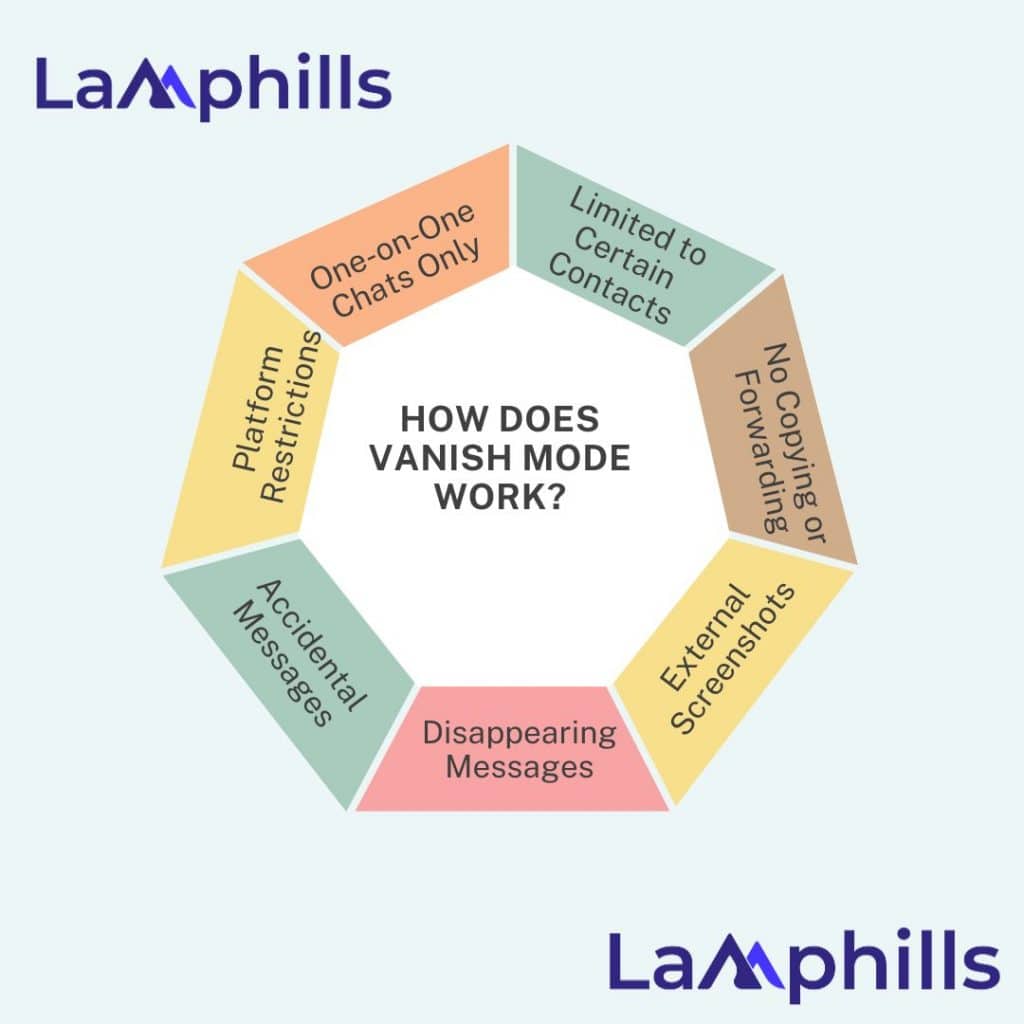
- One-on-One Chats Only: You can use Vanish Mode in private, one-on-one conversations. It doesn’t work in group chats.
- Limited to Certain Contacts: Vanish Mode can only be used with people you follow or have recently interacted with.
- No Copying or Forwarding: Messages sent in Vanish Mode can’t be copied, saved, or forwarded. If someone takes a screenshot, you’ll be notified immediately, and the same goes for you if you take a screenshot.
- External Screenshots: Be aware that the other person could use another device, like a phone, to take a picture of your conversation. Instagram can’t detect this, so use Vanish Mode with people you trust.
- Disappearing Messages: Only messages and media sent after you enable Vanish Mode will disappear once the chat is closed. Messages sent before Vanish Mode is activated will stay unless you manually un-send them.
- Accidental Messages: If you send a message without turning on Vanish Mode, it will appear like any regular message. Vanish Mode won’t retroactively hide those messages.
- Platform Restrictions: Vanish Mode only works between Instagram accounts. It won’t function in chats with Facebook Messenger or certain professional accounts.
In summary, Vanish Mode offers privacy for one-on-one chats, ensuring your messages disappear after the conversation ends. Still, it’s essential to use it with people you trust.
Turn off Vanish Mode Instagram
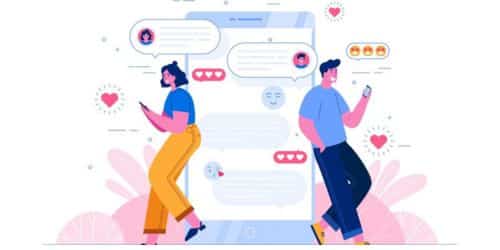
Credit: pikisuperstar
Vanish Mode is a feature on Instagram and Facebook Messenger that allows messages to disappear after both users have left the chat. Turning off Vanish Mode on Instagram offers increased privacy, similar to Snapchat’s disappearing messages, but Vanish Mode must be manually enabled on Instagram.
To remove Vanish Mode on Instagram
- Open the chat where Vanish Mode is enabled.
- Swipe up from the bottom of the screen and release your finger.
Once you do this, Vanish Mode will be disabled, and the chat background will return to its usual light theme if you’re using it. Remember, while Vanish Mode is active, the screen will remain dark, and any messages seen will disappear once you turn it off.
Can Someone See If You Turn on Vanish Mode on Instagram?
When you turn on Vanish Mode, the other person won’t get a notification about the change. However, they will see that Vanish Mode is active when they open the conversation.
What Happens When You Put Someone on Vanish Mode on Instagram?
When you put someone on Vanish Mode on Instagram, any messages you send will disappear after both of you leave the chat. The other person won’t be notified that you’ve activated Vanish Mode, but they’ll see it’s enabled once they open the conversation. The chat screen will turn dark to indicate that Vanish Mode is on.
Read: How to Deal With Social Media Crisis Like a Pro: Best Strategies
Why Do People Use Vanish Mode?
People use Vanish Mode for several reasons:
- Privacy: It ensures that messages don’t stick around after the chat ends, adding an extra layer of privacy.
- Temporary Conversations: It’s useful for discussions that don’t need to be saved, like planning surprises or sharing sensitive information.
- Fun and Spontaneity: It adds a playful element to chatting, knowing the messages won’t be saved.
Does Vanish Mode Delete Messages on Both Sides?
Yes, Vanish Mode deletes messages on both sides. Once both users leave the chat, the messages sent while Vanish Mode is active disappear from both users’ chat history. This ensures that the conversation remains private and temporary.
Why You Should Use Vanish Mode
Vanish Mode is ideal if you’re concerned about others snooping through your messages. It provides an extra layer of safety and privacy, making it a valuable feature for anyone who values their confidentiality.
Additionally, Vanish Mode is great for having private conversations on Instagram. For instance, if you’re organizing a surprise party, you can share all the details with others in Vanish Mode. This way, there’s no risk of the information being accidentally leaked, ensuring your plans remain a secret.
When Should You Use Vanish Mode?
Vanish Mode is perfect for keeping your conversations private and temporary. If you ever want to chat with someone, this feature is for you and ensures that no one else sees it.
For example, imagine you want to share an Instagram story, post, or profile with a friend to discuss content or comments privately. Vanish Mode ensures that your conversation stays between you and your friend only. It’s also great for sharing jokes or funny captions without worrying about others seeing them.
You can use Instagram’s Vanish Mode for any situation where you want your conversation to disappear after it’s over. Whether for privacy, discussing sensitive topics, or simply keeping things between friends, Vanish Mode keeps your chats confidential.
Related Post
How To Turn off Seen on Instagram DMs: New Feature for 2024
What Are Transparent Brands?: Why They Matter and What We Can Learn From Them
Optimal Timing: Finding the Best Time to Send Your Press Release