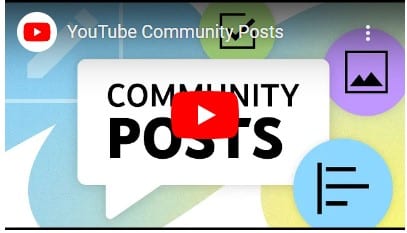An essential aspect of the human experience is community. One significant method that YouTube assists producers in developing ties with their audience is through the community tab. By building a YouTube community, creators can establish a relationship with their audience. This is because a committed audience can help you spread the word about your videos to new audiences and provide you with immediate feedback on what works and what doesn’t.
In this guide, I will show you how to create your very own YouTube Community Tab and how to use it to grow your subscriber base, foster relationships, and extend viewership.
Key Points:
- The YouTube Community Tab allows content creators to interact with their audience through polls, images, GIFs, and text posts, keeping viewers engaged without needing to produce full-length videos.
- Community posts can increase engagement by notifying subscribers when new posts are shared, and these posts can also appear in the home feeds of non-subscribers.
- Regular updates and interactions via the Community Tab help foster a deeper connection with followers, giving them insights into behind-the-scenes content and making them feel more involved.
- The Community Tab can be used to promote upcoming videos, sell merchandise, or share affiliate links, making it a useful tool for content creators to monetize and market their channel.
- To keep the audience interested, creators should mix different forms of content like text, polls, GIFs, and images, with polls being particularly effective for direct engagement and feedback.
What Is The YouTube Community Tab?
The YouTube Community Tab is a YouTube feature that allows content producers to engage their audience in more conversational ways outside of videos. This is an easy way to keep viewers engaged through text, gifs, polls, and images. Posts can be liked or disliked, shared with friends, and commented on.
The YouTube Community Tab helps your audience feel connected to your content and share their perspectives on discussions.
What are YouTube Community Posts?
YouTube Community Posts are features on YouTube that allow you (content creators) to create posts to connect and interact with your viewers through polls, quizzes, GIFs, text, images, and video. YouTube Community Posts are akin to a little version of your YouTube channel’s Facebook, connecting you to your audience and letting you post brief updates.
Community posts can be found on the YouTube community tab (accessed through your channel) as well as on users’ home and subscription feeds when accessing YouTube through the browser or app. If someone has subscribed to your channel, they might also receive notifications when you publish new content.
Community posts help you increase the number of people who watch your channel without forcing you to make a lengthy full-length video or YouTube short.
Note that non-subscribers to your channel may also see your community posts in their home feeds display.
Benefits of the YouTube Community Tabs
The advantages of sharing community posts on your YouTube Community Tabs include the following:
#1. Increase audience engagement:
Community posts in communities give you a direct channel to your followers. Additionally, your subscribers will receive notifications when you share a post, increasing channel engagement, just like they would when you release a new video.
#2. Promote new content:
By using posts to show behind-the-scenes photos, give a sneak peek at upcoming videos, or just remind people of your work.
#3. Create a deeper sense of community:
By providing frequent updates that let your followers feel involved in your journey. It’s similar to opening a window for them into your environment in between videos.
#4. Provide Unique Content For Paying Subscribers:
If you’re a creator with channel subscribers, share exclusive stuff on your community tab to entice them to sign up even more.
#5. It reduces the need for creative effort:
Depending on your audience and content, you may find that engaging with your subscribers in this way reduces the frequency of your video creation.
How Do I Get The Community Tab On YouTube?
Your channel must have more than 1000 subscribers to be able to access the Community tab on YouTube. It may take up to a week for the Community tab to show up once you reach that threshold.
Furthermore, note that for the Community tab option to appear on your channel if it has more than 1000 subscribers, you must enable custom channel layouts.
How to Create a YouTube Community Post
You can share a post on your YouTube community tab in the following ways:
To create a post computer:
- Sign in to YouTube.
- At the top of the page, select Create Post.
- In the box at the top:
- Type a message to create a text post or add text to an image, GIF, or video post.
- Choose to create a video, poll, quiz, or image post.
- Select Post.
To create a post on smartphones:
- Sign in to YouTube.
- At the top of the page, select Create Post.
- In the box at the top:
- Type a message to create a text post or add text to an image, GIF, or video post.
- Choose to create a video, poll, quiz, or image post.
- Select Post.
By selecting one of the options, you can share text posts, photographs, quizzes, image polls, text posts, and links to previously published content. Additionally, you can add filters to photographs.
Note that your posts will expire after 24 hours.
How to Schedule a Community Post
To schedule a post:
- Sign in to YouTube.
- At the top of the page, select Create Post.
- In the box at the top:
- Type a message to create a text post or add text to an image, GIF, or video post.
- Choose to create a video, poll, quiz, or image post.
- Click the down arrow next to Post and select Schedule Post.
- Choose a date, time, and time zone to publish the post.
- Select Schedule.
How to View Your Community Posts
You can find your community posts under the YouTube Studio Content section as well as the Community tab on your channel. To access your posts:
- Sign in to YouTube Studio.
- From the left menu, select Content.
- Click the Posts tab.
Note that posts that you have scheduled for later can be found in both the Community tab’s “Scheduled” section and YouTube Studio. Additionally, by visiting the “Archived” portion of the Community page, you can locate your expired posts. Only you can see this section.
How to Use the YouTube Community Tab
Here are some tips for using YouTube’s Community tab.
#1. Invite Viewers To Check Out Your Community Tab
You can invite viewers to look at the community tab within your videos. Mention the things that they can do and find in your Community Tab, such as entering giveaways.
Furthermore, you may also provide a link to your community in the description of each video. Viewers can access the Community tab on your channel or particular posts that are linked to the videos directly in this manner.
#2. State the Purpose of Your Community Tab
Your Community tab needs to be purposeful. You might express your goals for it in a single post. Making a highlighted post is one approach to showcasing your goal.
Posts that have been highlighted will show up first when someone opens your community tab. To establish trusting relationships with viewers, you can also extend a kind greeting and bring up your business.
#3. Post and Respond to Your Comments Regularly.
Regular posts on your community tab provide value to your audience and a more meaningful way to engage with them, much like your video uploads do.
Furthermore, responding to your audience’s comments or questions when they take the time to do so might help you build a stronger relationship with that specific subscriber.
This form of engagement will encourage people to watch, connect with, and share your videos, which in turn improves your performance and visibility in the YouTube algorithm.
#4. Make Use Of Different Kinds Of Content
Trying out several forms and determining which ones work best for your audience will help you keep them interested. Therefore, to make posts interesting, mix text, photos, polls, and GIFs.
Additionally, because they facilitate direct communication and require no work from your subscribers, polls are very useful.
#5. Tease Your Audience
If you are about to drop a new video, use a community tab post to hint at it. To create anticipation, share behind-the-scenes images or videos, offer a short clip, or even simply a mysterious statement.
Offering them something to pique their interest before the video is released is similar to offering them the trailer before the movie.
#6. Make Use Of Old Videos
You can send your new subscribers a link to an older video you believe they would find helpful with a brief community message.
Read Also: How to Create and Share User-Generated Content on Social Media (+ Examples)
#7. Share Behind-the-Scenes Content
The chaos and magic that occur behind the scenes to obtain the ideal shot—even if it’s you falling over while trying to jump —are fascinating to watch.
Therefore, you should give your audience access to behind-the-scenes content to make them feel like insiders, even when things don’t go exactly as planned.
Read Also: 50+ YouTube Content Ideas to Boost Your Channel in 2024.
#8. Share Your Errors
You should also share your on-camera errors with your audience to humanize yourself or your brand. This offer of authenticity is contagious and will win you a lot of subscribers—especially when it’s lighthearted or humorous.
#9. Make Use Of User-Generated Content
Content created by users is extremely valuable, especially for brands. Therefore, you should post a fan’s amazing creation or comment in a community post.
They will feel valued as a result, and more admirers will be inspired to produce.
Read Also: How to Create and Share User-Generated Content on Social Media (+ Examples)
#10. Host Contests and Giveaways
Running contests and giveaways in your main channel videos might be challenging because it is a terrible experience for viewers to potentially see these recordings long after the competition has ended.
Fortunately, through the use of community posts, you can host giveaways that the audience will find and engage in as soon as possible. This not only boosts engagement but can also grow your subscriber base.
Read Also: 10 Strategies for Building a Community Online for Your Brand
#11. Share Branded Content Or Affiliate Links.
Your community postings are an additional source of income if you are monetizing your YouTube videos through brand partnerships or affiliate links to items you suggest.
Therefore, you should post organically and not try to spam your posts with links, as your audience will unsubscribe from your postings faster if they are all advertisements.
Read Also: 7 Affiliate Recruitment Tools for Finding the Perfect Affiliates for Your Brand
#12. Promote Your YouTube Videos
You may effectively promote your channel and your just-released video on YouTube using the community tab. To entice viewers, you can upload your thumbnail image and include a brief description.
Additionally, you can advertise the events you have coming up. For example, notify your subscribers in advance if you plan to provide live streaming.
#13. Market Your Products
The Community tab can be used not just to sell merchandise or products. A lot of YouTubers advertise and sell their merchandise under the Community section, along with a direct buy link for viewers to click on.
Furthermore, you can use community service to increase the reach of your marketing campaigns if your company offers goods or services.
Note that non-subscribers may even see your post.
#14. Create Polls, Votes, or Q&A to gain Feedback and Ideas
You can use polls to build engaging activities. Alternatively, you can use the function to discover the preferences of your audience. You may present them with a few content suggestions and let them decide which is best.
Furthermore, you can even inquire about any topic from the audience through the Q&A posts. You can inquire about product preferences, ideas for new material, or even hot-button issues that have nothing to do with your company or goods.
Read Also: Customer Feedback: The Only Guide You Will Ever Need
#15. Pin Outstanding Comments
Put a comment at the top of the comments area if it’s very notable. This makes it instantly visible to other viewers and is a great method to promote causes or give a regular viewer the impression that they are special. Change the pinned comments frequently.
How to Engage Viewers Old and New Through the Community Tab
The straightforward response is sincerity. You must have an open line of communication with your audience and demonstrate their importance to them through true connection rather than simply words. An author is nothing without viewers, especially devoted followers.
At this point, the Community Tab shines as a useful tool that will propel you closer to your ultimate objective of audience advocacy and loyalty.
How many YouTube subscribers do you need to get a community tab?
You must have 500 subscribers or more to gain access to Community Stories.
When Do You Get The Community Tab On YouTube?
The Community Tab may take up to two weeks to show up on your channel after you’ve complied with YouTube’s requirements and enabled the settings on your account.
Why Do I Have A Community Tab?
The community tab is a tool that lets content creators on YouTube engage with their viewers and provide content other than videos.
What Is The Benefit Of The YouTube Community Tab?
The YouTube Community tab acts as a social network on YouTube that enables content producers to interact and establish a connection with their audience through the direct exchange of text posts, GIFs, polls, and photographs.
Why Can’t I Post Community Posts on YouTube?
You will not be able to make community posts if your audience is set to “Made for Kids” or if your account is under supervision.
Where Is the YouTube Community Tab?
If enabled, your Community tab can be found on your homepage.
To access a channel’s home page on a desktop:
- Click on the channel name.
- Next, select Community from the menu in the center of the screen. You can engage and leave comments on all of their most recent postings, which are located here.
To view the Community tab on a mobile device:
- You must use the official YouTube app, as the mobile browser will not display it.
- Open YouTube and go to the homepage of a channel.
- On the page, you can select the Community link at the top.
Can YouTube Community Posts be Monetized?
Yes, YouTube community posts enable creators to interact with their audience and possibly make money in a number of ways.
Also, we have provided a YouTube content planner template below. This template is designed to help you organize your videos and keep your YouTube channel running smoothly. You can plan out your videos for the month, decide what you’ll talk about in each one, and keep track of all your important tasks.
Related Articles:
Best Time to Upload YouTube Videos for Massive Views in 2024
7 Benefits of Using YouTube for Company Marketing Management
Earning Potential for YouTube Shorts: A Guide to YouTube Shorts Monetization
50+ YouTube Content Ideas to Boost Your Channel in 2024