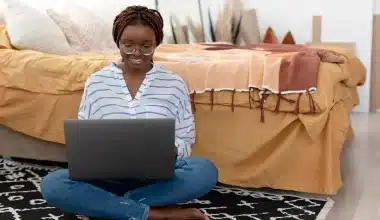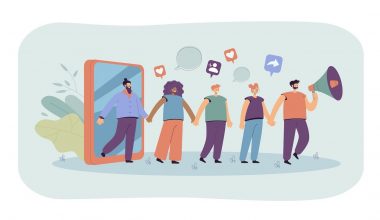Imagine you are a small business owner who has recently introduced a new product. You posted about it on Instagram, but the response hasn’t been as high as you had planned. Then you decide to do something different. You go live on Instagram, displaying your product, answering inquiries in real-time, and expressing your joy with your followers. What do you think will be the result? Immediate feedback, higher engagement, and a demonstrable rise in sales. This is the power of Instagram Live.
I recall my first Instagram Live session like it was yesterday. I was nervous, my hands shook, and I wasn’t sure if anyone would even listen. But as soon as the camera started rolling and those little hearts appeared on the screen, my anxiety relaxed away. The immediate connection with my listeners was thrilling. Since then, Instagram Live has become a staple of my business approach, allowing me to communicate with my audience in ways that static postings simply cannot equal.
Every content creator, at some point, must consider how to expand their audience and keep them interested. Enter the live stream. But the question now is how do you go about it? The answer to that question is the essence of this article But first, I’ll go over how to prepare for Instagram Live, its features, and then how to go live on Instagram,
Key Takeaways
- Using Instagram Live can significantly enhance engagement and drive immediate feedback and sales, as exemplified by the author’s personal experience of increased sales following a live product showcase.
- Features like adding pictures and videos, answering audience questions using Instagram Stories’ question stickers, and using Instagram Live Rooms for collaborations can create a more interactive and engaging experience for viewers.
- Using Instagram Insights to determine when most followers are active can help schedule live streams at the best times, maximizing viewer turnout and engagement.
- Proper preparation, including charging your phone, using a tripod, choosing a quiet and clutter-free location, and having a general outline of your topic, is essential for a smooth and effective Instagram Live session.
What Is Instagram Live?

In 2016, Instagram introduced the live stream. At any time, a user can go live and broadcast to all their followers in real time. The best part? It’s so easy. All you do is open the Instagram app on your phone and choose the “Live” button.
This means Instagram Live allows you to host live streams from your Instagram account. Assume you’re hanging out with your buddies. Or you’re cooking your favorite dinner… and then you decide to take out your phone and record a live video. That is Instagram Live! The function allows you to broadcast yourself in real-time, and others can join in, offer comments, and ask questions. And once you’ve finished, poof! The video disappears.
In other words, many Instagram live broadcasts are created with a phone, but there’s no reason you can’t also use your PC to give your audience a behind-the-scenes look, a spontaneous chat, or simply share a moment as it happens. One typical solution is OBS (which uses a popular RTMP protocol).
Instagram Live Features To Try
Instagram Live is about more than just broadcasting what you’re up to. The app has different features to streamline your experience and make going live more fun for everyone. Here are some handy features and Instagram Live tips:
#1. Try Practice Mode Before You Go Live
Before you go live on Instagram, you’ll see an “Audience” option. Choose the “public” option to go live to your audience or the “practice” mode to rehearse beforehand. This feature lets you see what your stream will look like, play with different effects and features, and build your confidence, enhancing the overall quality of the live session.
#2. Add Pictures and Videos
You can add photos and videos from your camera roll to your Instagram Live videos by touching the gallery icon and selecting the media to show. The image or video you upload will fill your audience’s screen, with your live image appearing in a smaller space on top of it. This is useful when you’re discussing something with your audience and want to highlight it for them, such as a certain day, event, or experience.
#3. Answer Audience Questions With Instagram Stories’ Question Stickers
Hosting a Q&A on Instagram Live is an excellent method to connect with your audience and engage them with your content. But, before you go live, use Instagram Stories’ question stickers to allow your followers to submit questions. You might offer them a specific topic or let them ask any questions they may have. This notifies followers about your next Instagram Live, encouraging them to watch—especially if they want to hear your response to their question.
During your Instagram Live broadcast, tap the question sticker to prompt your audience to ask a question. After answering, hit it again to load the next question. Your followers will love seeing your answers and interacting with you in the chat.
#4. Try Instagram Live Rooms
Instagram Live Rooms lets you collaborate with up to three other content creators to go live together, talking to each other and involving all of your audience. You could do a live interview, complete a fun challenge, or just chat and hang out. This gives you exposure to your collaborators’ followers, increasing your visibility and helping you connect with more people.
#5. Check Instagram Insights
If you go live in the middle of the night, chances are that people won’t tune in because they’re asleep. Increase the chances of getting more viewers by determining when most of your followers are active on Instagram. Use this information to schedule your live streams, promote your Instagram Live in advance, and encourage more people to tune in. Here’s how to use Instagram Insights to check follower activity:
- Click on the menu from your Instagram profile page (the three horizontal lines).
- Go to Insights.
- Tap “Total Followers.”
- Scroll down to see “Most Active Times” and decide when your Live should be.
Why use Instagram Live?
Instagram Live is an easy and effective tool for engaging with your followers. Show off your work, perform, ask and answer questions and get follower feedback in real time. This interaction results in more engaged followers and helps you see what they enjoy about your content. Instagram Live is a great tool to keep your followers coming to your page! Going live offers numerous benefits for businesses:
- Real-time engagement: You can interact with your audience instantly, answering questions and responding to comments as they come in.
- Building authenticity: Live videos feel more personal and genuine, helping to humanize your brand.
- Boosting visibility: Instagram often prioritizes live videos, meaning your content is more likely to be seen by a larger audience.
What To Do Before You Go Live
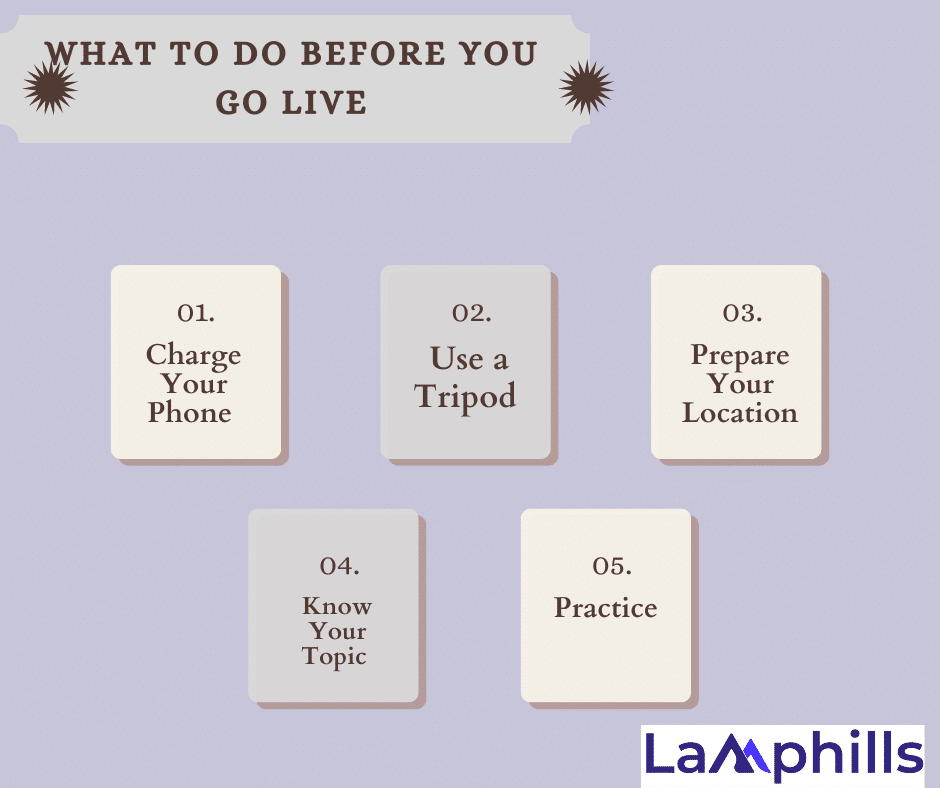
It may be tempting to go live without any prep just to see what happens, but if viewers find your content disorganized and unhelpful, they may stop watching. Therefore, investing a little time to prepare is important so things run smoothly and you don’t stress about what to say next. Before going Live on Instagram, here’s how to prepare:
#1. Charge Your Phone
To avoid cutting out in the middle of the stream, make sure you have a full battery or a charger nearby. This is because ending the livestream abruptly is frustrating for you and your audience.
#2. Use a Tripod
Nobody wants to watch a shaky Live. A tripod gives you a more stable video and hands-free broadcasting. This helps you find a comfortable position to sit or stand in without worrying about holding your phone. If you don’t have a tripod, find a sturdy place to prop your phone up so you aren’t moving the camera around while chatting.
#3. Prepare Your Location
Choose a quiet spot and remove clutter to avoid distractions. It’s also a good idea to set up a ring light or bright lamp to make sure you have clear video without awkward shadows.
#4. Know Your Topic
You don’t need a video script ready for an Instagram Live. However, it helps to think about your ideas before going live so you don’t feel overwhelmed trying to remember what to say, even if it’s just discussing how your day went or responding to comments while you cook dinner.
#5. Practice
Before going Live on Instagram, the app lets you choose a “Practice” mode so you can see what streaming is like before actually going live. This can help you get familiar with the interface and details so you’re not scrambling during the stream.
Step-by-Step Guide On How To Go Live On Instagram
Going live on Instagram can be an enjoyable and interesting experience. For starters, it allows you to establish a more personal relationship with your audience… in real time! For example, they can ask questions and interact with other audience members.
So, if you want a more direct and honest approach to communicating with your fans, Instagram Live could be the right choice for you. And the best part? It’s incredibly simple to go live. You’ll find all of the actions (with graphics) you need to take to engage more than two billion monthly active users! On an Android or iPhone:
#1: Tap The Plus icon on The Top Right
From your profile or feed, tap the plus icon on the top right. This will prompt you to choose what type of content you want to create.
#2. Add a Title and Branded Partners
Adjust settings to add a title and other details like branded partners and fundraisers. At this stage, you can also schedule your Live for later so the app reminds your followers to tune in. Then begin with a friendly greeting and a brief introduction of what your session will cover. This sets the tone and helps new viewers understand what to expect.
#3. Choose a Filter If You Like
Choose a filter from the options at the bottom of the screen if you want.
Step 4: Tap Go Live
Once you tap Live on the list above, Instagram automatically pulls up the Live option you can see in the screengrab below. Tap on the recording icon. Instagram will briefly check your phone’s internet connection before starting your broadcast.
#5. End The Live Stream
Wrap up by reviewing the important topics and thanking your audience. Encourage people to follow your account, engage with your material, and stay tuned for future live sessions. Save your live video so that people who missed it can catch up later.
When you’re ready, press the “X” button to end the Live. Then To add the Live recording to your Instagram Feed, tap “Share” or save it to your device. Voila! Here’s how to go live on Instagram in five steps. See? I told you it was simple.
How To Go Live on Instagram on PC or Mac
As previously said, going live on Instagram requires little preparation. The only condition for utilizing the Instagram app is that you grant it access to your camera and microphone (and have an account older than 30 days).
Most individuals go live with their smartphones. However, this does not preclude you from using your PC if that is the technique that best suits you. I’ll teach you exactly how to do it, but first, make sure you have all of the necessary components.
- Open the streaming software on your computer.
- Within the software, navigate to where you’ll insert your URL input and stream key. These details will let you broadcast your streaming software setup to Instagram Live. This process will differ depending on the streaming app you’re using.
- From your Instagram Live screen, enter the video title and audience (public or practice).
- Instagram will generate a unique URL and stream key to use in the streaming software.
- Start the live stream on your streaming software. A preview of what your Live will look like will appear in the Live Producer Preview.
- Once you approve the preview, click “Go Live” with Live Producer to start streaming.
- Click “End Live Video” to stop.
Best Practices for a successful IG Live
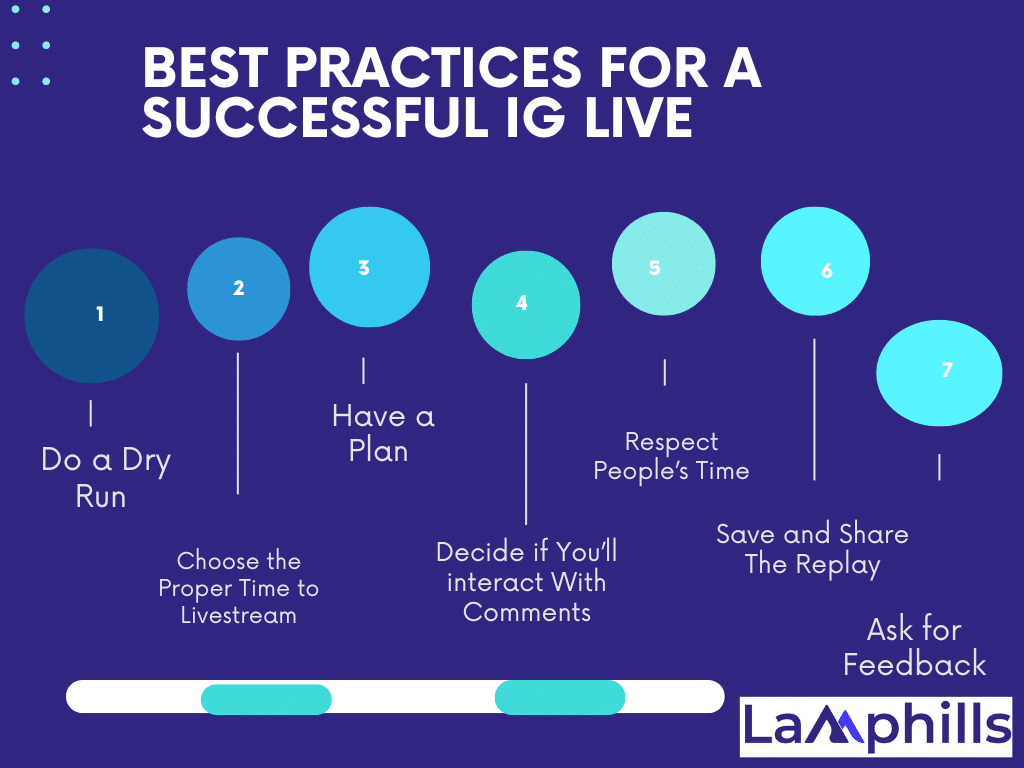
Live-streaming or interacting with others in real-time on social media platforms can be nerve-racking. There’s no time to edit out a blooper, press rewind, or backtrack on a comment. But you can go in well-prepared. Here’s how.
#1. Do a Dry Run
Use the practice mode to rehearse your presentation before it goes live. This allows you to experiment with different features and become more comfortable speaking in front of an audience on video. On your Live screen, click the “eye” icon and then select “practice” under “broadcast audience.” Your live stream will be hidden, but you can invite a few people to the dry run.
#2. Choose the Proper Time to Livestream
If you have a large number of followers but only a few are currently online, it may not be the optimal time. Play to a full house by determining when your fans are most engaged. If you have a business account, you may get this data using Instagram Insights.
But if you have a regular account, track this metric by opening the screen to create a Live video at different times of the day and seeing how many people are online. Also, try to keep a tab on trends to garner maximum engagement.
#3. Have a Plan
Choose a topic that will appeal to your audience. If you’re unsure, consider what types of posts and stories have previously performed well. Create an outline or script to keep your live session on track and intriguing. You are not required to compose a word-for-word script. After all, you should live a genuine life. However, you should have a general idea of the themes you want to cover and where you want the broadcast to go. If you start to veer off course, reel yourself in.
#4. Decide if You’ll interact With Comments
Know before going in whether you’ll leave time for questions or if it’s best to turn off commenting. Comments can help you bond with your followers, but paying attention to the chat can be a balancing act. Turn off comments when dealing with sensitive topics, as people often debate or leave offensive comments.
#5. Respect People’s Time
On Live, you can wax poetic for up to four hours, but it’s essential to respect your audience’s time. If you want to leave a broadcast open for a running Q&A, go longer; but, if you’re delivering a tale and want to keep people’s attention, work on your time management abilities.
#6: Save and Share The Replay
After your live broadcast, save the video to your Instagram Stories, IGTV, or feed, depending on its duration and importance. This enables people who missed the live session to view it later. To maintain engagement, promote the replay in your content, produce highlights, or post live session clips.
#7. Ask for Feedback
You don’t know unless you ask! Ask your viewers what they would be excited to see in future video content. Take their feedback into consideration and continue to check in with them over time to get a sense of what works and what might need adjustments.
Proven And Tested Instagram Live Stream Ideas For businesses
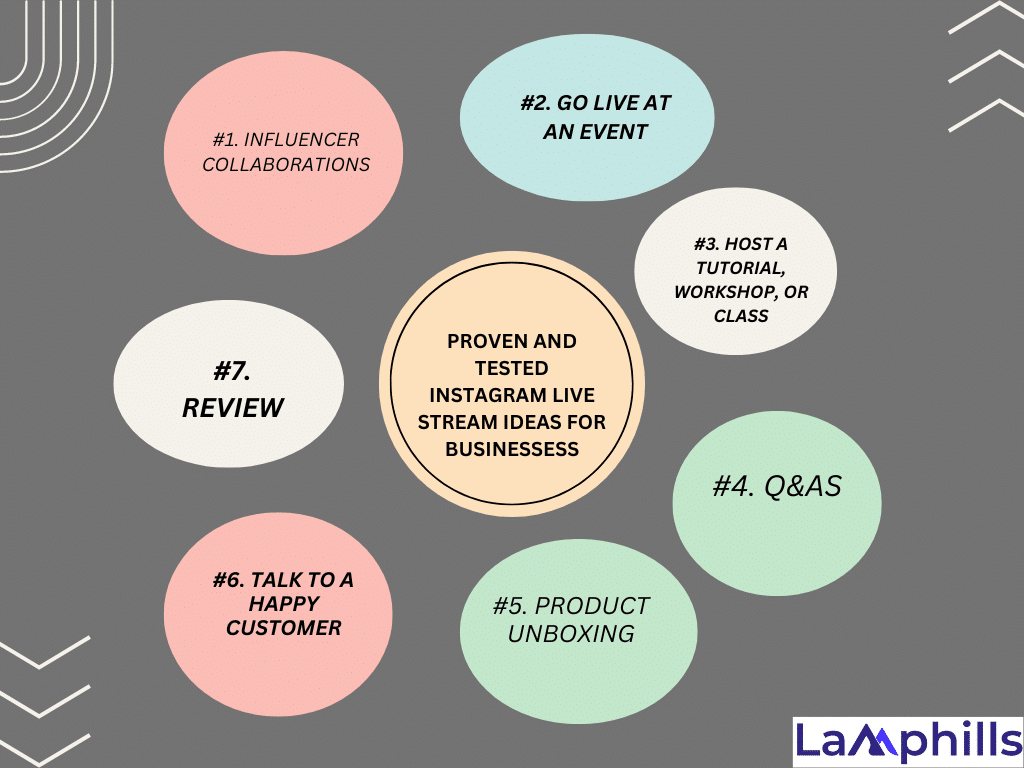
You’re all set to host your own Instagram Live broadcast. Now, all you need are some ideas. Luckily for you, I’ve put together seven Instagram live-stream ideas for your business.
#1. Influencer Collaborations
Influencer marketing is all about engaging with your followers so you can give insights into the companies they love or issues they’re interested in. If you find an influencer who resonates with your brand, you can promote their audience to what you offer.
Instagram Live is an ideal medium for such cooperation. With the Add a Guest and Live Room capabilities, you may invite influencers to appear for interviews, Q&A sessions with your fans, or a pleasant conversation. But, if you intend to include more than one influencer in your broadcast, use the Live Rooms functionality. You can invite up to three influencers to share the screen with you.
#2. Go Live At An Event
Stream any industry events, ceremonies, or conferences that you’re attending. People enjoy getting an inside peek at industry parties from someone in their close group.
If you intend to webcast your next event, use FOMO. Fear of missing out can be an effective tool. People will want to watch and follow what’s going on in real-time so they don’t miss any fascinating moments. Prepare to hype your Livestream event ahead of time!
Make sure to post a recap video after the event. You can download your Live broadcast, change it, and then repost it in your feed. Carrie Underwood just performed at the CMT Awards. Then she shared a recap of her high-flying performance for those who may have missed it live.
Source: Carrie Underwood on Instagram
#3. Host a Tutorial, Workshop, or Class
Engage your followers with interactive content. Teach a workshop or class, or host a tutorial on the subject you’re familiar with. Your audience will have the opportunity to ask you questions about what you do, what you offer, and what you sell.
Don’t be concerned if you think you don’t have any worldly information to share with your followers. You may teach your audience anything as long as it is interesting.
For example, rapper Saweetie went live to show her fans how to consume the Saweetie meal from McDonald’s. She answered, “Because y’all are doing it wrong.” She then made Nuggachoes, a delicacy that resembles fries and chicken nuggets coated in sauce.
Honestly, it looks like a solid late-night meal — and we wouldn’t have known it existed without Instagram Live.
#4. Q&As
Engage your audience and make them feel heard with a Live Q&A. To do this, simply hop onto Instagram Live and solicit questions from your audience. If you’re not getting a lot of questions, ask your audience to post some. If you’re feeling brave, turn it into an AMA (Ask Me Anything).
For instance, Halle Bailey hosted an Instagram Live Q&A while in Atlanta, Georgia, to film The Color Purple musical movie.
Be sure to announce that you’re holding a Q&A for your followers before you go live. It can be as simple as a quick Story, or you can build anticipation for a couple of days in advance.
#5. Product Unboxing
If you’re launching a new product, host a Live product unboxing and show your followers what they’re getting.
People trust brands on Instagram. Studies show that “people use [Instagram] to discover what’s trending, research products before buying, and decide whether or not to make a purchase.” So, use your Live stream to your advantage, and show off your products while answering real-time questions.
#6. Talk to a Happy Customer
You don’t need to talk to an industry thought leader or influencer to help boost your brand. Chatting with customers about how much they love your products or services is an effective way to engage your audience. Plus, it’s much less expensive than hiring influencers. And since Instagram gives you the option to save the video after you’re done, you can keep it on your Instagram profile as a video testimonial. Double win!
#7. Review
Give your immediate reaction to events, news, goods, or anything else relevant to your sector. If your audience thinks it entertaining or interesting, it’s fair game. For example, if you watched a talk by a thought leader in your profession, you can then go on Instagram Live and express your comments.
You can also evaluate other products and services linked to your business. Use a new laptop for business? Perhaps you’ve been trying out a new camera? All of these products are being reviewed live.
What should I do after a live stream?
Now that you know how to make an Instagram Live, what should you do next? Instagram does not automatically save live streams, so be sure to download them or use the “save to IGTV” option. Then, continue to increase your audience by sharing it on your Stories. Consider doing this if your live streaming consists of instructional videos or are particularly thematic.
Can I restrict who sees my Instagram Live?
Heck, yes! Instagram gives you the option to limit who sees your Instagram Live stream. Get exclusive. Limit those views. If your mom didn’t join your stream, you don’t have to let her see what you’re up to.
Why can’t I go live on my Instagram?
Make sure that your device is connected to a stable Wi-Fi network or that mobile data is enabled.
How to make an Instagram account eligible for live?
If you’re using the Instagram app, the only requirement is to give it access to your camera and microphone (and have an account that is older than 30 days). This is how most people go live: using their smartphone.
Conclusion
Instagram Live is an effective tool for businesses seeking to increase engagement, develop credibility, and connect with their target audience in real time. However, setting clear goals, organizing your content, and engaging authentically with your viewers can help you transform live sessions into a cornerstone of your company strategy. So what are you waiting for?