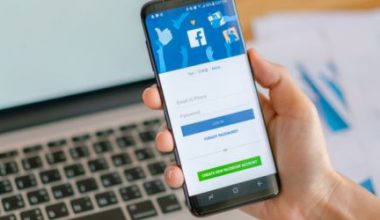I understand how some URLs can be so lengthy and confusing. Well, the good news is that you can shorten a long URL link that you need to share, remember, or try to fit into a tweet or a text message, including Twitter, Facebook, Google, etc. Free and easy-to-use tools can help you shorten those endless strings of characters into concise and shareable links.
In this article, I’ll show you the tools, and benefits, and provide examples of how you can effectively shorten a URL for free, whether for Twitter or Google. So, keep reading to know how to simplify those lengthy links!
Key Points
- A long URL link can be cumbersome and hard to share, especially on platforms with character limits like Twitter.
- Free tools like Bitly, TinyURL, Ow.ly, and Rebrandly can help shorten and customize a URL link to a tweet on Twitter, Facebook, etc.
- URL shorteners can provide valuable analytics, allowing you to track the number of clicks, geographic data, and more.
- Customizing shortened URLs can enhance brand recognition and make links more memorable.
- While using URL shorteners, choose reputable services to ensure safety and avoid potential security risks.
How To Shorten A URL Link For Free
Shortening a URL link is a great way to make long and complicated web links more manageable and visually appealing, especially on platforms like Facebook, Twitter, Google, etc. There are several free tools available online that can help you shorten URLs quickly and effectively. Some popular methods and tools you can use to shorten a URL are as follows:
#1. Bitly
One of the most well-known URL shortening services is Bitly. It’s super easy to use – you just paste your long URL into the provided box, and Bitly will generate a shortened link for you. It also provides analytics to track clicks on your shortened links.
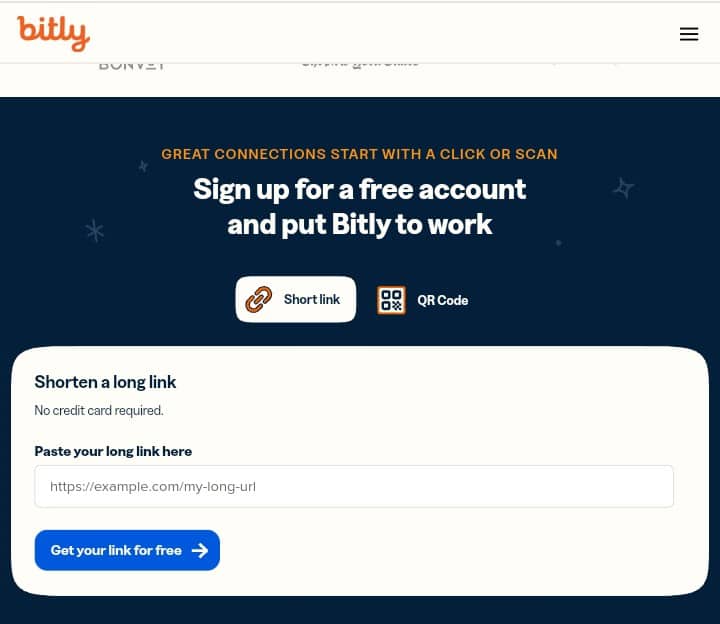
Imagine you want to share a recipe blog post with a friend, but the URL is ridiculously long. So, with Bitly, you can transform that lengthy link into something neat and concise.
#2. TinyURL
TinyURL is such a handy tool, especially for someone like me who can’t resist sharing videos on social media. It’s super user-friendly. All you need to do is paste your long link into the box, click enter, and you get a nice compact version ready to be shared.
I love using TinyURL to shorten a URL link for Twitter. You will agree with me that those character limits can be a real pain sometimes. So, when I come across a lengthy YouTube link to a hilarious video, I simply pop it into TinyURL, get a shortened link in seconds, and tweet it out without stress. It’s quick, simple, and saves me from having to worry about squeezing a long link into a tweet.
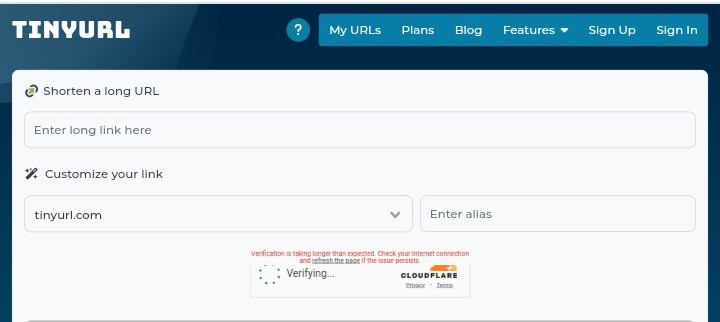
Honestly, TinyURL is one of my go-to tools for sharing links on social media. It’s efficient, user-friendly, and a real lifesaver when it comes to keeping things concise and neat. For this reason, I highly recommend giving it a try, especially if you’re like me and love spreading joy through adorable videos!
#3. Ow.ly
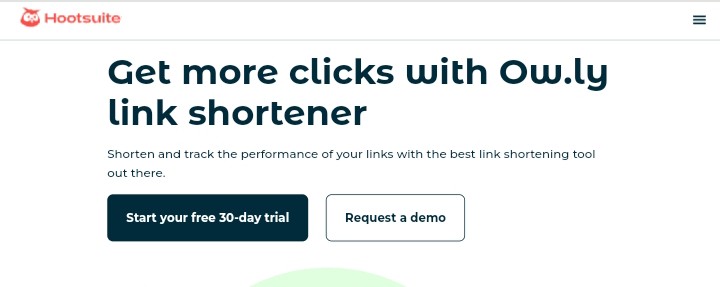
If you’re a fan of Hootsuite, you might already be familiar with Ow.ly. This URL shortener is integrated into the Hootsuite platform, making it convenient for scheduling and sharing posts. Whether you’re promoting a blog or a product, Ow.ly can help you direct your URLs for a cleaner look.
Let’s say you’re a small business owner and you want to promote a flash sale on social media, use Ow.ly to shorten your URL link. By using Ow.ly through Hootsuite, you can provide a succinct link to direct customers to your sales page. You like it right?
#4. Rebrandly
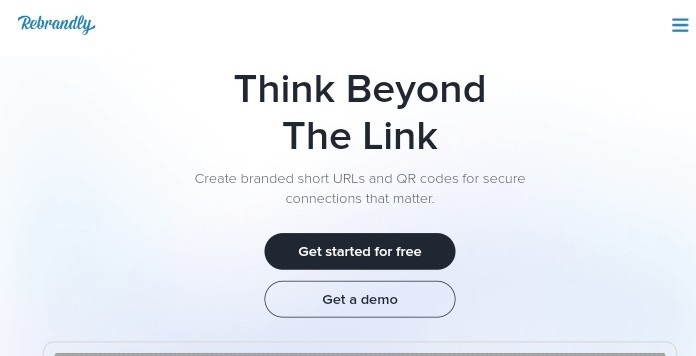
For those looking to customize their shortened URLs, Rebrandly is an excellent choice. This tool allows you to create branded links that reflect your business or personal brand. It’s like giving your URL a personalized touch.
For example, if you run a photography business and want to share your portfolio online, you can use Rebrandly to create a shortened link like “yourname.photography” instead of a generic one.
Next time you come across a lengthy web address – you’ll see how much easier it is to spread the word. Meanwhile, download our checklist below!
Best Practices for URL Shortening
How To Shorten A URL In Google
If you want to shorten a URL in Google, it’s super easy and can be handy when you have long, clunky links to share. Google provides a service called “Google URL Shortener” which helps you shorten your URLs in just a few clicks. Here’s how you can do it:
- First, go to the Google URL Shortener page by typing “goo.gl” in your browser.
- Once you’re on the page, you’ll see a box where you can paste your long URL.
- Simply paste your long URL into the box and click on the “Shorten URL” button.
- In a matter of seconds, Google will generate a shortened version of your URL that you can copy and use wherever you need it.
And that’s it! You now have a nice, neat shortened URL that’s perfect for sharing on social media, and in emails. Also, you can use it anywhere else you need to share a link without it looking like a novel. Trust me, it’s quick, simple, and a great tool to have.
Can I Shorten A URL Myself?
As the saying goes, “Where there’s a will, there’s a way.” When it comes to shortening a URL, you can do it yourself. Just like I stated earlier, numerous online tools and websites allow you to quickly and easily shorten any long URL into a more manageable and shareable link.
Just go to the internet, find a reliable URL shortening service, paste your link, and voila you’ll have a shortened URL ready to go in no time. So go ahead, pick the website you prefer, and shorten that URL link you have, whether for Twitter, Facebook, etc for free.
How Do I Shorten A URL In My Browser?
To shorten a URL link in your browser, you can use online URL shortening services like Bitly or TinyURL. These services help you create a shorter version of a long URL that is easier to share and manage.
For example, let’s say you have a long URL like “https://www.examplewebsite.com/article-on-how-to-cook-the-best-pasta-ever.” After using Bitly, it will shorten it to something like “bit.ly/2Ju7rE5”. Much easier to share, right?
So, next time you come across a long URL link that you want to make more manageable, just use a URL shortening service like Bitly, and you’re good to go.
Does Google Have A Link Shortener?
Yes, Google does have a link shortener service called “goo.gl”. This service was launched in 2009 and allowed users to shorten long URLs into more manageable links. However, in 2018, Google announced that it would be discontinuing the service due to the decreasing relevance of link shorteners in social media platforms and the potential for abuse by spammers.
So, while Google did have a link shortener in the past, it is no longer available for use. But who knows, with Google’s constant innovation and updates, they may come up with a new and improved link shortening service in the future.
Is It Safe To Shorten A URL?
As an expert, it is generally safe to shorten a URL link. The main purpose of shortening a URL is to make it more manageable and easier to share, especially on platforms like Twitter where character limits are a concern.
I remember a recent incident where I needed to share a long and complex URL with a colleague through email. Instead of giving them random characters and symbols, I decided to use a URL shortening service. With just a few clicks, the URL was condensed into a much more concise and clickable link. That’s not all! Of course, this makes the entire message neater and more professional.
However, I advise you to be cautious when shortening URLs from unknown sources or through unverified services. Some malicious actors may use shortened URLs to disguise harmful links that could lead to phishing sites or malware. Additionally, it’s always a good idea to use reputable URL shortening services to minimize any potential risks.
How Do I Use Chrome URL Shortener?
I guess you want to know how to use Chrome URL shortener, huh? Well, let me tell you, it’s super easy and handy for sharing long, messy links more concisely and attractively.
First, add the Chrome URL shortener extension to your browser. Just go over to the Chrome Web Store, search for “URL shortener,” and click on the one you like. Once you find the one you want, click the “Add to Chrome” button, and you’re all set up.
Now, whenever you come across a long URL that you want to shorten, simply click on the URL shortener extension icon in your browser toolbar. A little pop-up box will appear where you can paste the long link. After pasting the URL, just hit the shorten button, and guess what? You’ll get a nice, short link ready to be shared.
Then, you can copy the shortened URL to your clipboard and share it on social media, emails, or anywhere else you want. And the best part? It not only looks cleaner and more professional but also tracks the number of clicks your link gets.
So, there you have it – a quick and easy way to use the Chrome URL shortener to use either for your website link, event, etc. I urge you to give it a try, and you’ll never have to deal with lengthy URLs again.
What’s The Best URL Shortener?
The best URL shortener in my opinion is Bitly. I have been using Bitly for years now, and it has consistently provided me with great features and reliable service.
One of the main reasons I prefer Bitly is its user-friendly interface. It is very easy to use, and I can quickly shorten my URLs with just a few clicks. Additionally, Bitly offers detailed analytics, allowing me to track the performance of my shortened links. This has been extremely helpful in understanding the effectiveness of my marketing campaigns and strategies.
Another great feature of Bitly is the customization options it offers. I can customize my shortened links to make them more branded and appealing to my audience. Hence, this level of customization is something I find essential for maintaining a professional image and engaging my audience effectively.
Related Articles
Best AI Tools For Business in 2024 For Productivity
How to Make LinkedIn Private: Basic Privacy Controls Explained
How to Set up Linktree on Instagram: The Ultimate Guide