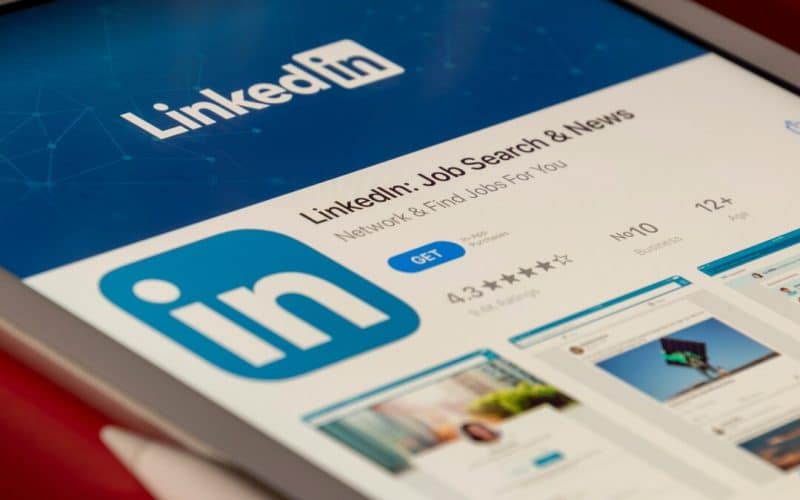When I initially started using LinkedIn, I struggled to successfully share my profile. It wasn’t just a matter of copying and pasting a link; I wanted to ensure that my profile appropriately reached the correct individuals. This handbook is for anyone who has ever felt the same way. We’ll look at not only how to share your LinkedIn profile, but also excellent practices and ideas that few people discuss. By the end, you’ll understand how to use your profile to its best potential.
Sharing your LinkedIn profile may appear simple, but some intricacies can greatly affect your networking performance. According to a LinkedIn study from 2023, profiles with complete and well-shared links receive 27% more connection requests and 50% more interaction. Let’s take a look at how to effectively share your LinkedIn profile and why it’s such an important skill for professionals.
What is LinkedIn Profile URL?
When you build your personal LinkedIn profile, you’ll get a LinkedIn profile URL that points to the website address.
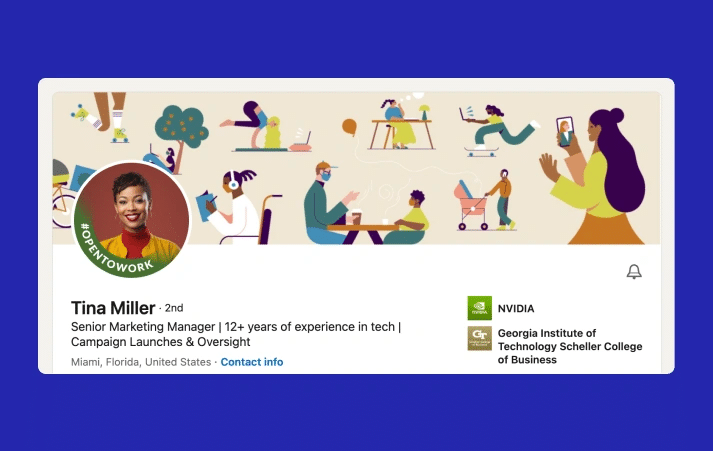
Your LinkedIn profile URL is pre-assigned. It has your name and a series of numbers and letters. The random sequence is clumsy and unattractive. In addition, it is difficult to remember and share.
But there’s good news: you can modify it. LinkedIn allows users with public profiles to change their URLs. That way, you can replace the big numbers and letters with something shorter, such as your name or business.
Creating a personalized URL can enhance your personal brand and professional image. You are no longer just a number. Your profile will match your name, making it easy for you to share and for recruiters and hiring managers to locate you.
How to Edit Your LinkedIn Profile URL
Before you change your LinkedIn URL, ensure sure you’ve properly configured your profile. Once that is live, you may create your own URL.
Here’s how to modify a LinkedIn profile URL:
- Visit the LinkedIn homepage and sign in.
- Go to “Me” which has your photo.
- Click “View Profile”
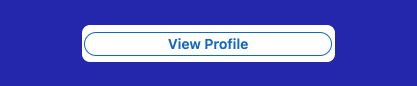
- The View Profile option takes you to your public LinkedIn profile and URL.
- On the right side of your LinkedIn profile, go to “Public profile & URL”.

- Click the pencil icon to get your public LinkedIn profile URL.
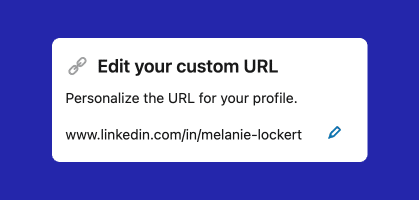
- To update your LinkedIn URL, look for the “Edit your custom URL” option in the upper right corner.
- Under that, click the pencil icon.
- Your LinkedIn URL will begin with www.linkedin.com/in, and you may write your name or business in the text box in the custom URL area.
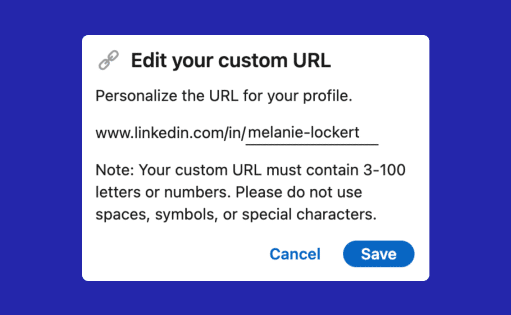
- Hit “Save” and you’ll have a new LinkedIn public profile URL.
Following these instructions will teach you how to update your LinkedIn URL effortlessly.
If you have a common name, the LinkedIn URL may already be reserved. Names, like social media handles, are reserved on a first-come, first-served basis. This is why it’s better to claim yours immediately rather than wait.
If your complete name is already in use, you may need to change your LinkedIn URL to make it unique. Consider including your middle name, middle initial, any particular certificates, such as CFP, or the area you work in (HR, finance, manufacturing).
The updated LinkedIn profile URL must include:
- A minimum of three letters or numbers.
- Maximum of 100 letters or numbers.
- There are no special characters, symbols, or spaces.
How To Get The URL For Your LinkedIn Profile
After you edit and save your unique URL, you may forget about it for a while. However, when it’s time to submit a job application or update your résumé, you’ll need to locate it again so you can share it. Here are several ways to retrieve your LinkedIn profile URL.
How to Get the URL for Your LinkedIn Profile on Desktop
There are two ways to find your LinkedIn URL on a PC.
The first option may or may not be evident. You log in to LinkedIn and select “View Profile” under “Me”. From there, navigate to the profile’s address bar at the top, highlight the URL, and copy it.
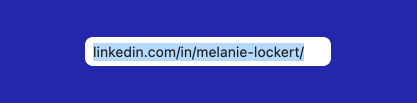
The second method is nearly comparable to the way you modify your own URL.
- Log into LinkedIn.
- Go to “Me” which has your photo.
- Click “View Profile”
- On the right side of your LinkedIn profile, go to “Public profile & URL”.
- Your URL will be underneath that text, which you may highlight and copy.
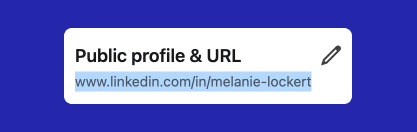
You can always edit your LinkedIn URL by clicking the pencil button.
How to Share the URL of Your LinkedIn Profile
If you’re ready to share your LinkedIn profile URL, follow the procedures outlined above, copy the link, and paste it into the desired area. However, depending on your device and the destination of your profile, there are faster ways to share your personalized URL.
Here’s how to share your LinkedIn profile URL on several devices and in various ways:
Share LinkedIn profile on the computer
- Log into LinkedIn.
- Go to “me”
- Click “View Profile”
- Copy your customized URL from “Public profile & URL”.
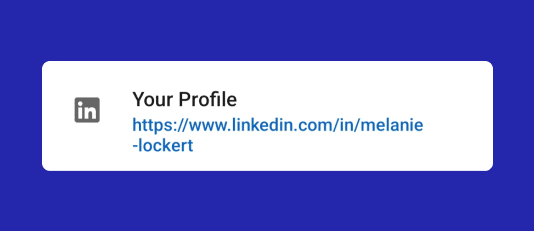
- Paste into an email, resume, etc.
- You can also click “Contact Info”.
- You may locate your LinkedIn profile URL under “Your Profile”.
- Copy and paste.
To share your LinkedIn profile in a LinkedIn message, follow these steps:
- Log into LinkedIn.
- Go to “me”
- Click “View Profile”
- Click on “More”.
- Click “Send profile in a message”
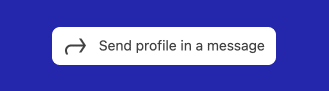
- To send your profile to a specific individual, enter their name and click “Send”.
How Do I Share My LinkedIn Profile via Mobile?
Sharing your LinkedIn profile on mobile is a simple process that takes only a few steps. Here’s a full guide to verify you’re doing it correctly:
- Open LinkedIn App: Begin by logging into the LinkedIn mobile app on your smartphone. For the greatest user experience, make sure you’re using the newest version of the app.
- Go to Your Profile: To access your profile page, tap on your profile photo or name. This is usually found in the upper-left corner of the screen.
- Access Profile Settings: On your profile page, search for the “…” (three dots) in the upper right corner. Tap on these dots to reveal more possibilities.
- Share Your Profile: Choose “Share profile” from the dropdown menu. This will open a new screen displaying several sharing choices.
- Select a Sharing Method: You can now decide how to share your profile. Options include:
- Messaging: Send direct LinkedIn messages to your connections.
- Email: Send your profile link using your email app.
- Social Media: Promote your profile on other social media platforms such as Facebook, Twitter, and Instagram.
- Copy Links: Copy and paste the link to your profile anywhere you need it, such as in a text message or another app.
Taking these steps assures that you can quickly and easily share your LinkedIn profile with anyone, even from your mobile device.
Where to Share the LinkedIn URL?
If you use your LinkedIn URL correctly, it can help you gain visibility. Here is where to share your LinkedIn URL:
- Your email signature.
- Your Resume
- Include your personal or portfolio website and business cards.
- Sharing your LinkedIn profile URL is one method to make it stand out.
Advanced Techniques for Sharing Your LinkedIn Profile
#1. Customize Your LinkedIn URL
Customizing your LinkedIn URL makes it more professional and convenient to share. Navigate to “Edit public profile & URL,” then click the pencil symbol next to the URL. Make a unique and professional URL, preferably using your name.
Example: Instead of a generic URL like ‘linkedin.com/in/john-doe-12345’, change it to ‘linkedin.com/in/johndoe’.
#2. Use QR codes
Consider creating a QR code for networking events, conferences, or even your business card that goes straight to your LinkedIn profile. QR codes are practical and tech-savvy, allowing others to connect with you instantaneously.
#3. Add to your email signature
Incorporating your LinkedIn profile into your email signature is a simple method to share your profile with each email you send. It’s a passive but effective way to grow your network.
Download our free email signature template to easily incorporate your LinkedIn profile.
Email Signature Template
Why You Should Share Your LinkedIn Profile
#1. Expanding Your Network
Sharing your LinkedIn profile wisely can help you engage with industry leaders, prospective clients, and colleagues. It provides access to opportunities that would otherwise be unavailable.
LinkedIn data from 2023 suggest that individuals who actively share their profiles receive 40% more connection requests than those who do not.
#2. Developing Your Personal Brand
A well-shared LinkedIn profile helps you build your personal brand by highlighting your talents, experiences, and endorsements. It’s a dynamic way to promote yourself professionally.
When I began aggressively promoting my LinkedIn profile, I experienced a big rise in job queries and cooperation opportunities. This simple act of sharing expanded my professional network.
Customizing your LinkedIn profile URL
Personalizing your LinkedIn profile URL is a simple yet effective method to boost your professional image on the platform. By default, LinkedIn generates a random string of numbers and letters for your profile URL. However, you can easily edit it to make it more memorable and shareable.
Here is how to customize your LinkedIn profile URL:
- Click the “Me” link at the top of your LinkedIn site and then “View profile.”
- On your profile page, in the right pane, click “Edit public profile & URL”.
- In the “Edit your custom URL” section, select the pencil symbol next to the current URL.
- Enter your preferred URL into the text box. It might be your name, a combination of your name and profession, or any relevant keyword.
- Click “Save.”
Having a customized URL provides various advantages:
- It is easy to remember and share with others, increasing the likelihood that others will visit your profile.
- It boosts your personal brand by including your name or profession in the URL.
- It looks more professional and polished when used on resumes, business cards, or email signatures.
Remember that your custom URL must be unique and may be unavailable if someone else has already claimed it. If your preferred URL is already in use, try adding a middle initial, a hyphen, or a relevant term to create a unique version.
How To Share Your LinkedIn Profile URL on Different Platforms
Once you’ve modified your LinkedIn profile URL, you should share it across several digital platforms to increase your professional visibility. Here are a few important places to include your LinkedIn URL:
- Resumes: Include your LinkedIn URL in the header or contact area of your resume. This enables potential employers to easily obtain more thorough information about your professional background and skills.
- Business cards: Include your LinkedIn URL and other contact information on your business card. This allows individuals to quickly and easily connect with you on the platform.
- Email Signatures: Include your LinkedIn URL in your email signature. This means that every professional email you send contains a link to your profile, which increases your visibility and allows recipients to discover more about you.
In addition to these digital venues, publishing your LinkedIn URL on social media can help you gain more professional awareness. Here are a few tips:
- Share your LinkedIn URL with your other social media profiles, such as Twitter, Facebook, and Instagram. This contributes to a consistent online presence and allows others to easily find and engage with you on LinkedIn.
- When sharing professional-related content on social media, add your LinkedIn URL in the post. This invites people to check out your profile and learn more about your history and experience.
- Participate in industry-related discussions on social media, including your LinkedIn URL where applicable. This might help to establish your credibility and knowledge while also increasing traffic to your profile.
By continuously promoting your LinkedIn URL throughout multiple digital platforms and social media channels, you may successfully boost your professional visibility and network. For example, you could scrape LinkedIn profiles to easily collect data.
Can I Share My LinkedIn Profile Without Logging In?
You can share your LinkedIn profile without authenticating into the platform. Here’s how you can accomplish it:
- Public Profile URL: Check that your public profile settings display the information you want to share. To do this, go to Settings and log in to your LinkedIn account using a web browser.
- Edit Public Profile & URL: Click the “Edit public profile & URL” link on the right side of your profile page.
- Adjust Public Visibility: Turn on the parts you want to be visible.
- Copy your public URL: Your public profile URL will look like ‘linkedin.com/in/yourname’. Copy the link.
- Please share the URL: You may now share this URL by email, messaging apps, or any other communication method without logging into LinkedIn.
Using your public profile URL allows others to browse your LinkedIn profile without having to log into the platform. This is particularly handy for networking at events or incorporating the link into documents and presentations.
Check your public profile settings regularly to ensure they contain the most up-to-date and relevant information you want to share publicly. This way, you can select what potential connections and employers see when they view your profile through the public link.
Is My Profile Link the Same as My Public Profile URL?
Yes, your profile link is practically identical to your public profile URL. This is a full explanation:
- Profile link: This is a direct link to your LinkedIn profile that you can share with others to enable them to view it.
- Public profile URL: LinkedIn provides a customizable vanity URL to help you remember and share your profile link. It often appears as ‘linkedin.com/in/yourname’.
A consistent and professional public profile URL is essential for personal branding. To maintain coherence and professionalism, ensure that your public profile URL matches your profile address.
Example: If your name is John Doe, you may change your LinkedIn URL to ‘linkedin.com/in/johndoe’, making it easier for others to locate and remember your profile.
Should I Include My LinkedIn URL on My Resume or Business Cards?
Absolutely! Include your LinkedIn URL on your CV and business cards for various reasons:
- Easy Access: Potential employers, clients, or networking contacts can easily access your comprehensive professional credentials with a single click.
- Showcases Your Digital Presence: Including your LinkedIn link illustrates that you maintain an active and professional online presence.
- improves your professional image: A well-maintained LinkedIn profile can provide more specific information than a CV or business card, such as endorsements, recommendations, and a complete job history.
When I began placing my LinkedIn URL on my business cards, I witnessed an increase in profile views and connections following networking events, demonstrating the value of this easy addition.
Is It Safe to Share My LinkedIn Profile Link?
Yes, it is normally acceptable to share your public profile link. Here’s why.
- For public information only: Sharing your public profile link gives people access to only the information you’ve made public. This usually includes your name, headline, summary, employment history, and education.
- Privacy Controls: LinkedIn lets you control which information is exposed to the public. You can change these options under “Edit public profile & URL.”
- Protected Personal Information: Your connections, private contact information, and other sensitive information are kept secure and cannot be accessed through your public profile link.
Example: In email signatures and online bios, I frequently share my LinkedIn profile link. This has boosted networking opportunities while maintaining my privacy and security.
Additional Tips to Maximize the Impact of Your LinkedIn Profile
- Customize Your URL: Create a professional and memorable LinkedIn URL.
- Regularly Update Your Profile: Update your profile with your most recent accomplishments, roles, and talents.
- Leverage Privacy Settings: Review and update your privacy settings regularly to control what information is publicly exposed.
Download our free LinkedIn Profile Optimization Template to ensure your profile has optimal visibility and impact while being private.
LinkedIn Profile Optimization Template
Key Takeaways
- Customize Your URL: Create a memorable and professional LinkedIn profile link.
- Use QR Codes: Increase your networking efforts by linking QR codes to your profile.
- Email Signature: Use your LinkedIn profile as your email signature for passive networking.
- Mobile Sharing: Easily share your profile with the LinkedIn mobile app.
- Public Profile Settings: Make sure your public profile includes the information you want to share.
Conclusion
Sharing your LinkedIn profile can help you grow your professional network and personal brand. You may guarantee that your profile reaches the correct people by personalizing your URL, utilizing QR codes, and leveraging your email signature. How are you going to start sharing your LinkedIn profile differently today?
Related Articles
- Understanding LinkedIn SSI Score: What It Is and How You Can Improve It
- LinkedIn Social Media Strategy: A 7-Step Guide to Creating a Winning LinkedIn Social Media Strategy (+ Examples and Template)
- How to Find Someone’s Email on LinkedIn: 4 Ways to Find Someone’s Email on LinkedIn in 2024
- A Step-by-Step Guide to Building a Comprehensive LinkedIn Content Strategy
- How to Turn Unlinked Mentions into Backlinks: Practical Tips from My Experience