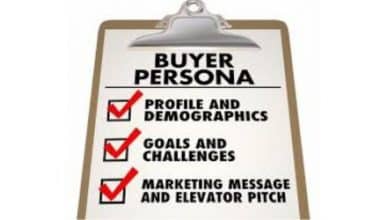There’s something magical about turning a random idea in your head into a film. But let me be real — without the right tools, that magic quickly turns into stress, lagging exports, and a hundred “Storage Full” errors. That’s why I created this detailed guide on the best film apps — whether you’re shooting short films, editing corporate ads, making content on your phone, or building a YouTube channel. From personal experience, these apps have saved me time, stress, and, in some cases, entire projects.
And with Statista predicting the video editing app market to hit $1.1 billion by 2027, it’s clear the technology isn’t just for filmmakers anymore — it’s for anyone who wants to tell a story visually.
What are the Best Film Apps Right Now?
Whether you’re scripting, shooting, editing, or producing, these 10 film apps are some of the best in the game right now — tested, trusted, and actually useful.
#1. Adobe Premiere Rush
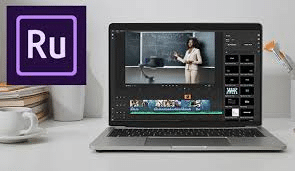
- Use Case: Editing YouTube videos, Reels, and interviews on mobile
- Why I Like It: Super smooth interface, clean timeline, drag-and-drop simplicity
- Bonus: Syncs automatically with Adobe Premiere Pro on desktop for more advanced edits
- Perfect For: Beginners, vloggers, and digital marketers
- Download Stats: Over 10 million installs on Google Play
- Best Feature: Motion graphics templates and quick audio syncing
#2. Filmic Pro

- Use Case: Turning your smartphone into a professional cinema camera
- Why I Like It: You get full manual control — ISO, shutter speed, frame rate, and white balance
- Fun Fact: Tangerine, a Sundance hit, was filmed entirely with this app
- Perfect For: Indie filmmakers and mobile cinematographers
- Note: Works best with paid add-ons like the Cinematographer Kit
#3. Celtx
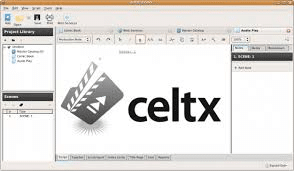
- Use Case: End-to-end pre-production: scriptwriting, scheduling, and budgeting
- Why I Like It: Combines screenplay formatting with real production tools in one clean dashboard
- Perfect For: Screenwriters, producers, and short film creators
- User Base: Over 6 million creatives worldwide
- Bonus: Cloud-based collaboration — ideal for remote teams
#4. LumaFusion (iOS only)
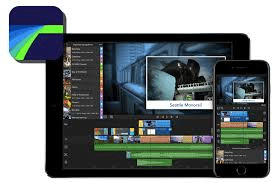
- Use Case: Pro editing on iPad or iPhone — like Premiere Pro, but portable
- Why I Like It: Multitrack editing, pro-grade colour tools, and it doesn’t lag on older iPads
- Best For: Mobile journalists, content creators, and on-the-go editors
- One-Time Fee: No monthly subscription — pay once, use forever
- Used In: iPhone-shot short films, newsrooms, and documentaries
#5. Kinemaster
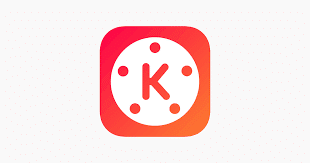
- Use Case: Editing quick videos for TikTok, YouTube Shorts, or Instagram
- Why I Like It: Super intuitive interface with powerful options — chroma key, voiceover, transitions
- Note: Free version adds a watermark; Premium plan removes it
- Great For: Influencers, brand reels, short ads
- Bonus: Built-in asset store with music, fonts, and visual effects
#6. DaVinci Resolve (Desktop)
- Use Case: High-end colour correction and cinematic editing for feature-style content
- Why I Like It: Unmatched colour grading, powerful audio engine (Fairlight), and multi-user collaboration
- Perfect For: Professional editors and filmmakers
- Fun Fact: Used in post-production for many Netflix and Hollywood films
- Free Plan: Includes almost everything — paid version adds 3D and team features
#7. Shot Lister
- Use Case: Organising and executing shoots with precision
- Why I Like It: Real-time drag-and-drop shot management, team sync, and day-by-day breakdown
- Best For: Directors, 1st ADs, and producers managing tight shoot days
- Why It Helped Me: Saved my sanity while filming a 3-day project with only 4 cast members and zero assistants
#8. CapCut
- Use Case: Editing social media videos quickly, especially for TikTok and IG
- Why I Like It: Simple UX, tons of free templates, fast transitions, trendy effects
- Perfect For: Beginners, influencers, and anyone creating viral content
- Owned By: ByteDance (the same company behind TikTok)
- Pro Tip: Great free music library and caption generator
#9. PowerDirector
- Use Case: Fast edits with AI tools and smooth effects on Android or desktop
- Why I Like It: Surprisingly advanced — supports 4K export, slow-mo, and green screen on mobile
- Best For: Android creators or semi-pros editing YouTube content
- Free Version: Watermarked — Premium unlocks full effects and HD export
#10. Canva (for Posters & Social Clips)
- Use Case: Creating thumbnails, film posters, motion graphics, and animated text clips
- Why I Like It: Pre-sized templates for YouTube, Instagram, and posters — drag, drop, export
- Perfect For: Content creators and editors who also need quick promo graphics
- Bonus: You can now animate scenes or overlay text on short clips — great for intro bumpers
Summary Table For The Best Film Apps In 2025
| App | Best For | Platform | Free Plan |
|---|---|---|---|
| Premiere Rush | YouTube, Reels | iOS, Android | Yes |
| Filmic Pro | Pro mobile shooting | iOS, Android | No |
| Celtx | Script & scheduling | Web, Mobile | Yes |
| LumaFusion | Mobile pro editing | iOS only | No |
| Kinemaster | Social video editing | iOS, Android | Yes |
| DaVinci Resolve | Feature-film post-production | Desktop (Win/Mac) | Yes |
| Shot Lister | Scheduling shoot days | iOS, Android | Paid |
| CapCut | Fast, trending short-form edits | iOS, Android | Yes |
| PowerDirector | Quick 4K edits on mobile | iOS, Android, Desktop | Yes |
| Canva | Design + animated clips | Web, Mobile | Yes |
Why are These Film Apps Important?
The filmmaking process has become more mobile. Whether you’re a TikToker or a documentary filmmaker, these apps let you
- Create content faster
- Stay organized
- Collaborate remotely
- Save money on gear and crew
Even major creators now shoot 4K content using their phones and two apps.
How Do I Choose the Right Film App?
Selecting the appropriate film app is akin to casting the lead actor in your movie — if not chosen wisely, it can impact the entire project. Here’s how to narrow it down:
#1. Budget
This stage is usually the first filter.
- Free apps are useful when you’re just starting out or doing personal content. They assist you in gaining experience without putting your finances at risk.
- Paid apps, though, are often worth every naira, dollar, or euro — especially if you’re making content for clients, posting professionally, or working with high-quality footage.
Pro tip: If you’re on a tight budget, start with a free app like CapCut or VN Editor, then upgrade to Kinemaster Premium, Adobe Rush, or LumaFusion as your skills and projects grow.
#2. Purpose
Why are you creating videos?
- TikTok, Reels, and Shorts?
You need speed + easy transitions = Kinemaster or CapCut - YouTube vlogs or educational content?
Use Premiere Rush or LumaFusion — they give more control over the timeline and sound - Short film or cinematic video?
You need full control: try Filmic Pro (for shooting) and DaVinci Resolve (for editing and colour)
Additionally, take into account whether you are solely responsible for editing, scripting, budgeting, and planning. If this is the case, Celtx is a crucial tool for pre-production.
#3. Device Compatibility
It’s effortless to develop a deep affection for a tool, only to discover its incompatibility with your phone.
- iOS users get tools like LumaFusion, Filmic Pro, and iMovie, optimised for iPhones/iPads.
- Android users should look into Kinemaster, CapCut, and PowerDirector — some are surprisingly powerful.
- Desktop users working on bigger projects should explore DaVinci Resolve, Final Cut Pro (Mac), or Premiere Pro.
Your device = your toolkit. Don’t pick an app that drains your battery or crashes mid-edit.
#4. Experience Level
Apps have learning curves. Save yourself the headache by picking what fits your current skill level:
- Beginner?
Start with Premiere Rush, CapCut, or iMovie. Easy drag-and-drop tools, pre-made transitions, and instant exports. - Intermediate?
Try Kinemaster Premium, LumaFusion, or VN Editor — more control, layers, and sound editing. - Advanced or pro editor?
Go for DaVinci Resolve or Adobe Premiere Pro. These are industry-level tools with powerful colour grading, VFX, and audio features.
My Mobile Workflow:
If I’m creating a short-form film or a YouTube video entirely from my phone, here’s my go-to flow:
- Filmic Pro – Full manual control during shooting
- LumaFusion – Multi-layer editing and colour grading
- Canva – Create posters or video thumbnails
- YouTube Studio – Upload, manage tags, schedule release
This setup has worked for personal projects, quick edits for clients, and short documentaries.
What’s the Difference Between Free and Paid Film Apps?
Let me break it down with brutal honesty — because I’ve used both.
Free Film Apps (Great for getting started)
Pros:
- No upfront cost
- User-friendly (usually beginner-focused)
- Good for TikTok, Instagram reels, or fun projects
- Lots of templates and effects
Cons:
- Watermarks on exports (unless removed with payment)
- Lower export quality (usually capped at 720p or 1080p)
- Ads everywhere
- Missing pro tools like audio separation, advanced colour grading, or multi-layer timelines
Examples:
- CapCut (great all-rounder)
- Kinemaster (free)—watermark included
- VN Editor — powerful, but some pro features are locked
- PowerDirector — ads and watermarks in free mode
Paid Film Apps (If you’re taking content seriously)
Pros:
- No watermarks — your work looks clean and professional
- Unlocks high-resolution exports (up to 4K or higher)
- Access to advanced editing:
- Keyframes
- Chroma key (green screen)
- Multicam timelines
- Sound equalization
- Better support and stability
- Perfect for freelance, agency, or commercial projects
Cons:
- Subscription fees or one-time costs
- Slight learning curve depending on the app
Examples:
- LumaFusion (one-time purchase, worth it)
- Kinemaster Premium
- Filmic Pro + Cinematographer Kit (combo pack)
- Adobe Premiere Rush or Pro (subscription)
I once used the free version of Kinemaster for a branded Instagram reel. With a watermark in the corner, I forwarded the draft to the client.
Client: “Could you please clarify if this price is included in our payment?”
That same day, I bought the premium plan.
If you’re making content for a business, a brand, or a paying client, don’t risk it — always go paid.
Can You Use Film Apps for Commercial Projects or Freelance Work?
Yes, many film apps are powerful enough for real-world, paid projects. The key is choosing the right tool for the job — not all apps offer the same output quality or licensing freedom.
#1. Are These Apps Acceptable for Client Work?
If you’re a freelance video editor, content creator, or social media manager, absolutely yes — especially if:
- You’re working on social content, YouTube edits, ads, or promo reels
- You need to create on-the-go content quickly and efficiently
- You’re dealing with low-budget or fast-turnaround projects
However, for broadcast-level or long-form films, you’ll want apps with advanced export settings and professional-grade quality (e.g., DaVinci Resolve or LumaFusion).
#2. What Formats Do They Export In?
Most film apps support these formats:
- MP4 (.mp4) – the standard for YouTube, Instagram, and websites
- MOV (.mov) – preferred for higher-quality edits (especially on Apple devices)
- 4K, 1080p, and 720p – depending on the app and plan (free versions often cap at 720p or watermark 1080p)
For example:
- LumaFusion exports up to 4K 60fps without a watermark
- Kinemaster Free limits your quality and includes a watermark unless you upgrade
- CapCut and VN Video Editor allow full HD exports for free
#3. Any Copyright or Licensing Restrictions?
This is where it gets serious:
- Music & Effects: Some free assets in these apps are for personal use only. You may need to purchase a commercial license or use royalty-free platforms (like Epidemic Sound or Artlist).
- Templates & Fonts: Many built-in templates in apps like Canva or CapCut are safe for commercial use, but always check the terms of service, especially for client work.
- Logos & Transitions: If you’re using brand-style animations or logos, make sure they’re either custom-made or license-free.
Rule of thumb: Always double-check the licensing page before delivering commercial work. And if you’re unsure, don’t use it.
Do Film Apps Work Offline?
Yes — but not all of them. Some are fully offline-friendly, while others are cloud-based or partially dependent on internet connectivity.
#1. Offline-Friendly Film Apps
These apps let you work without internet access once they’re installed:
- LumaFusion (ios) – full offline editing, export, and even LUT-based colour grading
- Filmic Pro—shoot and save footage offline; sync later if needed
- iMovie (macOS/iOS)—basic edits and exports work perfectly offline
- VN Video Editor—can run offline, including trimming, transitions, and exporting
- CapCut (mobile) – allows offline editing, but you need internet to access new templates or music
Great for: Travelers, creators in remote areas, or anyone who wants to avoid buffering mid-edit.
#2. Cloud-Based or Internet-Dependent Apps
These apps either store projects online or rely on web features:
- Canva – needs internet to access most templates, images, and fonts
- WeVideo – browser-based, entirely cloud-operated
- Clipchamp – Microsoft’s online editor; works in-browser
- Adobe Creative Cloud Express – requires internet for syncing and export
Note: Some of these allow offline editing on mobile, but full functionality is only available online.
Best Free Film Apps That Don’t Add Watermarks
Watermarks ruin your video, especially when you’re presenting to a client or posting on a brand account. Thankfully, a few free apps offer full functionality without forcing a watermark.
Here are the best:
#1. VN Video Editor
- Platform: ios, Android, macOS, Windows
- Why it stands out: No watermark, even in the free version
- Features: Multi-layer timeline, speed control, advanced text animation
- Perfect for: YouTubers, mobile filmmakers, and brand reels
#2. YouCut
- Platform: Android
- Why it stands out: No watermark, even for 1080p exports
- Features: Transitions, filters, speed ramps, and audio editing
- Perfect for: Social media editors, vloggers, and TikTok creators
- Bonus: Lightweight, doesn’t consume too much storage
#3. CapCut
- Platform: iOS, Android, Desktop
- Watermark Note: Watermark only appears when you use default templates — easily removable when starting from scratch
- Features: AI tools, background remover, auto captions, trending effects
- Perfect for: TikTok, Instagram Reels, YouTube Shorts
- Owned By: ByteDance (same as TikTok)—so integration is tight
#4. iMovie
- Platform: iOS, macOS
- Why it stands out: Completely free for Apple users, no watermark
- Features: Clean timeline, green screen, transitions, and voiceover
- Best For: Students, teachers, iPhone content creators
- Limit: Not ideal for advanced colour grading or 4K editing
Film Apps with Built-in Templates or AI Assistance
These apps are designed to make your workflow faster, smarter, and trend-aware — even if you’re not an editor by trade.
#1. CapCut
- AI Features:
- Auto captions (multi-language support)
- AI effects that respond to beats and motion
- Face tracking for transitions
- Templates:
- Thousands of pre-made TikTok/Reels video styles
- Just plug in your video and export
- Best For: Fast, trend-driven content for social media
#2. PowerDirector
- AI Features:
- AI motion tracking
- AI object removal
- AI background blur and replace
- Templates:
- Built-in intro/outro packs
- Social ad layouts
- Bonus: Great for mobile and desktop editors working with corporate ads and brand campaigns
#3. Canva (Video Editor)
- AI/Smart Tools:
- Magic Resize for different platforms
- Smart text animation and auto scene transitions
- Brand Kit for consistent visuals
- Templates:
- Promo videos, slideshow intros, YouTube thumbnails
- Scene-based video templates for storytelling
- Best For: Marketers, business owners, and social media managers who need video with zero editing skills
Can You Make a Real Film Using Just Apps?
Yes, 100%.
I once helped a content intern make her first short film on a budget of… ₦0.
She used
- Filmic Pro for cinematography
- LumaFusion to edit on her iPad
- CapCut for subtitles
- Canva for the movie poster
The shorts won second place in a local competition.
So yes—with the right apps and vision, you can shoot, edit, colour grade, subtitle, and even promote your film entirely from your phone.
Key Takeaways
- You don’t need a $2,000 camera to shoot great content — just a good app.
- Filmic Pro and LumaFusion are top-tier for mobile filmmakers.
- Celtx is a scriptwriting beast that helps you stay organised.
- Paid apps give you full control and a professional finish.
- Film apps aren’t just for filmmakers anymore — businesses, educators, and influencers need them too.
Conclusion
Whether you’re filming a comedy skit, a music video, a commercial, or a documentary, the right film apps make everything smoother. You save time, avoid stress, and, most importantly, keep your creativity flowing.
I’ve personally used almost every app on this list for real-world projects, and they’ve helped me deliver on tight deadlines, low budgets, and zero sleep.
So… if you could only use one film app for your next big idea, which one would it be?
Related Articles
- 10 Best Influencer Apps for You in 2025, Ranked!!!!
- Top 10 Digital Content Apps for Creators in 2025
- Small Social Media Apps & Platforms You Should Try Out in 2025
- Top 12 AI Assistant Apps To Transform Your Daily Tasks in 2025
- Best Branding Tools In 2025