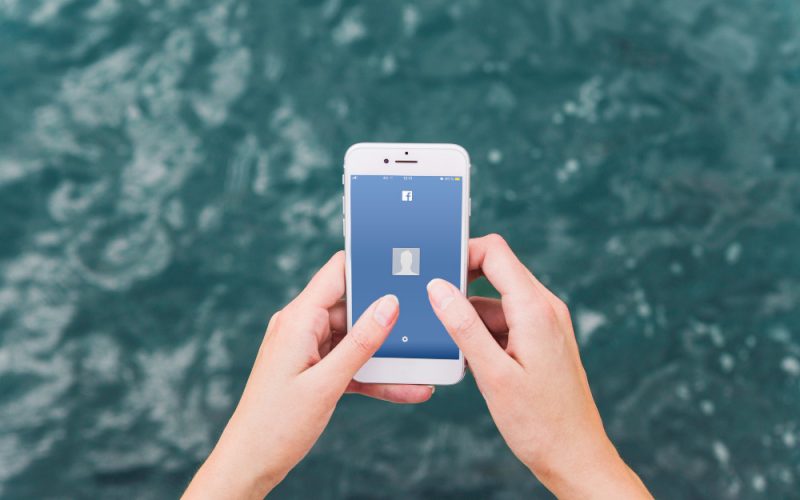Are you wondering how to delete a Facebook page? Well, you’ve come to the right place.
Despite Facebook’s (and Meta in general) success, there are some who feel that the app is a bit outdated. And by outdated, I mean in terms of usage by the younger generation. Twitter and Instagram are seen as more Gen-Z-Oriented, despite coming after.
Oh, maybe that’s why.
So, maybe you once indeed enjoyed Facebook and even went as far as managing pages on the platform. But now, you’ve switched sides to other platforms and you want to take down the page, never minding that the other platforms don’t offer the “Page” feature like Facebook does. Or maybe you just want to take down an outdated page.
I’m not here to change your mind, though. I’m just the messenger.
Key Points
- It is important to understand the difference between a Facebook profile and a Facebook page.
- There are several reasons why you might want to delete a Facebook page, from an ended marketing campaign to outdated information.
- There are several ways to go about deleting your Facebook page.
- Once you activate the deletion process, it will be completed in 30 days.
- You can also choose to hide your page or simply deactivate it for a while instead of deleting it permanently.
Facebook profile vs Facebook page
Facebook is a powerful social media platform that has two distinct types of accounts: personal profiles and business pages. While both types of accounts allow users to connect with others and share information, they have different features and purposes. Understanding the difference between a Facebook account and a Facebook page is crucial before you start using the platform.
A Facebook profile is a personal account that allows you to connect with friends and family. It is linked to a real person, and it typically displays a profile picture, cover photo, and personal information such as your birthday, education, and workplace.
Facebook profiles also have a friends list, and you can send private messages to your friends through Facebook Messenger.
A Facebook page, on the other hand, is a business account that allows you to connect with customers and promote your business.
The difference between a Facebook profile and a Facebook page is important to understand because each type of account has a different purpose and different features. A Facebook profile is a personal account used to connect with friends and family, while a Facebook page is a business account used to connect with customers and promote a business.
Understanding the difference between these two types of accounts can help you make the most of your Facebook experience.
How To Delete A Facebook Page
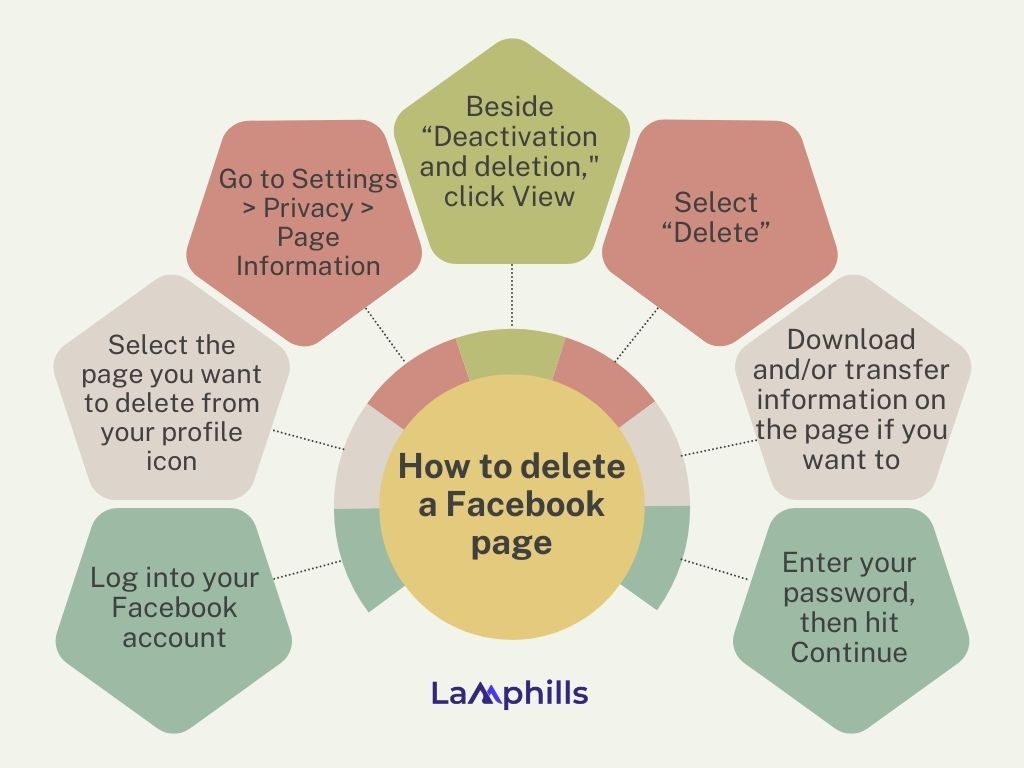
Now, you’re not the only one who’s had to do this before. If you created a page for a sales or marketing campaign that has since ended, it’s best to delete the page so that customers don’t access outdated information. If you’re changing any part of your marketing strategy—such as unveiling a new company logo or tagline—it’s often easier to delete an old Facebook business page and create a new one rather than update it.
I and a few of my friends once had a Facebook page when we were in high school, and no, I won’t tell you what it was for, because I don’t want to put them in trouble. Needless to say, we soon outgrew it, and due to the acute embarrassment we always felt whenever we came across the page, we came to an anonymous decision.
To take it down.
And since I was the admin, I was handed the metaphorical ax to do the grisly work. Here is how I did it:
Delete a Facebook page on the website
- Log into your Facebook account, then navigate to the page you want to delete by clicking your profile icon at the top right of the page. Click “See all profiles” and select the page.
- On the page to be deleted, click Settings on the left-hand column, then click Privacy on the left of the next page.
- On the next page, click Facebook Page Information.
- Next, beside the words “Deactivation and deletion,” click View.
- You will be taken to a page with two options: “Deactivate Page” and “Delete Page.” Select “Delete Page,” then hit Continue.
- A new window will pop up asking if you want to download and/or transfer information on the page. Make your selections, then hit Continue.
- Enter your password when prompted, then hit Continue.
- Now, finally, hit Continue on the next window.
Note that the action you are about to take is permanent. Or it will be if you don’t cancel the deletion by reactivating the page within 30 days.
Delete a Facebook page from the app
Now, in case you don’t want to start opening browsers and navigating websites like I did, you can also easily delete a Facebook page through the app. Here’s how to do it:
- Open the Facebook app, and click Menu. (Located at the bottom right of the screen on an iPhone and the top right on an Android.)
- Tap Pages, then tap the page you wish to delete.
- Open the page’s Settings, then tap General.
- Tap Remove Page” On the next window, tap the Delete Page button.
- Confirm your choice in the next window and delete the page. You have 30 days to reactivate it and stop the deletion.
How to delete a Facebook page
How to delete your Facebook page if it’s linked to your Instagram account
If your Facebook and Instagram accounts are linked, you must unlink them before deleting a Facebook page. If you don’t, you’ll receive an error when following the above steps.
To unlink your accounts, open up Instagram — either in a web browser or via the Instagram app — and go to “Settings.” Choose “Account Center” and select “Accounts & Profiles.” Your Facebook pages will appear as a profile here. Select the profile and click “Remove.”
Alternatives To Deleting a Facebook Page
If you’re uncertain about completely eliminating your Facebook business page, there are several options available to you.
Hide your Facebook page
If you need to update an outdated page, want to work on a new page without public viewing, or no longer want a page associated with you, unpublishing the page can be a suitable solution. Here’s how:
- Access Facebook, and find Pages in the left menu of your news feed.
- Click the page you want to hide and select Page Settings.
- Go to the General tab, and choose Page Visibility.
- Pick Page Unpublished and click Save Changes.
- Facebook will prompt you to provide a reason for unpublishing your page.
- Click Next and then choose Unpublish.
Merge your Facebook pages
If you have multiple pages that represent the same thing, you can combine them into one by merging.
- Here’s what you need to do:
- Open your Facebook app and tap the hamburger menu in the upper right corner.
- Go to Pages and select the pages you wish to merge.
- Access the Settings and choose General.
- Select Merge Pages and provide your Facebook password.
- Facebook will ask you to choose two pages to merge, but certain requirements must be met:
- Both pages must be managed by you as an admin.
- The pages must be on the same topic and have similar names.
- If applicable, the pages must have the same physical location.
What Happens When You Delete Your Facebook Page?
Deleting a Facebook page means it’s no longer available to the public. You have 30 days to restore the page if you change your mind. After that, the page and all its contents are gone forever. If there’s a chance you’d want to restore a deleted Facebook page after 30 days, consider deactivating it instead of deleting it.
How to deactivate a Facebook page
If you have decided to deactivate a Facebook page, here are the steps to do so.
Deactivate a Facebook page on a PC browser:
- Go to Facebook.
- If you haven’t, log into your account.
- On the left column, select See more.
- Hit Pages.
- Go to your Facebook page.
- You’ll need to switch to your page’s profile before making any changes. To do this, click on your profile icon in the top-right corner. Select See all profiles, then pick the profile of the page you want to deactivate.
- Click the Settings option on the left column.
- Go into the Privacy tab.
- Select the Facebook Page information tab.
- Next to Deactivation and Deletion, select View.
- Pick Deactivate Page.
- Hit Continue.
- Enter your password and click on Continue.
- Fill in the form and select Deactivate.
Deactivate a page on the Facebook app:
- Open the Facebook Android app.
- Tap on the Profile button in the top-right corner when using the Android app, or the lower-right corner when using the iPhone app.
- You’ll need to switch to the profile of the page you want to deactivate. To do this, tap on the Arrow down button next to your profile section, then select the profile of the page you want to deactivate.
- Tap on the three-line menu button again.
- Scroll to the bottom and select Settings & privacy.
- Hit Settings.
- Pick Page settings.
- Go into Access and Control.
- Select Deactivation and deletion.
- Pick Deactivate Page.
- Tap on Continue.
- Enter your password and click on Continue.
- Fill in the form and select Continue again.
- Keep selecting Continue until you reach a page that says Deactivate Page. Hit the button.
- Done!
Deleting vs. Deactivating a Facebook Page
When you go through the steps of deleting a page, Facebook will give you the option to deactivate it instead. This is a handy feature, as it lets you consider which options are best for you.
Deactivating a Facebook page makes it unavailable to the public; however, you can restore complete visibility later. Deleting a page permanently removes your access to the page’s data after the 30-day period, including any photos you shared on the page and any associated messages. If you delete a page instead of deactivating it, you will permanently lose access to the page’s data.
Maybe I could have easily deactivated my page instead of deleting it. But, like I said, it was an anonymous decision to prevent embarrassment. And no, I’m still not saying what it was about.
Recommended Articles
- How To Build & Measure Brand Affinity: The Ultimate Guide to Fostering Lasting Connections
- Social Listening Software: Your Key to Understanding and Engaging Your Audience
- Media Training Tactics for Business Success: Elevate Your Communication Skills for Unbeatable Presence
- How To Turn off Seen on Instagram DMs: New Feature for 2024
- How To Turn off Business Account On Instagram: Step By Step Guide