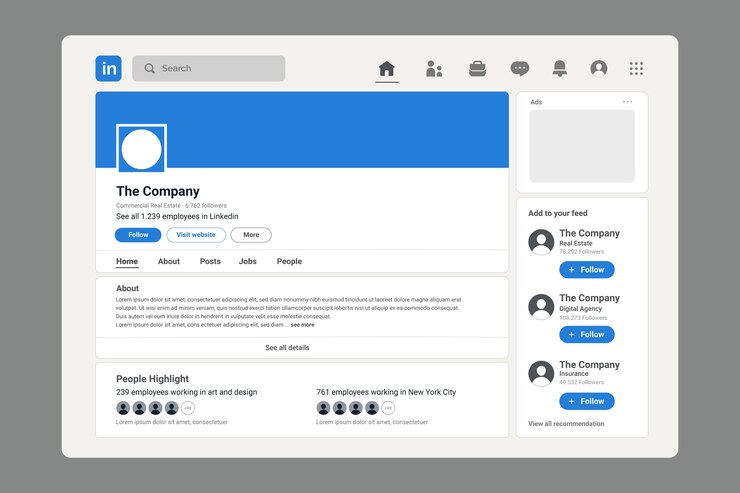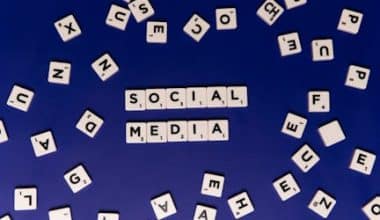LinkedIn is an effective marketing tool for all businesses, as they can produce high-quality leads, establish relationships with colleagues, and expand their professional network. To establish your brand on LinkedIn, setting up a LinkedIn Business Page is essential. It gives your business a polished online image and gives you the chance to be seen by over 900 million individuals all over the world.
In this guide, I will lead you through five easy steps to help you create a compelling LinkedIn Business Page that will help you accomplish your goals and stand out.
Key Points:
- A LinkedIn Business Page serves as an online profile to showcase company updates, events, job vacancies, and more.
- To create a LinkedIn Business Page, you need a personal LinkedIn profile, a company email address, and verification of your employment at the organization.
- It boosts brand visibility, provides networking opportunities, and helps manage online reputation.
- Use engaging content such as images, polls, surveys, and interactive posts to keep your audience interested and build a dynamic online presence.
- You can create a LinkedIn business page without a personal account by following the steps for setting up a company profile.
- Utilize LinkedIn’s analytics tools to track page views and engagement, allowing you to adjust your marketing strategy based on insights.
What Is A LinkedIn Business Page?
A LinkedIn Business Page, or a Company Page, is a specific LinkedIn profile that serves as a representative of your business, individual companies, organizations, and institutions. It is a stand-alone profile that functions as the company’s online home and resource for more information, independent of the founder or staff. This covers the most recent information about events, changes, job vacancies, and life at your organization.
Furthermore, a business page has various parts that may be customized, including Home, My Company, About, Products, Posts, Jobs, and People. Additionally, by showcasing your team members or employees, you can utilize LinkedIn for marketing and creating a polished brand for your organization.
Requirements for Creating A LinkedIn Business or Company Page
If you’re new to LinkedIn (or social media video marketing strategies in general), you might wonder about the prerequisites for creating a company page. Before you get started, you’ll need:
#1. A Personal LinkedIn Profile
Before creating a page for your business on LinkedIn, you must first register your account. Note that your profile must be created using your true name and be active for at least one week.
#2. A Company Email Address
Company pages require an email address with your company’s unique domain name. This ensures that only authorized leaders may manage the page and assists the platform in confirming the validity of your company.
Read Also: How to Find Company Email Addresses: 4 Methods That Work
#3. Verify Your Employment
Verifying your work position within the organization you’re creating a page for on LinkedIn is another security safeguard, but it’s not as difficult as it sounds. You will need to make changes to your personal LinkedIn profile so that the “Experience” section accurately represents your current role at the organization.
#4. Include Basic Company Information
Furthermore, to establish the page, you’ll need some basic information about your business once you have the required accounts and authentication. You might need to give a brief overview of your business’s goals. Furthermore, you will have to reveal your
- Company name
- Website URL
- Industry
- Company size
How To Create A LinkedIn Business Page
A LinkedIn Business Page is an effective tool for interacting with a large network and building your brand’s online visibility.
To create a LinkedIn page that is optimized, follow these steps.
#1. Navigate to the top right-hand corner of your LinkedIn homepage and select ‘For Business,’ then click on “Create a Company Page.”
#2. Type in the name of your business and website, and then LinkedIn will create a customized LinkedIn link for your page automatically.
#3. Provide information about your business, including its size, industry, and type (e.g., partnership, single trader, etc.). You can also include other information, such as the date of the company’s founding.
#4. Include your company’s tagline and logo. A 300 by 300 pixel logo is the recommended size, and the file type needs to be JPG, PNG, or GIF.
#5. Read and mark the verification box. Then click “Create Page.”
After creating it, you can make additional changes to your LinkedIn company page to better represent your brand. Update your firm description, add a cover photo, and include any other information you would like to highlight.
Benefits of LinkedIn Business Pages
#1. It Boosts Brand Visibility.
Boost the awareness of your organization among employees, business partners, and prospective customers. You can share noteworthy news, business milestones, events, and more.
#2. Offer Networking Opportunities.
With a business page, you may interact with other professionals in the field, join organizations that interest you, and take part in discussions that might result in commercial deals.
#3. Get Advanced Analytics.
Creating a LinkedIn company page allows you to access advanced analytics services that you can use to examine the effectiveness of your content to make sure the right people are hearing your message.
#4. LinkedIn Business Page Allows You To Manage Your Online Reputation.
A LinkedIn business page alerts you whenever someone mentions your company in a status update or other online post, which helps you keep an eye on your online reputation.
#5. Search Engine Optimization.
You can improve your company’s search engine rating with a LinkedIn business page. Increased web traffic can arise from LinkedIn pages’ frequent high rankings in Google search results.
Read Also: 10+ SEO Automation Tools That Boost Efficiency
#6. Display your knowledge.
Share your expertise and excellent material to establish yourself as a leading authority in the field.
How to Create A LinkedIn Business Page Without A Personal Account
Make sure you have an official business email address for verification before starting your LinkedIn Business Page without a personal profile. Follow the steps below:
#1. Select “Create a Company Page” from the Work menu. Choose between the Company, Showcase, or Educational Institution business types.
#2. Fill out the organization’s details, emphasizing its services, mission, and special value.
#3. Upload an eye-catching banner and a top-notch logo.
#4. Display the culture of your business with pictures or videos.
#5. Verify every detail—from contact details to content consistency. Tailor your LinkedIn profile to its maximum potential by starting this methodical procedure.
How to Engage Your Audience On A LinkedIn Business Page
It’s crucial to keep your audience interested with interesting and interactive content on your LinkedIn Business Page.
- To keep your audience interested and coming back for more, your content strategy should include attention-grabbing images and content.
- Making use of interactive elements such as surveys, polls, and quizzes can significantly improve audience involvement. These resources not only promote involvement but also offer insightful audience commentary.
- Remember to reply to this feedback, as it demonstrates that you appreciate the opinions and interactions of your audience.
Read Also: Expert Tips for Effective Engagement Marketing: Approaches to Boost Customer Interaction
Is LinkedIn Business Page Free?
On LinkedIn, every member may advertise their brand, develop an audience, and create a Business Page for free. Note that you have access to more features if you have a Premium Business subscription.
Can You Create A LinkedIn Business Page Without A Personal Page?
Yes, it is possible to set up a LinkedIn Business Page without your personal page, as stated above.
Why Can’t I Create A LinkedIn Business Page?
You need to have multiple connections with other members on LinkedIn to build a business page. Therefore, before you attempt to create a page, send invites to connect with people you know on LinkedIn.
What Is The Difference Between A LinkedIn Account And A Business Page?
A business page on LinkedIn is made for a business entity, while a LinkedIn account is a personal profile made for an individual.
Can I Convert My LinkedIn Profile to A Business Page?
No, it is not possible to turn your LinkedIn profile into a business page right away. This is because they have distinct configurations and fulfill different functions.
How Often Should I Post On My LinkedIn Business Page?
It’s advised that you publish In a busy and well-liked area like personal finance, you can publish every day without overwhelming your followers’ feed. Try blogging three times a week if your industry is less active. However, the frequency depends on your industry and target audience.
Can I Edit My LinkedIn Business Page After It’s Published?
Yes, you can edit your page. To edit a page, just log in to your personal profile and select the desired page. Navigate to the “Admin tools” menu and choose “Edit page.”
How Can I Measure The Effectiveness Of My LinkedIn Business Page?
You may monitor page views, interaction, and follower demographics with LinkedIn’s analytics tools. Make adjustments to your LinkedIn marketing approach based on these insights.
Is It Necessary To Have A LinkedIn Business Page If I’m A Small Business Owner?
Yes, as a small business owner, you need a LinkedIn business page to network with possible partners and clients. It’s a useful tool for growing your network and bringing in fresh leads.
How much does it cost to create a LinkedIn business page?
You can create a LinkedIn Business Page for free.
How many LinkedIn connections do I need to create a business page?
You need ten or more LinkedIn connections to create a business page. Additionally, you need to wait a full day after accepting fresh invitations.
Related Articles:
The Future of Advertising on LinkedIn: Insights into Dynamic Ads
How Much Is LinkedIn Premium? A Breakdown of LinkedIn Premium Plans
How to Share LinkedIn Profile: A Quick Guide