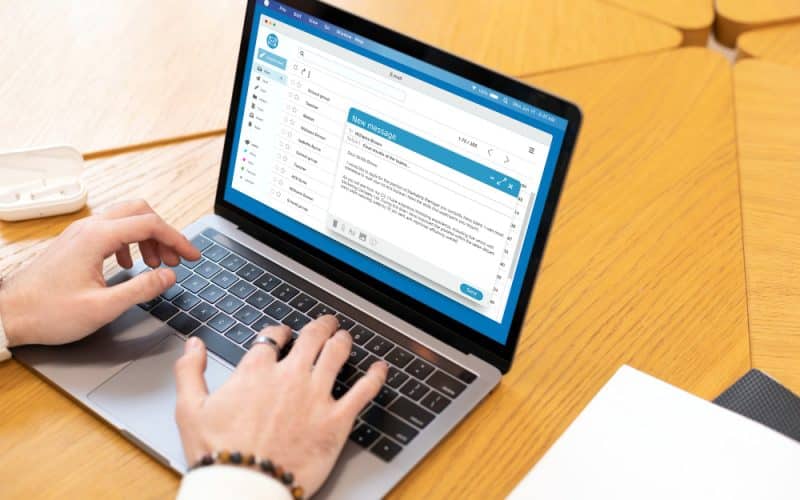Are you concerned about Yahoo Mail being your best email service? Or you have already made up your mind and just trying to figure out how to set up a Yahoo email address. Regardless of your circumstances, creating a new email address is a significant first step toward managing your online presence. Yahoo Mail can be a good option for personal and professional email communication because of its user-friendly interface and practical email management tools.
Fortunately, creating a Yahoo email account is simple, fast, and free. You can do it using the desktop or mobile app. So, whether this is your first or second Yahoo email account, the procedures are the same. In this guide, I will walk you through the easy steps to creating a new Yahoo email account in 2024.
Let’s set the ball rolling…
KeyPoints
- Yahoo Mail is one of the first electronic mail exchange services founded in 1998. More than 225 million users can be connected via it.
- In Yahoo mail, senders can be blocked, marketing emails can be subscribed to or unsubscribed from, etc. In the basic version, all of this is free.
- Yahoo may not provide as many services as Google, which is well-known for its vast suite of applications and integrations. It does, however, feature cloud storage choices such as Dropbox for files and photos.
- On Yahoo, you will be required to enter certain personal information. Mail signup page, such as your name, birthdate, and cellphone number.
What is Yahoo Mail?
Yahoo Mail is a free email service offered by Yahoo Inc., which is known for its search engine and content. Despite being completely free, it has several features that can enhance and simplify your email workflow.
The features of Yahoo Mail include the following:
- Connect numerous inboxes
- Customize your inbox’s layout
- Unsubscribe from newsletters with one click.
- View your subscription list.
- Find attachments quickly.
- Use the privacy dashboard to manage your choices.
Yahoo Mail is one of the first electronic mail exchange services founded in 1998. More than 225 million users are connected via it. Emails can be sent and received, deleted or reported, distributed among categories and folders, and searched with its user-friendly interface. Senders can be blocked, marketing emails can be subscribed to or unsubscribed from, etc. In the basic version, all of this is free. What distinguishes Yahoo Mail from Google, though? Let’s see.
Yahoo vs Google
Businesses can advertise on Gmail and Yahoo to promote themselves. Yahoo uses email messages and banners similar to Google advertising; however, Gmail labels all ads with a unique badge and categorizes them as promotions or social.
Yahoo may not provide as many services as Google, which is well-known for its vast suite of applications and integrations. It does, however, feature cloud storage choices such as Dropbox for files and photos, and users may connect their email to Yahoo’s calendar app.
Read also: Latest Google and Yahoo Email Changes in 2024: Detailed Insights
How to Make a New Yahoo Email
The easy steps to create a new Yahoo email are as follows:
#1. Visit the Yahoo Website
The first step is to head to Yahoo’s official website to begin the process. This can be accomplished by entering www.yahoo.com into the address bar of your web browser or by using your choice search engine to look for “Yahoo.”
Once you’re on the home page, look for the “Sign in” button in the upper right corner of the Yahoo homepage once you’ve arrived there. Since you do not currently have a functional Yahoo email address, you will need to finish the sign-up process on Yahoo.com.
#2. Create an Account
After selecting the “Sign in” option, the Yahoo! Mail login screen will open. This is the location where you can register for a Yahoo account. Since you are not yet registered with a Yahoo email address, you will need to select the “Create an Account” option that is situated beneath the login form. This will direct you to Yahoo’s registration page, where you’ll have to fill out some basic details to make an account.
If you would prefer not to create an @yahoo.com email account,. You can also sign in with your Gmail account to use Yahoo Mail as your primary email client.
#3. Provide Personal Information and Email Address
This is where you can create your new Yahoo email address. Your email address will end in @yahoo.com if you are using Yahoo’s free version. Use your entire name or your company name—something classic and businesslike—for your address.
Having a clear and straightforward email address can help you establish your reputation and come across as more approachable in a variety of situations, including networking, job applications, and collaborations, even if you simply intend to use it for personal correspondence.
But we’re getting off-topic! Let’s get back to the instructions
On Yahoo, you will be required to enter certain personal information. Mail signup page, such as your name, birthdate, and cellphone number. Make sure the phone number you supply is valid because Yahoo will use it to validate your account. If you have another email address, you can also provide it. After entering your data, you need to select your Yahoo ID and password. Remember, your password is the secret code that unlocks your account, and your Yahoo ID is the username that you use to log in.
In other words, select a strong password using a combination of capital and lowercase letters, numbers, and symbols that will be challenging to crack. For more email security, think about using services that enable PGP encryption in addition to creating a secure password.
#4. Verify Your Email Address or Phone Number
Here, Yahoo will request that you provide a one-time password or confirmation code to authenticate your contact information once you create an account. So, before you proceed with the sign-up procedure, you need to check your phone or another email for the Yahoo verification message.
On the Yahoo verification page, fill in the designated field with the one-time password or confirmation code you received. To successfully validate your contact details, make sure the code is entered correctly. After verification, move on to the next step of creating your Yahoo account by clicking the “Verify” or “Submit” button.
#5. Accept the Terms of Service and Privacy Policy of Yahoo
Before you can successfully create an account on Yahoo,. You must accept Yahoo’s terms of service and privacy policy. Also, you must carefully study these materials to understand what you’re getting into. You can get help from Yahoo’s customer care staff if you have any questions or issues.
Yahoo Mail will ask you to set up your account and add a profile photo when you accept the terms and conditions. Now, you have the option to do this step right away or to put it off until later. After making your decisions, click “Let’s get started” to finish the setup procedure.
Congratulations!
Now that Yahoo Mail has so many options at your disposal, you can start using them. Send and receive emails, arrange contacts, and take advantage of the Yahoo tools and features that will improve your emailing experience.
Bonus Tip: Add Your Email Signature
Once your Yahoo Mail account is successfully set up, you can easily add a personal touch or a professional touch to your emails by customizing them with an email signature. Usually, an email signature consists of your name, title, firm, email address, and frequently a logo. Here is how you can add a signature to Yahoo Mail:
- Open the Yahoo Mail account you just created. Locate the settings icon by navigating to the upper-right corner.
- Click on “More Settings.” Choose “Writing emails” from the sidebar on the left.
- Turn on the “Signature” feature by toggling the switch. Next, type your preferred signature in the text field that is supplied.
- Customize the email signature you use. Include your name, title, business, and contact information. In addition, you can format the text, add images, hyperlinks, and your company’s logo. Don’t be scared to express your individuality and be innovative!
- Ensure to save your signature once you’re happy with it. Now, your signature will always show up at the bottom of emails that you send or reply to.
A good and well-crafted email signature can help you make an impact and advance your personal or business brand. In addition to your complete name, position, company name, and contact details, it should have a professional photo, social media connections, or the logo of the business for increased effect.
You may want to see: Understanding Incoming Mail Server: Tips for Small Business Owners
How to Create Yahoo Account Without a Phone Number
Now, you might be wondering, “How can one sign up for Yahoo Mail without a phone number? You can use a virtual phone number instead of your private number to create a Yahoo account. Here, I will show you a step-by-step, easy guide on how to open a Yahoo Mail account without a phone number.
To obtain a virtual number for Yahoo Mail, you have to complete these steps:
- Find the best virtual phone number provider.
- Create an account and then log in to the dashboard.
- Choose your country and preferred virtual number.
- Pick a subscription package.
- Make your payment and get a virtual number.
Creating an account in Yahoo Mail using a virtual number is equivalent to creating an account with a personal phone number.
- Visit Yahoo Mail’s official website and click the sign-up button in the upper-right corner.
- A “Create Account page” will appear. Enter your first and last name, preferred Yahoo email address, password, and date of birth. Then tap the Continue button.
- Choose your country and input a legitimate virtual number instead of your actual phone number. Then click the Send Code button.
- You will be given a five-digit verification code for your virtual number. Enter the code exactly as you received it. If you did not receive an activation code the first time, click “Resend code” to send one.
- Click the Verify button, and you will get your Yahoo mail
Can I Create Another Yahoo Email Address?
Yes, you can create up to ten different Yahoo email accounts.
Can I Add a New Gmail Address to an Existing Account?
Yes, you can. Go to your profile picture (upper-right corner) and select “Add account”. If you don’t already have a second account and wish to make one, click the make account option and follow the steps on the page.
Can You Change Your Email Address but Keep Your Account?
In most circumstances, you can’t change your Gmail address. However, you can open a new Gmail account and enable email forwarding. This ensures that any messages sent to your old Gmail address are automatically routed to your new account.
Bottom Line
As you can see, creating a new Yahoo email account is quite straightforward and only requires a few steps. It only takes a few minutes to set up your new email address, and you’re good to go!
References
- sms-man.com
- canarymail.io
- wikihow.com
- krispcall.com
We Also Recommend the Following
Latest Google and Yahoo Email Changes in 2024: Detailed Insights
Latest-Google-and-Yahoo-Email-Changes-in-2024
Understanding Incoming Mail Server: Tips for Small Business Owners
Brand Pitch Email Templates: What Major Companies Use To Land 85% Of Their Clients