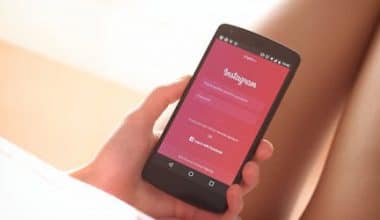If you’ve ever found yourself trying to figure out how to unlink your Facebook account from Instagram, you’re not the first. It’s like trying to separate two pieces of glue — Facebook and Instagram seem stuck together ever since Meta purchased Instagram in 2012.
For many of us, sharing every Instagram moment on Facebook is too much. So, take a deep breath if you want to unlink your Facebook from Instagram. In this guide, I’ll explain the steps to unlink Facebook from Instagram easily. It’s a simple process that can give you more control over your social media presence.
Let’s get started!
Key Points
- To unlink Facebook from Instagram on a computer, Log into Instagram, click the profile icon, and navigate to ‘Settings.’> Open the ‘Accounts Center’ in settings.> Find and remove the Facebook account from the ‘Accounts’ section.
- Some reasons why unlinking your Facebook from Instagram is necessary include customized content for every platform, privacy concerns, simplified account management, and adaptability to changes in usage.
- Some scenarios when you might want to avoid unlinking the two platforms include when your clients’ target markets align, during events or significant campaigns, if you rely heavily on Facebook’s tools, during algorithm changes, and during influencer collaborations and brand partnerships.
How To Unlink Facebook From Instagram on a Computer
Instagram users can easily unlink their two accounts via a web browser with just a few steps. First, you’ll need to visit Instagram’s website. Here’s how to unlink your two accounts using the Instagram website:
Step 1
Log into Instagram and click your profile icon in the upper right-hand corner. Then, click on ‘Settings.’
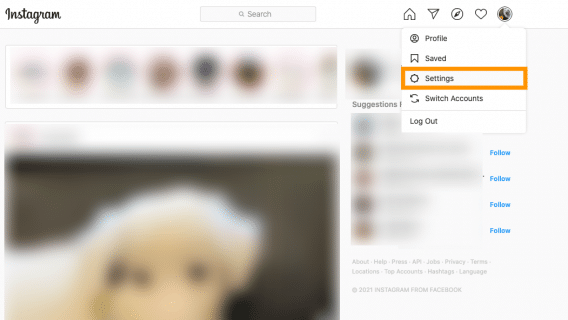
Step 2
Open the accounts center in Instagram settings. Scroll down the settings page and tap on the blue ‘Accounts Center‘ link at the bottom left.
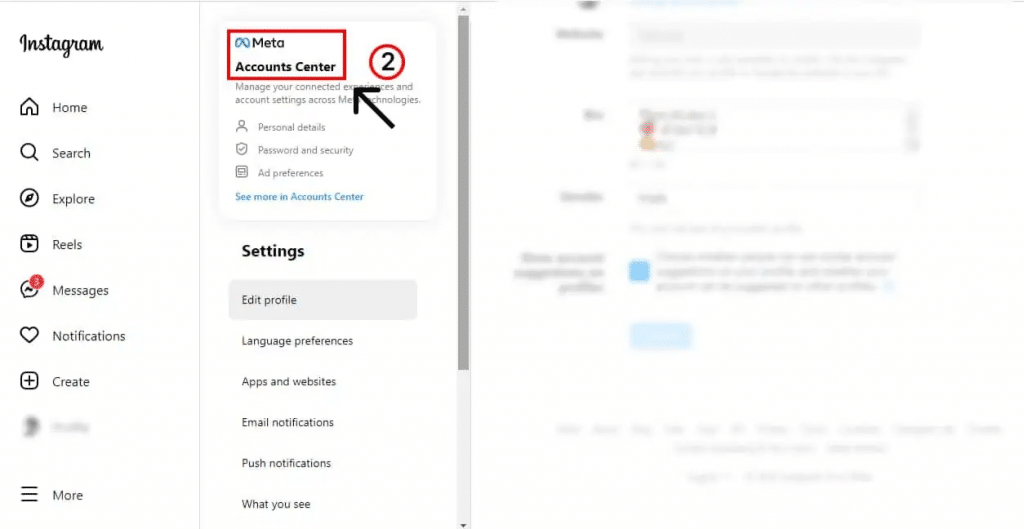
Step 3
Click ‘Accounts’ in the lower left-hand corner.
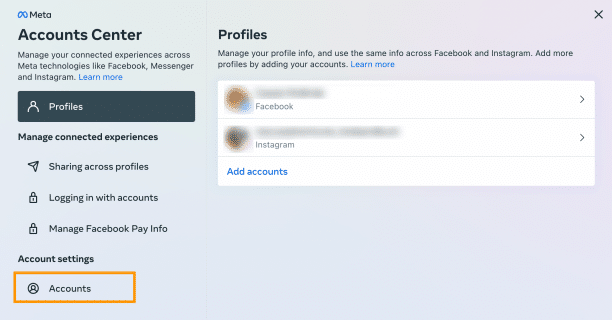
Step 4
Remove your Facebook account. Find your Facebook account and tap ‘Remove’ next to it.
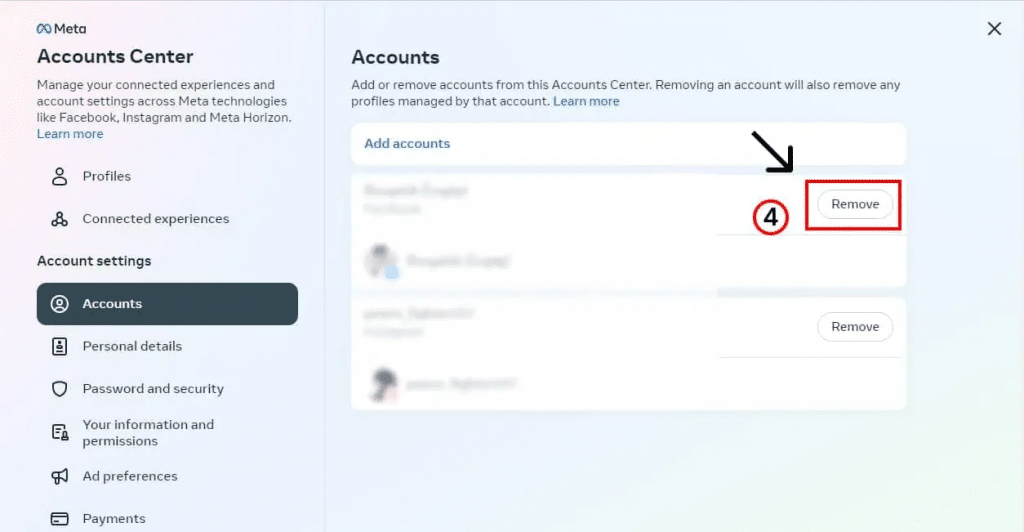
Step 5
You’ve successfully unlinked Facebook from Instagram. That’s it! Your Facebook account is now unlinked from Instagram.
Important Note: Unlinking Facebook won’t delete your Instagram account, so your photos, followers, and posts will remain intact.
Your accounts are now unlinked. But what if you don’t have access to your computer? Fortunately, you can also unlink your Facebook accounts on the Instagram app.
How Do You Unlink Facebook From Instagram On iOS?
So, you’ve learned how to unlink Facebook from Instagram on the computer, but how does it work on iOS devices? Is it any different compared to doing it on your desktop?
Let’s find out and then proceed to the step-by-step process of unlinking Facebook from Instagram on your iPhone.
Step 1
Open your Instagram app and tap the Profile icon in the bottom bar.
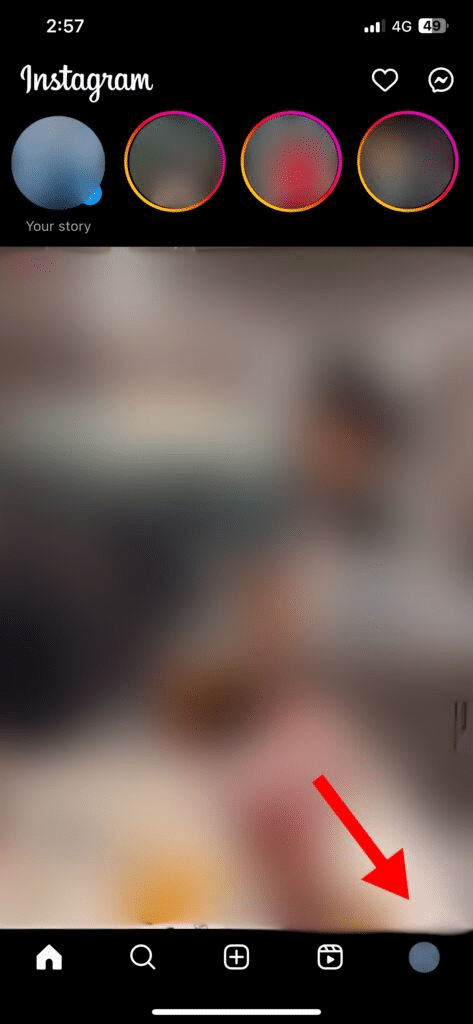
Step 2
Click the Menu button in the top right corner and select Settings and Privacy.
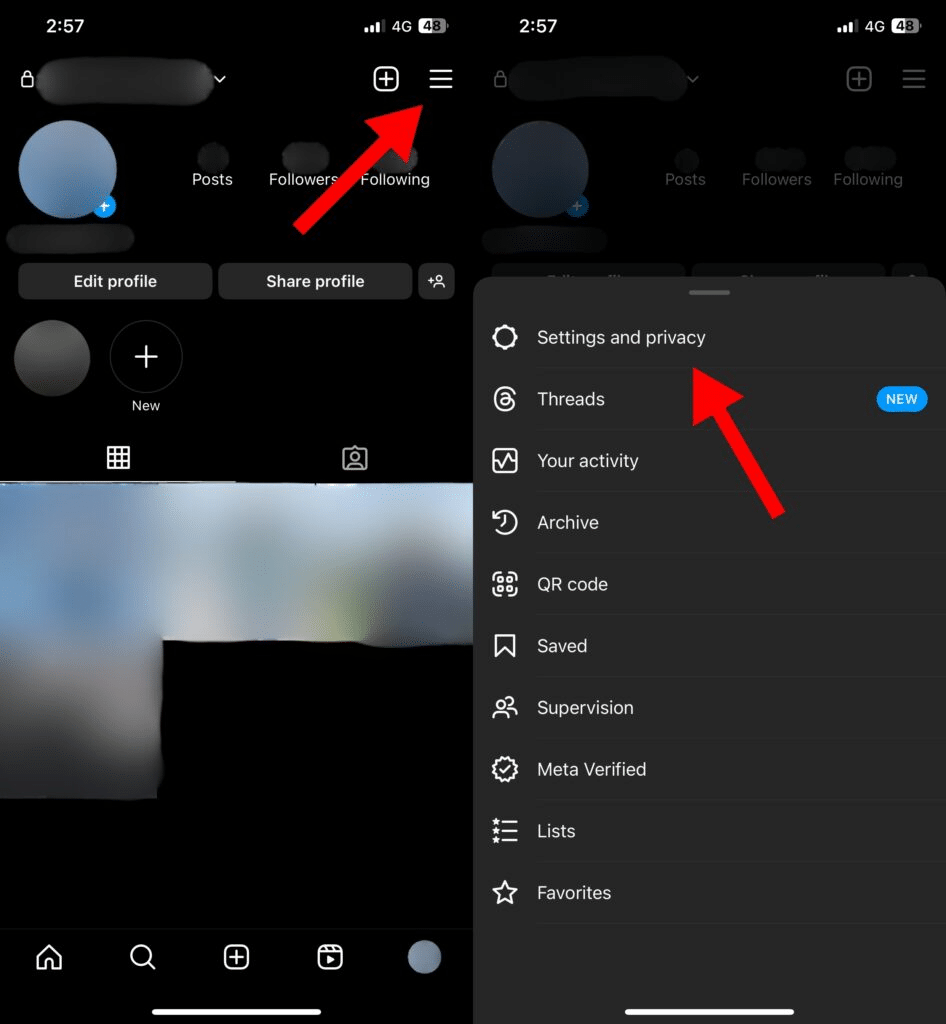
Step 3
Tap on the first tab, Accounts Center. Scroll down and tap on the Accounts button at the very bottom.
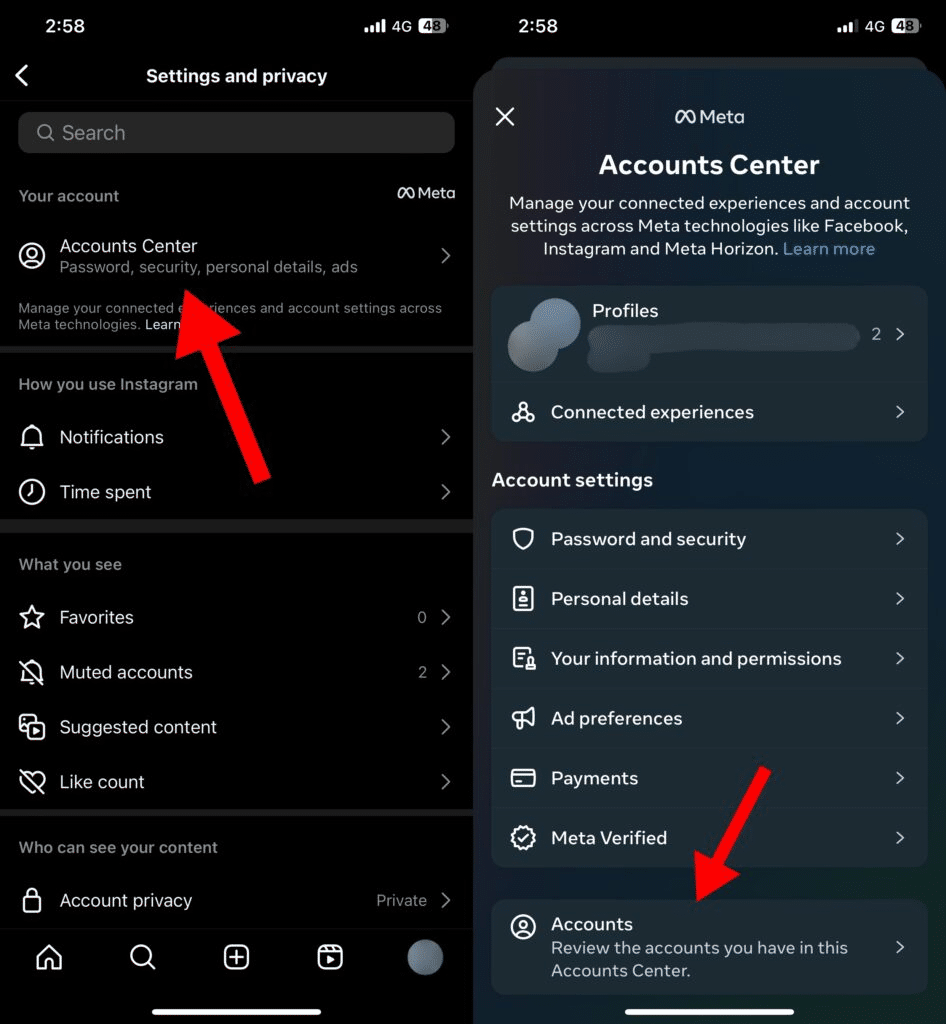
Step 4
Here, you will see all of your connected Instagram and Facebook accounts. Choose the one you want to unlink and hit the Remove button next to it.
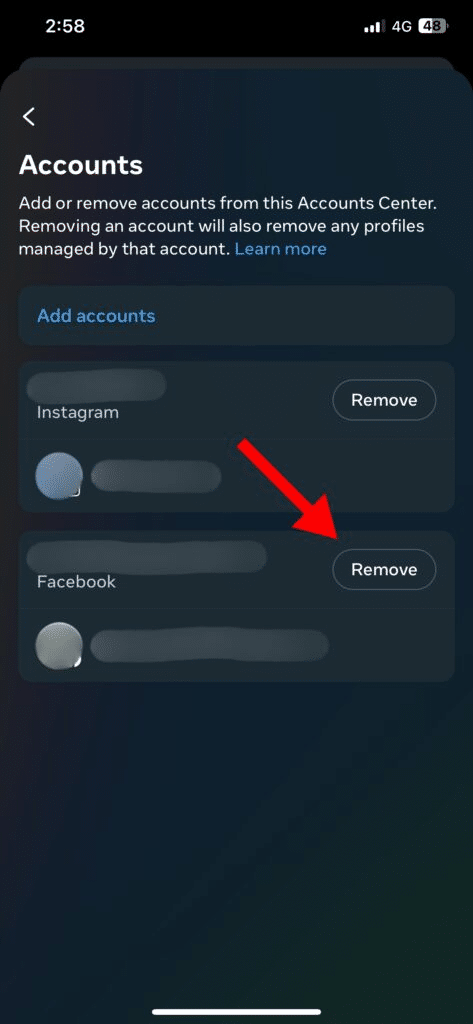
Step 5
Meta will give you a couple of options. To fully unlink your Instagram account from Facebook (or vice versa), click the Remove Account option at the top again.
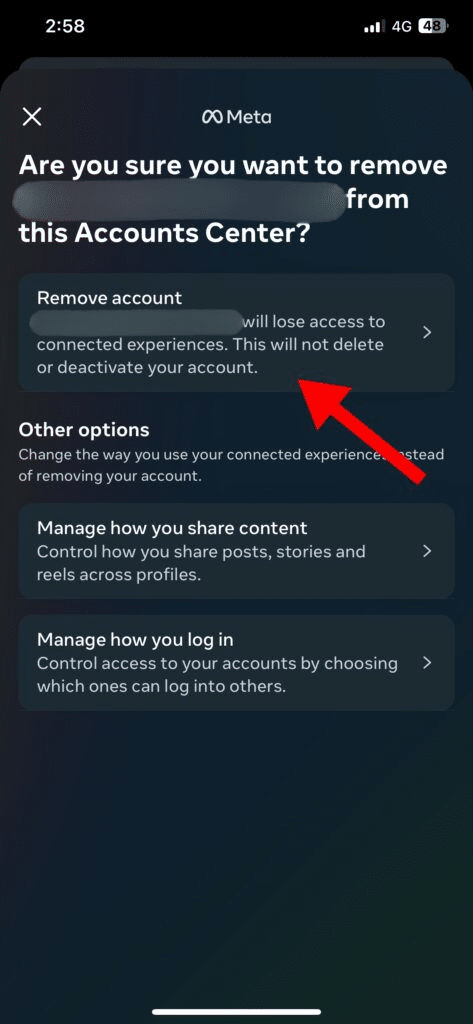
Step 6
After reviewing the options, hit the Continue button to finish unlinking both accounts.
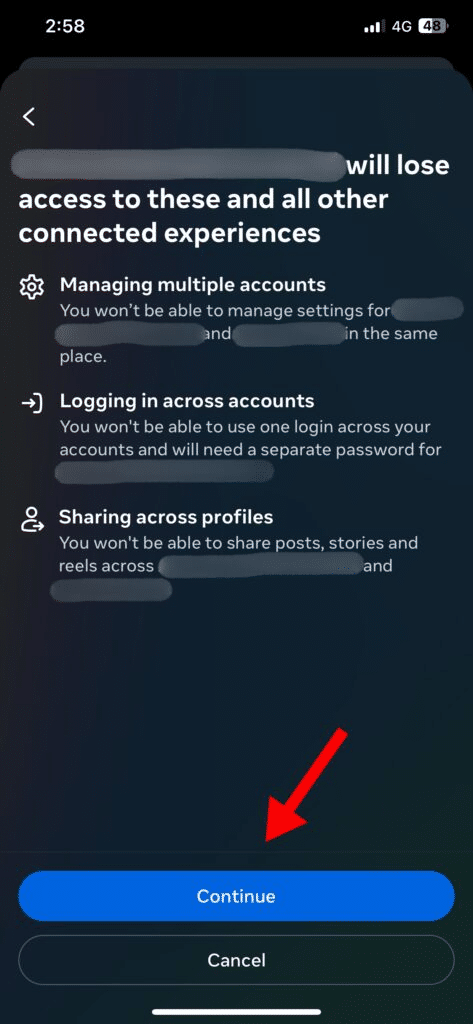
Why Unlink Facebook From Instagram?
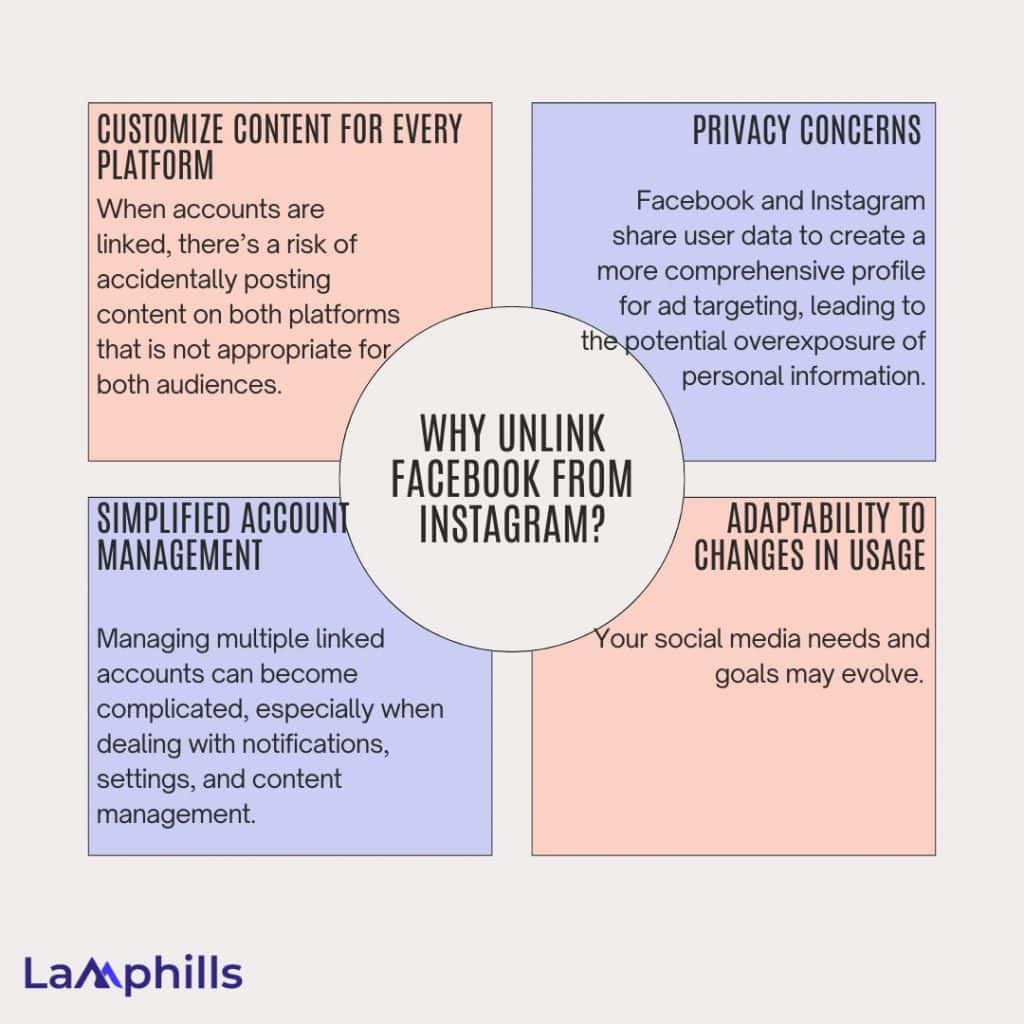
After grasping how to unlink Facebook from Instagram, below are some of the reasons why it is necessary to unlink your Facebook from Instagram:
#1. Customize Content for Every Platform
When accounts are linked, there’s a risk of accidentally posting content on both platforms, which might not be appropriate for both audiences. Additionally, automatic cross-posting can lead to redundancy, reducing engagement.
By unlinking your Facebook from Instagram, you gain control over where and when your content is shared. This allows for better curation of posts, ensuring that the content aligns with the specific audience on each platform. For instance, you can tailor Instagram posts to be more image-focused and Facebook posts to be more text-driven or link-heavy.
Below is our content strategy template to help you plan and organize your posts across different platforms. This template will guide you in crafting platform-specific content that resonates with your unique audiences on Facebook and Instagram.
Lamphills Social Media Content Strategy Template
#2. Privacy Concerns
Facebook and Instagram share user data to create a more comprehensive profile for ad targeting, leading to the potential overexposure of personal information.
However, unlinking your Facebook account from Instagram prevents the automatic sharing of personal data, ensuring that your activities on one platform aren’t automatically tracked or used to personalize ads on the other. This can be particularly important if you have concerns about how your data is being used across these platforms.
#3. Simplified Account Management
Managing multiple linked accounts can become complicated, especially when dealing with notifications, settings, and content management.
Unlinking simplifies account management, allowing you to handle each account independently. This can be particularly beneficial if you manage multiple business accounts or personal and professional profiles separately. You can customize settings, notifications, and content strategies for each platform without the interference of the other.
#4. Adaptability to Changes in Usage
Your social media needs and goals may evolve. For example, you might focus more on Instagram for personal use while keeping Facebook for professional networking.
Unlinking allows you to adapt to these changes without the constraints of a linked account. You can rebrand, shift your content strategy, or even phase out one platform without affecting the other. This adaptability is crucial for maintaining a dynamic and responsive online presence.
How Do I Change the Facebook Account Linked to My Instagram?
Changing the Facebook account linked to your Instagram involves unlinking the current Facebook account and then linking a new one. Here’s a step-by-step guide:
Step 1: Unlink the Current Facebook Account
- Open Instagram: Launch the Instagram app on your mobile device.
- Go to Your Profile: Tap your icon in the bottom right corner.
- Access Settings: Tap the menu icon (three lines) in the top right corner, then select “Settings and privacy.”
- Go to Account Center: Scroll down and tap on “Account Center” under “Meta.”
- Select Accounts & Profiles: Under “Accounts & Profiles,” select the Facebook account linked to your Instagram.
- Remove Facebook Account: Tap “Remove from Account Center” and confirm the removal. This will unlink your Instagram from your current Facebook account.
Step 2. Link a New Facebook Account
- Go to Account Center: After unlinking the old account, return to the “Account Center.”
- Add a New Facebook Account:
- Tap on “Add Accounts.”
- Select “Facebook” and log in to the new Facebook account you want to link.
- Follow the on-screen prompts to link the new account to your Instagram.
- Confirm Account Linking: Once logged in, confirm the linking process by following the prompts, ensuring the new Facebook account is now associated with your Instagram.
Step 3. Verify the Change
- Check Account Center: Return to the “Account Center” to confirm that the new Facebook account is now listed under “Accounts & Profiles.”
- Cross-Posting Settings: If you use cross-posting, check the settings to ensure the new Facebook account is selected for any posts you want to share between platforms.
This process allows you to manage which Facebook account is connected to your Instagram, allowing you to switch accounts as needed.
How Do I Remove the Meta Account Centre From Instagram?
To remove the Meta Account Center from Instagram, you’ll need to unlink your accounts connected through the Meta Account Center. Here’s how you can do it:
How Do I Share an Instagram Post on Facebook?
Your Facebook and Instagram accounts must be linked via the Accounts Center to share Instagram posts to Facebook. Create your Instagram post as usual, write your caption, and then tap the Facebook switch. You can opt to share posts to Facebook automatically or manually. Tap Share to share your post on Facebook and Instagram.
When Not to Unlink Facebook From Instagram
Unlinking Facebook with Instagram can sometimes be beneficial, but there are situations where keeping them linked is advantageous. Here are some scenarios when you might want to avoid unlinking the two platforms:
#1. When the Target Markets of Your Clients Align
Sharing the same post on both Facebook and Instagram won’t be a big concern if your clients’ audiences are similar on both platforms and you have a campaign goal or overarching content.
You can save time and effort creating posts for each platform while maximizing your clients’ reach and engagement.
For example, if you’re running an Instagram contest and want to announce it on Facebook, automatically sharing it on both platforms should be okay (as long as you provide clear instructions and details).
#2. During Events or Significant Campaigns
Consider holding off on unlinking your Facebook account from your Instagram accounts if you have current or upcoming major events or campaigns.
Maintaining a connection between the two social networks will help your promotions succeed more. It enables you to reach more eyeballs and generate extra buzz without manually uploading announcements and posts to each platform.
It also helps you save valuable time and effort by streamlining your workflow.
#3. If You Rely Heavily on Facebook’s Tools
If your social media strategies rely on Facebook’s ads manager, analytics, and other features, think twice before unlinking from Instagram.
After all, keeping your Facebook and Instagram accounts linked ensures you have the tools and data to extract valuable insights into target audiences, content performance, engagement rates, overall social media presence, and more.
#4. During Algorithm Changes
The Facebook and Instagram algorithms are ever-elusive and constantly changing their little formulas.
While the algorithms can sort through and rank content differently on each platform, keeping your clients’ Facebook and Instagram accounts linked is best, especially if they’ve had significant success.
This way, you can slowly adapt your clients’ Facebook and Instagram marketing efforts to the algorithm changes, gradually apply the app settings or preferences for unlinking, and keep their strategies on point.
#5. During Influencer Collaborations and Brand Partnerships
Brand or influencer collaborations have higher chances of succeeding when they reach more people. Keeping your Facebook and Instagram accounts linked helps amplify the impact of your clients’ collaborations.
It allows them to reach wider audiences with one post across both platforms, saving you time and effort.
Read also: How to Add Collaborator on Instagram After Posting ( + Collab Ideas and Benefits )
What to Remember When Unlinking Facebook and Instagram
Consider the following factors before unlinking your Facebook account from your Instagram account.
- Access Limitations: Once unlinked, you may lose access to certain features, such as cross-posting content between platforms, logging into Instagram via Facebook, and syncing contacts.
- Ad Campaigns: If you run campaigns managed through Facebook’s Ad Manager and linked to your Instagram account, you must reconfigure or manage them separately.
- Backup Data: Before unlinking, consider downloading your Instagram data. This ensures you retain important information, such as contacts or account settings, especially if they were synced through Facebook.
- Login details: Ensure you have an updated and secure Instagram password. You can no longer log in using Facebook credentials.
- Impact on Third-Party Apps: After unlinking, some third-party apps and services that use Facebook to authenticate access to Instagram may no longer function correctly.
- Account Recovery: Double-check that you have alternative methods for account recovery, such as a linked email or phone number, since Facebook recovery options will no longer apply.
- Review Privacy Settings: After unlinking, review your Instagram privacy settings to ensure they align with your preferences, as Facebook’s settings no longer apply.
- Notifications: Adjust notification settings on both platforms, as unlinking may change how and when you receive messages from Instagram and Facebook.
Bottom Line
In conclusion, unlinking Facebook from Instagram is a quick and easy process that requires only a few steps. You can effectively unlink Instagram from your Facebook account through the simple steps I’ve listed.
This action grants you more control over your social media online presence and privacy, allowing you to manage your accounts independently.
So, whether you’re looking to take a break from Facebook or just want to keep your social platforms separate, you now have the know-how to unlink your Facebook account from Instagram whenever you please!
Similar Articles
- How to Share Facebook Post to Instagram: Tips and Tricks for 2024
- How To Delete Facebook Page: Step By Step Guide
- How to Turn Unlinked Mentions into Backlinks: Practical Tips from My Experience