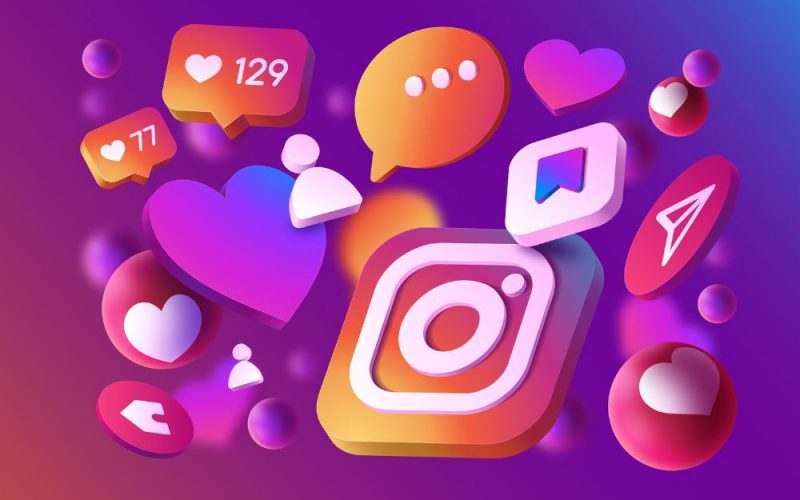There comes a time in a man’s life when he decides that social media has to go for a while. When he looks at his Instagram account and decides to pause it. To take a break, which usually extends to other social media accounts.
There are several reasons why you could decide to pause your Instagram account. Maybe you once enjoyed the service for sharing your favorite photos or following your friends, but all your friends have abandoned you. Ouch! Too dark? Sorry.
The one time I had to take a break from Instagram, it was just so I could focus on an upcoming exam and block out all distractions. Because I, just like you, knew I wouldn’t be able to resist the temptation to take a break from reading and visit Instagram for ten minutes (which, of course, is one hour).
So, if you’re still hellbent on taking a hiatus from the ‘Gram, here’s how I went about it.
Key Points
- Instagram offers three profile types: Personal, Business, and Creator. All Instagram accounts start as Personal profiles by default.
- If you want to take a break from Instagram, you can either disable your account or delete it for good.
- You can pause your Instagram account if you intend to come back to it in the future.
- Before deleting your account, it’s a good idea to download your data through the Instagram app.
- Once you’re ready to delete or pause your account, you’ll have to do so through a web browser.
Overview of Instagram profiles
Instagram offers three profile types: Personal, Business, and Creator. All Instagram accounts start as Personal profiles by default. You can convert a Personal profile to a Business or Creator profile at any time.
If you’re not sure what type of Instagram profile you have, open your account on Instagram, and access your settings. Depending on your profile type, you’ll see one of the following options:
- Personal profiles – “Account types and tools”
- Creator profiles – “Creator tools and controls”
- Business profiles – “Business tools and controls”
Instagram personal account
When you enter Instagram for the first time to create an account, a personal profile will be created by default. This profile is a bit limited since it doesn’t offer metrics and data about your activity. Therefore, you won’t be able to analyze its performance and you can’t add buttons to your bio.
As you can probably guess, personal profiles are geared towards personal use, and may not be the best option for businesses, creators, and marketers.
With a Personal Instagram Account, you can:
- Create content and stories
You can use Instagram without any restrictions. That is, you can create posts, stories, and live videos. However, you won’t be able to analyze the impact of your publications on your followers.
- Add a link to your bio
You can edit your bio and add a link to drive followers to your website.
- Link your account to Facebook
In case you also have a Facebook account you can link it to your Instagram personal profile. With regards to advertising, you can create ads but you can’t boost your posts.
One major difference, and benefit of having a personal profile, is music access. Personal accounts have a much larger library, whereas Business accounts can only utilize the royalty-free library.
This has frustrated many users, knowing that with a creator or business account, many songs trending in pop culture may not be available for content. This is something to keep in mind when choosing the type of Instagram account you want to create.
Instagram creator account
Creator accounts are mainly directed to public personalities, bloggers, artists, or athletes. These creators come from a multitude of professions including fashion designers, entrepreneurs, public figures, and teachers.
Creator accounts are used to separate companies from influencers. There is no limit to the number of followers that can access this type of account. The creator account on Instagram gives you tools that make it easier to control your online presence, calculate your growth, and manage your messages. Here are the specific tools:
- Professional Dashboard: track your performance and access to Instagram insights.
- Contact Information and Category Labels: Contact information and category label. These are optional and can be turned on or off if the creator chooses.
- Growth Insights: Understand what content helps grow your audience by viewing insights about your posts to calculate engagement and changes in followers.
- Secondary Inbox: You’ll have access to an inbox with Primary and General tabs. You can use this inbox to organize your messages and notifications.
- Ranked Requests: You’ll be able to sort your requests by received date or by top accounts.
- Saved Replies: This is a shortcut to use to answer your FAQs.
- Manage followers: Protect your account from unwanted followers by reviewing potential spam follower requests and removing suspected spam and bot accounts from your followers.
Creator accounts can view analytics, reply to messages, and have the option to include paid collaborations. That is, it’s similar to a business account but with certain features designed for influencers.
Instagram business account
Business accounts are created for local businesses, brands, organizations, and service providers. The options for Business accounts are similar to those features available for Creator Accounts, including analytics, adding CTA buttons, boosting posts, etc.
Business Accounts have the most options available, especially when it comes to promoting a business. With options such as Shopping, Facebook Ads Manager, and access to Auto-Publish Instagram content using sites such as Metricool, this option is optimal for businesses and brands wanting to use social media as a marketing avenue.
You can use the strategies outlined in the checklist below to use a professional Instagram account to reach your target audience and generate revenue.
How to use Instagram for business.pdf
How To Pause Your Instagram Account
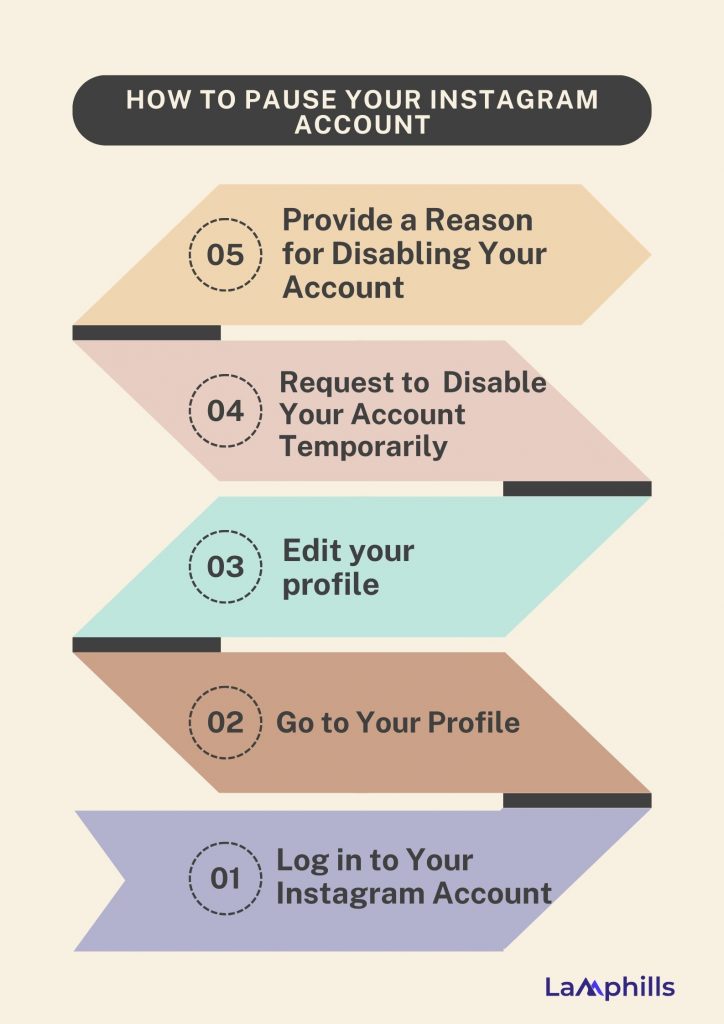
Here’s a simple breakdown of how I paused my Instagram account:
- Open the hamburger icon (the three dots) in the top-right corner and select Settings > Account > Delete Account.
- You’ll be asked if you want to deactivate the account instead of deleting it. Tap the button for Deactivate account.
- On the next screen, select a reason for deactivating the account and then decide if you want to reactivate your account in a certain number of days.
- Enter your Instagram password, then tap the Temporarily Deactivate Account button. Tap Yes to confirm.
If you ever want to reactivate your account, just open the app again and sign in.

You can also do this from a web browser.
- Open the Instagram website and sign in with your account.
- From your account homepage, click your profile icon at the top and then select Settings.
- Click the Temporarily Disable My Account link at the bottom.
- At the next screen, select the reason you want to disable your account and decide if you want the account reactivated in a certain number of days.
- Type your password and then click Temporarily Disable Account.

A pop-up message will ask you for final confirmation, giving you one more chance to change your mind. Click Yes to disable your account. If you change your mind and want to reactivate your account, sign back into Instagram, and your account will be reactivated.
Why You Might Want To Pause Your Instagram Account
There are a few reasons why you might decide to pause your Instagram account for a while. These can include but are not limited to:
- You are undergoing significant changes, such as rebranding, a merger, or other activity that could affect your public image and the future status of your social media accounts is unknown.
- You are devising an entirely new Instagram strategy and you decide against leaving old, outdated content public during this development process.
- You have opened multiple accounts for different purposes over time, and you are consolidating or seeking official verification, but don’t want to delete them yet.
- You have simply decided against using Instagram as a platform at the present time and do not want public content visible. However, you also do not wish to relinquish your username by deleting the account.
- Negative PR or other unfortunate events have driven you away from Instagram for a temporary period.
Like I said, mine was to focus on an exam and stay away from distractions. But whatever your reason for pausing your Instagram account, the process is not hard and is extremely easy to reverse when the time comes to get back to it.
Alternatives To Pausing Your Instagram Account
Under several circumstances, there may be better alternatives to pausing your Instagram account.
A few ways that you can do this include deleting certain unwanted or outdated content, maintaining your branding despite hardships, or simply reconsidering its value, revamping your strategy, and building your account bigger and better than ever.
One mixed alternative to pausing your Instagram account is to simply make your page “private”. This means that only followers can see your content and anyone who wishes to become a follower must request your permission and be approved.
However, if your account is a business account, you cannot make it private, which means you will have to switch to a personal account first. You can do this in the desktop browser or mobile app by accessing your privacy settings.
- At the bottom of your Account page in Settings, you can simply tap “Switch Account Type”.
- In your browser, you can find the option on the left side of your profile settings page.
Unfortunately, changing your IG business account to a personal account also removes in-app insights about content and promotions irreversibly. So, this is best done when you’re really looking for a clean slate or your data really isn’t essential.
You can switch back to a business account whenever you wish and make your account public once again, but you’ll be starting off with fresh new insights.
How To Permanently Delete Your Instagram Account
If you know that you definitely won’t be coming back to Instagram, you can permanently delete your account. It is critical to note that deleting your account will remove your profile, photos, videos, comments, likes, and followers. There is no way to retrieve them once the process has been completed.
Additionally, you won’t be able to use that same username again if a new user ends up taking it before you decide to sign up with it again.
First, download your data
You might want to download your Instagram data before you permanently delete your account. Once you finish, all your posts, stories, and chats will be permanently removed, with no way to undo the process.
Doing so is relatively simple. Open up the Instagram app on your phone, press the three-line menu icon in the top right and tap “settings.” From there, select “security,” then “download data.”
Verify that the displayed email is the correct one and press “request download.” You will receive a copy of your data within 48 hours. The email will contain all the photos you’ve posted, but not your messages.
Deleting your account
According to Instagram’s help guide, there are two ways to delete your account. You can either follow the steps already outlined in the deactivation section above and just choose the “delete account” option instead of “deactivate” when asked, or you can follow the alternative method I will outline below.
If you are positive that you want to delete your account, follow these steps:
- Step 1: Visit the Instagram Delete Your Account page. If not already logged in, log in to your Instagram account.
- Step 2: Next to Why do you want to delete [your username]?, select an option from the drop-down box.
- Step 3: Enter your Instagram password to confirm.
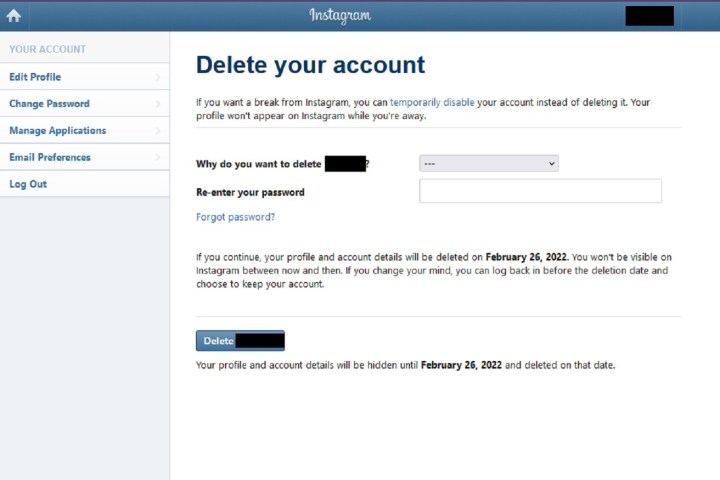
By following the above process, you will have submitted a deletion request to the Instagram team. After 30 days, Instagram will permanently delete your account and all information. Instagram notes that it may take up to 90 days for the process to complete.
As with disabling an account, you can also delete your account via the Instagram mobile app.
How To Delete Your Instagram Account Using Your Phone (iPhone or Android)
To permanently delete your Instagram account, you need to log in and submit a request via your privacy settings. Instagram will provide a deletion date, which will be 30 days after your request. During this period, your account won’t be visible. But if you do sign in before the final deletion date, your deletion request will be canceled.
Here’s how to delete Instagram from your phone in five easy steps:
- Go to your Account Profile > menu > Settings and Privacy.
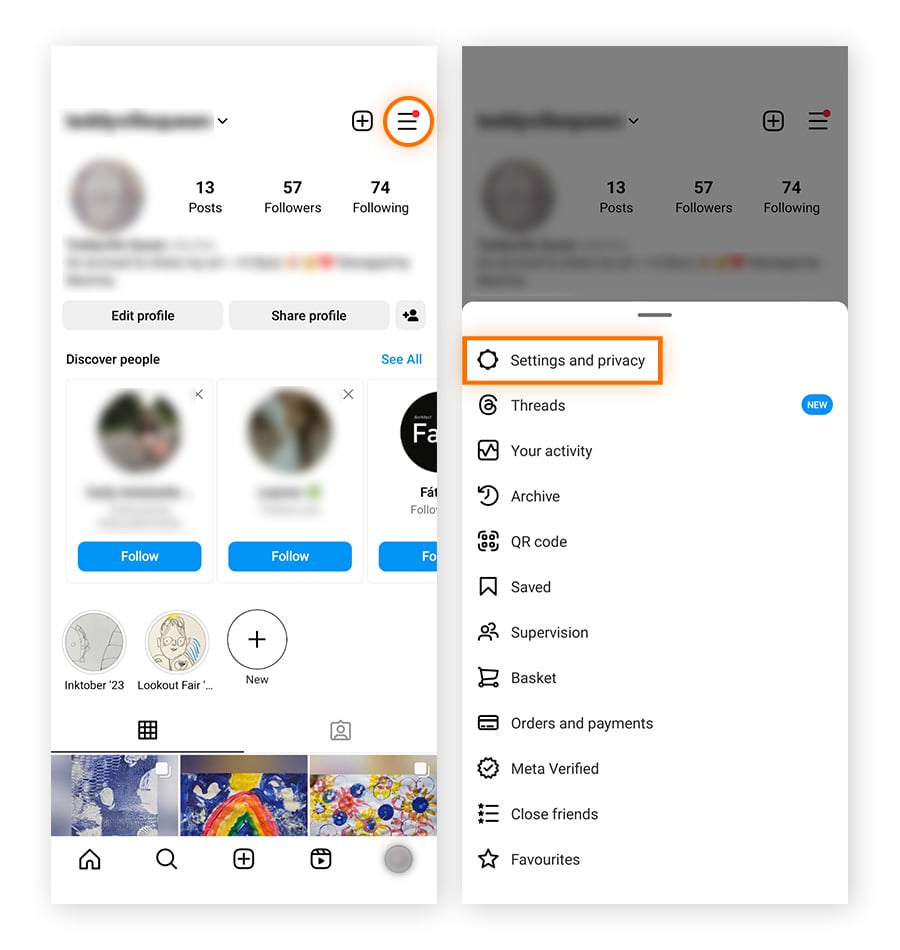
- Open Accounts Center > Personal details.
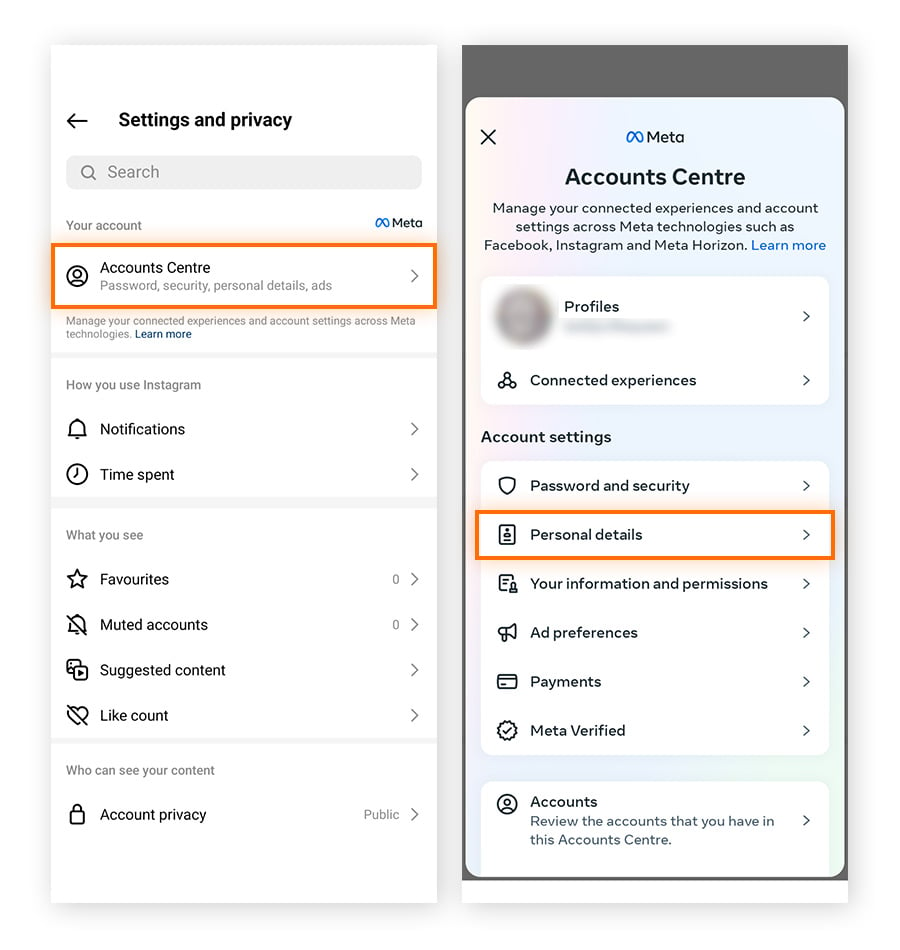
- Select Account ownership and control > Deactivation or deletion.
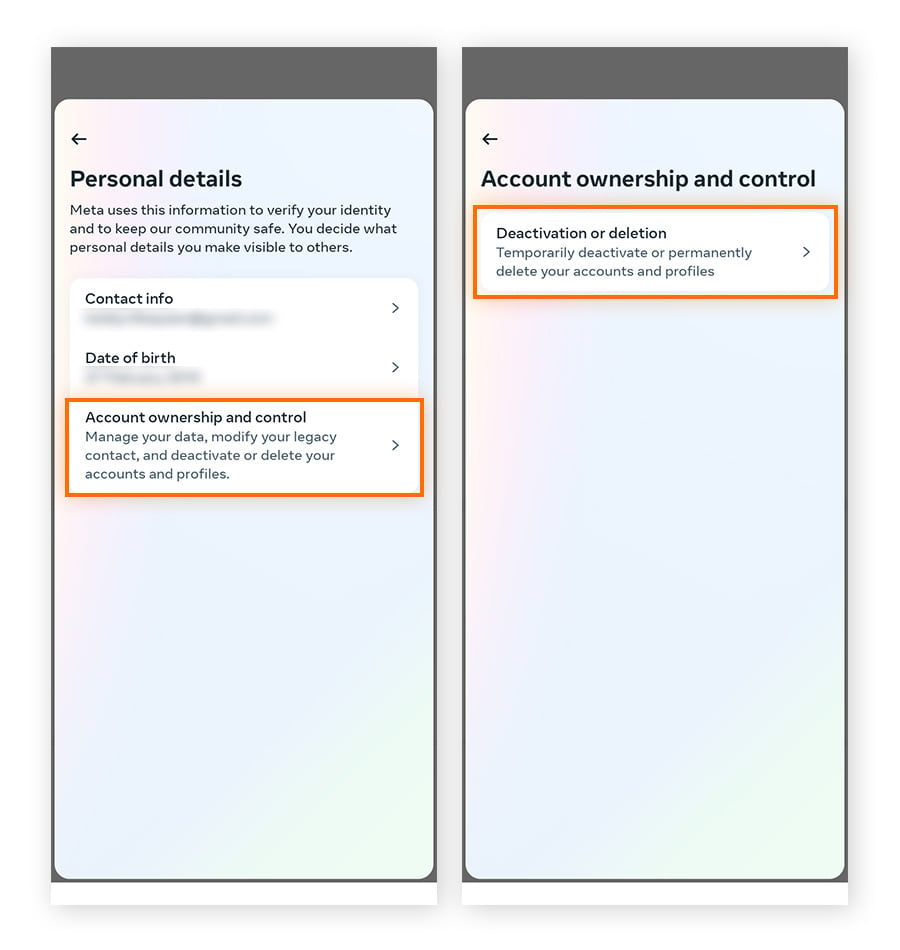
- Select the account you want to remove, choose Delete Account, and tap Continue.
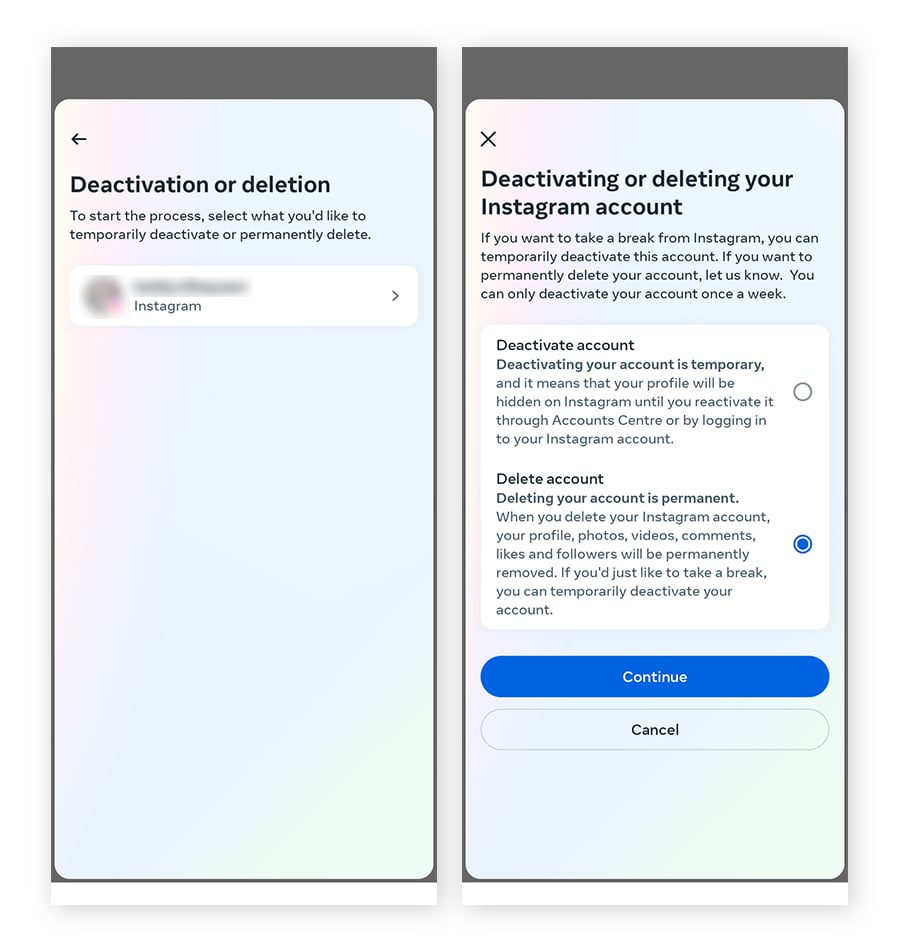
- Select a reason for leaving and tap Continue. Sign in again to confirm you want to permanently delete your Instagram account.
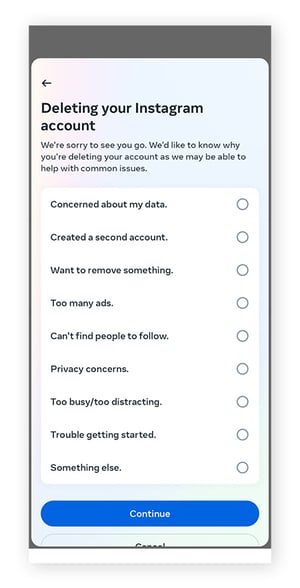
How To Delete Your Instagram Account On A PC Or Mac
There are two ways to delete Instagram using your Windows PC or Mac: Via a direct link to the deletion request page or by navigating from your profile to the relevant settings page. With both methods, your profile will be deactivated for 30 days before it is permanently removed.
If you change your mind, you can cancel the deletion process simply by signing in before the end of the 30-day period.
Delete Instagram via a direct link
- Sign into Instagram and go to the page to request a permanent deletion.
- Open the dropdown menu and choose a reason for leaving.
- Click Delete.
Delete Instagram via settings
- Sign into Instagram.
- Go to More > Settings > Accounts Center.
- Select Personal details > Account ownership and control > Deactivation or deletion.
- Choose the account you want to delete then click Delete account > Continue. Enter your password to verify your identity.
- Choose a reason for deleting Instagram then click Continue.
- Click Delete account to confirm.
Recommended Articles
- Social Media Engagement: 7 Interactive Post Ideas That Helped Us
- THE ULTIMATE GUIDE TO OWNED MEDIA: Best Strategies & Examples
- Marketing vs. Advertising: Building a Growth Engine for Your Business
- How Can You Protect Yourself On a Social Networking Site?
- Media Coverage: Your Blueprint to Captivating Audiences and Making Headlines