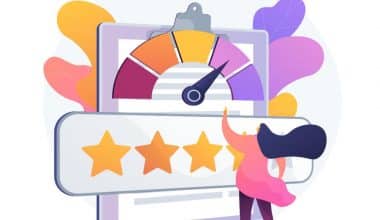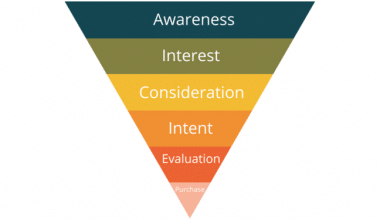Imagine You’ve recently secured a large client for your little business. The excitement is evident, and you’re eager to take your business to the next level. But then calamity strikes: your email system fails. Important messages disappear, deadlines are missed, and you’re left scurrying to pick up the pieces. This happened to me a few years ago, reminding me of the significance of maintaining a dependable incoming mail server.
A good email server is not a luxury; it is required for efficient corporate operations. In this article, I’ll explain what the incoming mail servers are, why it’s important for your organization, and how to set one up and maintain it successfully.
Key Takeaways
- A reliable incoming mail server is essential for smooth business operations, preventing missed deadlines and lost messages that can disrupt and damage your business.
- Setting up an incoming mail server involves assessing business needs, choosing between self-hosted or cloud-based solutions, following provider setup instructions, creating user accounts, and configuring email clients with IMAP or POP3 settings.
- Common challenges include incorrect server settings, firewall restrictions, and compatibility issues. Using provider support and online resources, as well as conducting regular maintenance and security updates, can help resolve these issues effectively.
- Effective management includes regular software updates and backups, implementing strong security measures, optimizing server performance by cleaning up old emails, and using monitoring tools to track and maintain server health.
What Is a Mail Server?

A mail server, also known as a mail transfer agent (MTA), mail router, or internet mailer, is an application that accepts incoming email from local and remote users and forwards outgoing messages for delivery. Common mail server programs include Microsoft Exchange, Exim, and Sendmail.
A mail server integrates with other programs to form a communications system. A message system includes all of the programs required to keep emails running smoothly. When you send an email, an application like Microsoft Outlook forwards it to a mail server. The mail server then sends the message to another mail server or to a holding place on the same server to be forwarded later.
What Does an Incoming Mail Server Mean?
Think of your email inbox as the digital equivalent of your physical postal mailbox. The mail has to sit somewhere before it can be delivered to you. Now an incoming mail server is the server that receives and stores email before sending it to your inbox. It may also be known as a POP, POP3, or IMAP server. POP is an abbreviation for Post Office Protocol, whereas IMAP stands for Internet Message Access Protocol.
As you might expect, there are many mail servers available to meet the large number of individuals who access and use email. Every major email provider, such as Gmail or Yahoo!, has its own mail servers. Internet service companies typically have their own as well. Even big companies may have mail servers that they use to store emails and, in turn, use to communicate with mail servers across the globe.
The role of the incoming mail server in accepting your emails is critical. This is because, without it, you would not receive all those critical notifications, from your credit card statements to the most recent deals at your favorite online retailer, like HP®. Problems with your incoming mail server may result in not getting your emails on time – or at all – and knowing your mail servers can help your ISP troubleshooting go smoothly.
In summary, an incoming mail server is a critical component of your email system. It’s responsible for receiving and storing emails sent to your business until you retrieve them. Think of it as a digital post office. Without it, you couldn’t access emails from clients, partners, or anyone else.
How Incoming Mail Servers Work: The Process of Receiving Emails
Receiving an email and having it land in your inbox may appear uncomplicated. However, receiving electronic messages is more complicated than it appears. This is because emails are not miraculously delivered to your mailbox; instead, they pass through several checkpoints (servers) before arriving at their destination.
The incoming mail server may retrieve emails using several protocols, including POP3 and IMAP (Internet Message Transfer Protocol). This ensures that each email is delivered safely and securely to the intended recipient’s inbox.
However, if the email addresses do not match, the message bounces and is returned. Have you ever mistakenly emailed someone@gmail.con’ instead of someone@gmail.com’? An email bouncing message is the automated message you receive when email delivery fails. Trust me sending emails appears to be a straightforward procedure, but it involves numerous phases and moving pieces that must operate together.
Types of Incoming Mail Servers
When I started my first business, I chose POP3 because it seemed simpler. But soon, I realized I needed access to my emails from multiple devices. That, is, switching to IMAP was a game-changer. IMAP is likely the better option if your business involves frequent travel or remote work. There are two main types of incoming mail servers that you should know about,
#1: POP3 (Post Office Protocol 3)
POP3 downloads emails from the server to your local device and then deletes them from the server. Assume you’re picking up your mail from the post office and taking it home.
Pros and Cons: This method is simple and does not require a lot of server capacity, which can be beneficial if you have restricted space. However, you can only access such emails from the device where you downloaded them. This can be restrictive if you’re constantly on the move.
#2. IMAP (Internet Message Access Protocol)
How it works: IMAP stores emails on the server and synchronizes them across multiple devices. It’s like having a digital copy of your mail that you can check from your phone, laptop, or any device with internet access.
Pros and cons: The flexibility to access your emails from anywhere is a significant advantage. However, this method uses more server storage, so you must ensure enough space to accommodate your emails.
Considerations For Choosing Incoming Mail Servers
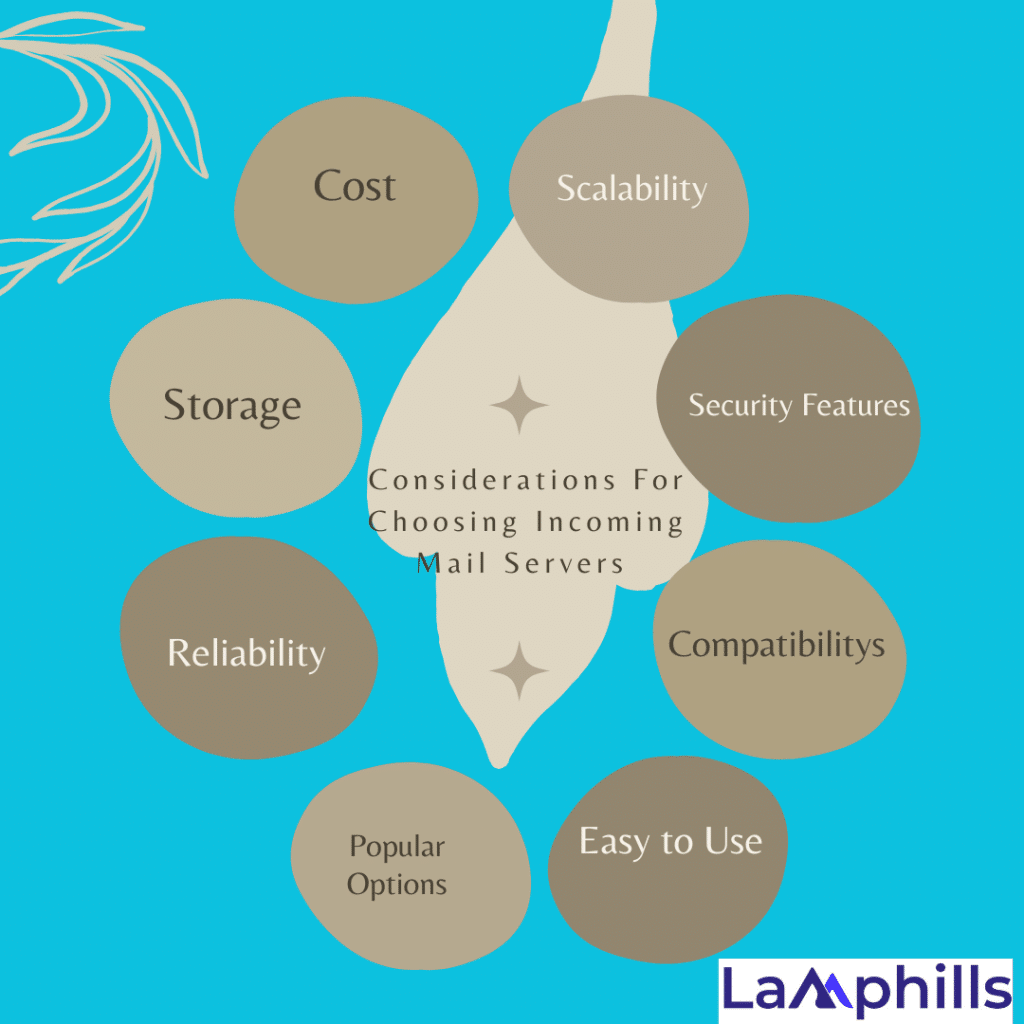
When choosing an email service, it is important to consider the features and benefits of their mail server. The reason is that some email providers offer higher levels of security, and others offer better spam filtering. Below is a list of factors that I suggest you consider before making a decision:
#1. Scalability
Your business is expanding, and so are your email requirements. Hence, you need a server that can scale with you, handling an increasing volume of emails while maintaining performance. When I first started my business, I chose a server that appeared appropriate for my initial needs, but as my business developed, I quickly outgrew it. Planning for expansion from the outset can help you avoid having to migrate to a new server later.
#2. Security Features
Security should be the main priority. Look for servers with advanced security features such as encryption, spam filters, and firewalls. These features safeguard your data and ensure that it complies with privacy requirements. I’ve discovered that investing in security upfront saves you from potential difficulties and financial losses down the road.
#3. Compatibility
Ensure that the server works seamlessly with your current systems and software. This lowers the chance of compatibility difficulties while increasing overall efficiency. For example, if you use specialized email clients, such as Outlook, or mobile apps, ensure that your server supports them flawlessly.
#4. Easy to Use
If you do not have a dedicated IT team, having a user-friendly server is essential. Choose a server that has simple setup and management methods. When I migrated to a more user-friendly server, I was able to spend more time on key business activities rather than technical concerns.
#5. Popular Options
For small organizations, common inbound mail server solutions include Microsoft Exchange, Gmail, and Zoho Mail. Each provides a variety of features suited to specific business needs. Conduct research and select the one that best corresponds with your business objectives.
#6. Reliability
Select a trustworthy mail server with a positive reputation. A newer option to consider is better inbox deliverability, which uses a dedicated IP address to ensure that your business emails never end up in spam.
#7. Storage
Choose a mail server that provides adequate email storage based on your demands. You don’t want to run out of storage capacity and maybe lose important emails. Most businesses choose 50 GB of storage and can upgrade to 150 GB of email storage options as their firm expands.
#8. Cost
Some providers offer free email hosting services, while others charge a monthly fee. Most business email hosting plans start at around $2.99 and can go up to $15 as you scale up storage and the number of emails.
Setting Up Your Incoming Mail Server
Follow the steps below to properly set your incoming mail server, the checklist will also be of utmost benefit,
#1. Pre-Setup Considerations
Before getting into the setup, analyze your company’s demands. Decide whether a self-hosted server or a cloud-based solution is more appropriate. Cloud-based servers, such as Gmail and Zoho Mail, provide flexibility and need less maintenance, which can be a huge benefit for small organizations with limited IT resources.
#2. Step-by-Step Setup Guide
- Initial Configuration: Follow the provider’s instructions to set up your server. This typically involves creating user accounts and configuring server settings. When I first set up my server, I found online tutorials incredibly helpful.
- Setting Up User Accounts: Add all your team members to the server, ensuring they have the appropriate access levels. This step is crucial for maintaining security and organization.
- Configuring Email Clients: Set up email clients (like Outlook or Thunderbird) to connect to the server using IMAP or POP3 settings. This ensures your team can access their emails on their preferred devices.
#3. Common Setup Challenges
During setup, you may encounter complications such as the wrong server settings or firewall restrictions. Please do not hesitate to contact your provider’s support team for assistance. I once spent hours troubleshooting a setup issue, only to discover it was a simple firewall configuration. In the end, a straightforward contact for support rectified the issue in minutes.
#4: Tools and Resources
Use resources like email client setting wizards and online guides to make the setup process easier. Many providers provide comprehensive guidelines and support tools to help you get started.
Best Practices for Managing Incoming Mail Servers
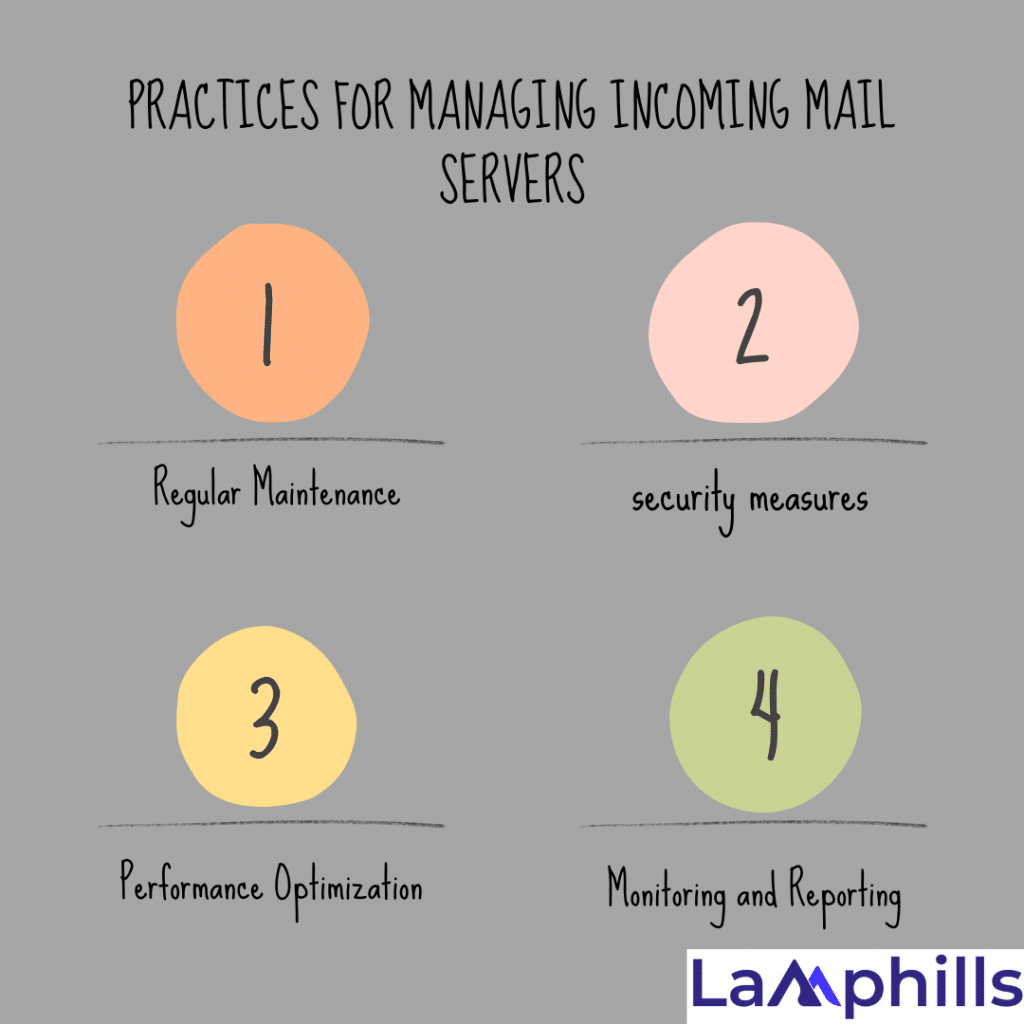
The security of incoming mail servers is critical for defending against cyber threats. Therefore, mail servers are subject to unauthorized access, spam, data breaches, and virus attacks. As a result, you must plan your defenses ahead of time, and one important step is to guarantee,
#1. Regular Maintenance
To avoid security risks, keep your server software up-to-date. Back up your data regularly to avoid losing it if the server fails. I schedule frequent maintenance inspections to ensure that everything runs well.
#2. Security Measures
Create strong passwords and use two-factor authentication. To ensure the security of your email environment, update your spam filters and firewalls regularly. These actions can help safeguard your business from cyber threats.
#3. Performance Optimization
Monitor server speed and remove outdated emails and unneeded data to ensure peak performance. Consider employing technologies to automate these tasks. For example, I utilize an automatic application to archive old emails, which helps my server work smoothly.
#4. Monitoring and Reporting
Use monitoring tools to track server performance and uncover any problems before they worsen. Regular reports might help you monitor server health. I discovered that regular monitoring enabled me to detect and handle minor difficulties before they became large problems.
Troubleshooting Common Issues
Below are a few troubleshooting issues you might encounter and the actions to take immediately,
#1. Connectivity Problems
If you are having connectivity problems, check your network settings and confirm your server is properly set up. Sometimes restarting the server will resolve these issues.
#2: Authentication Errors
Incorrect login information or out-of-date passwords are common causes of authentication problems. Ensure that your login credentials are up-to-date and properly configured. If you are experiencing persistent problems, reset your passwords and refresh your server settings.
#3: Spam and Phishing Attacks
Implementing powerful spam filters and educating your team about phishing dangers will help you protect your organization. To mitigate these dangers, make regular updates to your security settings. I conduct periodic training sessions with my team to ensure everyone is aware of the latest phishing tactics.
#4. Professional Help
If you’re having trouble for an extended period, it may be time to seek professional help. Professional IT help can diagnose and handle complicated issues rapidly. When I encountered a particularly difficult server problem, hiring a professional saved me a lot of time and frustration.
#5. Preventive measures
Most problems can be avoided by performing regular maintenance and using proactive security measures. Stay up-to-date on the newest dangers and best practices for email server management. Joining online forums and communities can also provide useful information and advice. In addition to that, ensuring email compliance and adhering to legal standards is crucial for small businesses to protect sensitive information, maintain customer trust, and avoid legal penalties. To help you, here is a detailed checklist,
Why Small Businesses Need a Reliable Incoming Mail Server
Here are a few reasons I believe small businesses need an effective incoming mail server,
#1. Enhancing Communication
Effective communication is essential in every business. A dependable incoming mail server ensures that all emails arrive on time and error-free. Imagine missing out on a significant opportunity because a key email was misplaced. A good server reduces these risks by allowing you to stay connected with clients, suppliers, and your team.
#2. Ensure Data Security
In today’s digital age, safeguarding your business’s data is more important than ever. An incoming mail server with robust security measures can protect important data from cyberattacks. I recall a time when a friend’s business suffered a data breach owing to an unsafe email server. It was a costly lesson on the value of strong security.
#3. Improving Efficiency
A well-managed mail server can improve email efficiency and reduce irritation. You won’t have to deal with spam or regular server troubles, so you can concentrate on expanding your business.
#4. Cost-effectiveness
While installing a reliable server may appear to be an initial cost, it saves money in the long term by minimizing downtime and technical support requirements. Investing in a good server is similar to performing preventative maintenance on your car—it keeps everything working properly and saves you money on future issues.
How Do I Find My Incoming and Outgoing Mail Server Information?
Whether you’re setting up your computer’s inbox or simply curious, identifying your incoming mail server will differ depending on how you receive your email service. You can find it by navigating to the settings on your web-based email or browsing the FAQ for “incoming mail server” answers. If your email is from your service provider, check your online account or contact them to find out the server name. Here are some examples of the most frequent free email servers, along with their mail server addresses:
- Gmail incoming mail server: pop.gmail.com
- Yahoo! incoming mail server: pop.mail.yahoo.com
- AOL outgoing mail server: smtp.aol.com
- Outlook incoming mail servers: eas.outlook.com, imap-mail.outlook.com or pop-mail.outlook.com
- Office 365 for Business outgoing mail servers: smtp.office365.com
- iCloud outgoing mail servers: smtp.mail.me.com
What next?
While not always accurate, you can take an educated guess and assume that any address with pop or IMAP and the name of your service or email provider is an incoming mail server. Any address with SMTP and that same provider is an outgoing server. If your email information doesn’t follow any of these common naming rules, contact your ISP or the company that runs your email service and ask for the details for each.
Bear in mind that you mustn’t mix the two server addresses up when setting up your email. Since you can’t send outgoing mail through the incoming server and vice-versa, you’ll only receive an error message or not see any emails at all.
Finally, double-check the format of the addresses to ensure you have incoming and outgoing mail set up properly. It’s usually best to send a test email to ensure you have the correct connection before you find yourself in a position where you have to get time-sensitive emails sent or received.
What Server Port Is Used for Incoming Mail?
Port 143 (with STARTTLS), Port 993 (with SSL/TLS) POP3 (Incoming): Port 110 (without encryption), Port 995 (with SSL/TLS)
What Is the Protocol for the Incoming Mail Server?
The common protocols for email delivery are Post Office Protocol (POP), Internet Message Access Protocol (IMAP), and Simple Mail Transfer Protocol (SMTP).
What Do I Put on an Incoming Mail Server?
Your incoming mail server name. The email address you want to set up. The port number your incoming mail server uses. Most use 143 or 993 for IMAP or 110 or 995 for POP.
Conclusion
Don’t underestimate the power of a reliable email system—it’s the backbone of your business’s communication network. In other words, understanding and properly managing your incoming mail server is crucial for the success of your small business. By choosing the right server, setting it up correctly, and following best practices, you can ensure seamless communication, enhance security, and improve overall efficiency.
References
- www.techtarget.com
- www.scalahosting.com
- knowledge.hubspot.com
- www.namehero.com